3d surround, Last condition memory urin, Notes – LG RH2T160 User Manual
Page 33: Pip (picture in picture) titil, Karaoke dvd i vcd, On and off
Attention! The text in this document has been recognized automatically. To view the original document, you can use the "Original mode".
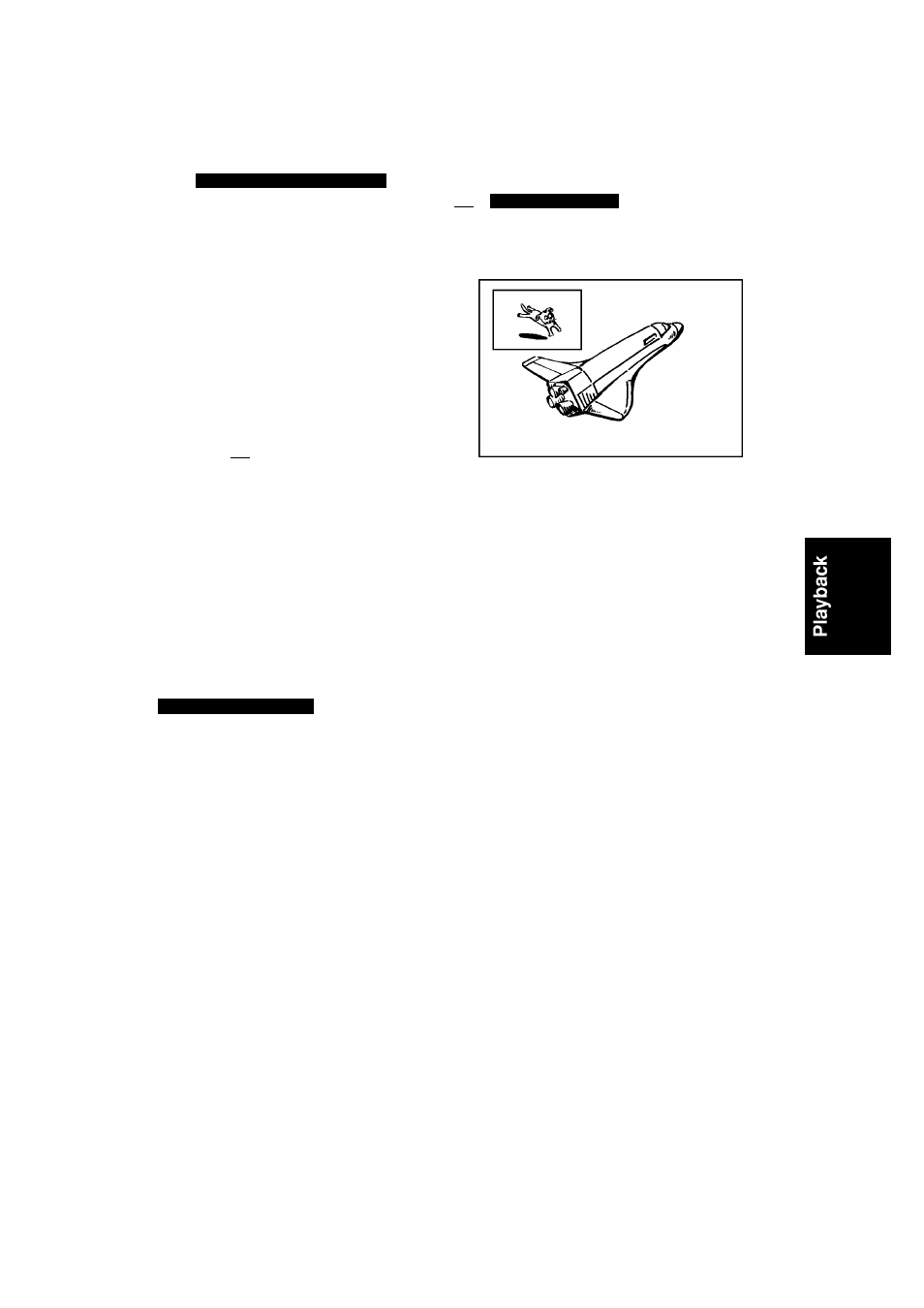
3D Surround
DVD ALL
I
VCD
I
DivX
This unit can produce a 3D Surround effect, which
simuiates muiti-channei audio piayback from two
conventionai stereo speakers, instead of the five or
more speakers normaiiy required to iisten to
muitichannei audio from a home theatre system.
1. Press DiSPLAY twice during piayback.
The On-Screen Dispiay appears on the TV screen.
2. Use A / T to seiect the Sound icon in the
On-Screen Dispiay.
3. Use ◄/► to seiect “3D SUR”.
To turn off the 3D Surround effect, seiect
“NORMAL”.
Last Condition Memory urin
This recorder memorizes the user settings for the iast
disc that you have viewed. Settings remain in memory
even if you remove the disc from the recorder or
switch off the recorder, if you ioad a disc that had its
settings memorized, the iatest stop position is
automaticaiiy recaiied.
Notes:
•
Settings are stored in memory for use any time.
• This recorder does not memorize settings of a disc,
if you press STOP twice or switch off the recorder
before commencing to piay it.
PIP (Picture in Picture)
TiTil
DVD ALL
I
VCD
Random
Karaoke DVD
I
VCD
1. Press RANDOM during piayback.
The unit automaticaiiy begins Random Piayback
and “RANDOM” appears on the TV screen.
2. To return to normai piayback, press RANDOM untii
“NORMAL” appears on the TV screen.
Tip:
By pressing SKiP during Random piayback, the
unit seiects another titie (track) and resumes Random
piayback.
Notes:
•
This function oniy works with DVD Karaoke discs or
video CDs without PBC.
• On a Video CD with PBC, you must set PBC to OFF
in the Setup menu to use the Random function. See
page 25.
This function enabies you to view the stored stations
in sub picture during piayback.
On and off
Press PiP to switch on the sub picture, press this
button again to switch it off.
Input mode selection for sub picture
Press AV to select the input mode for the sub
picture. Each time this button is pressed, each input
mode for the sub picture is displayed as shown
below.
Tuner ^ AVI ^ AV2
Program selection for sub picture
Use PR (-
1
-/-) to change the program when sub
picture’s input is set to tuner. The selected program
number is displayed on the TV screen. You can
view the selected program by pressing STOP (■).
Sub picture position change
Press ◄ / ► repeatedly until desired position is
achieved. The sub picture moves clockwise or
counter clockwise.
Zoom Sub picture
Press ZOOM repeatedly to enlarge the sub picture,
the magnification level increases up to three steps.
133)
