If a menu screen is displayed, Marker search q, Moving to another title – LG RH2T160 User Manual
Page 32: Nm fpiiiiwi usb, Time search niili, Dvd all, To enter a marker, To recall or clear a marked scene, Note, Camera angle iiivu
Attention! The text in this document has been recognized automatically. To view the original document, you can use the "Original mode".
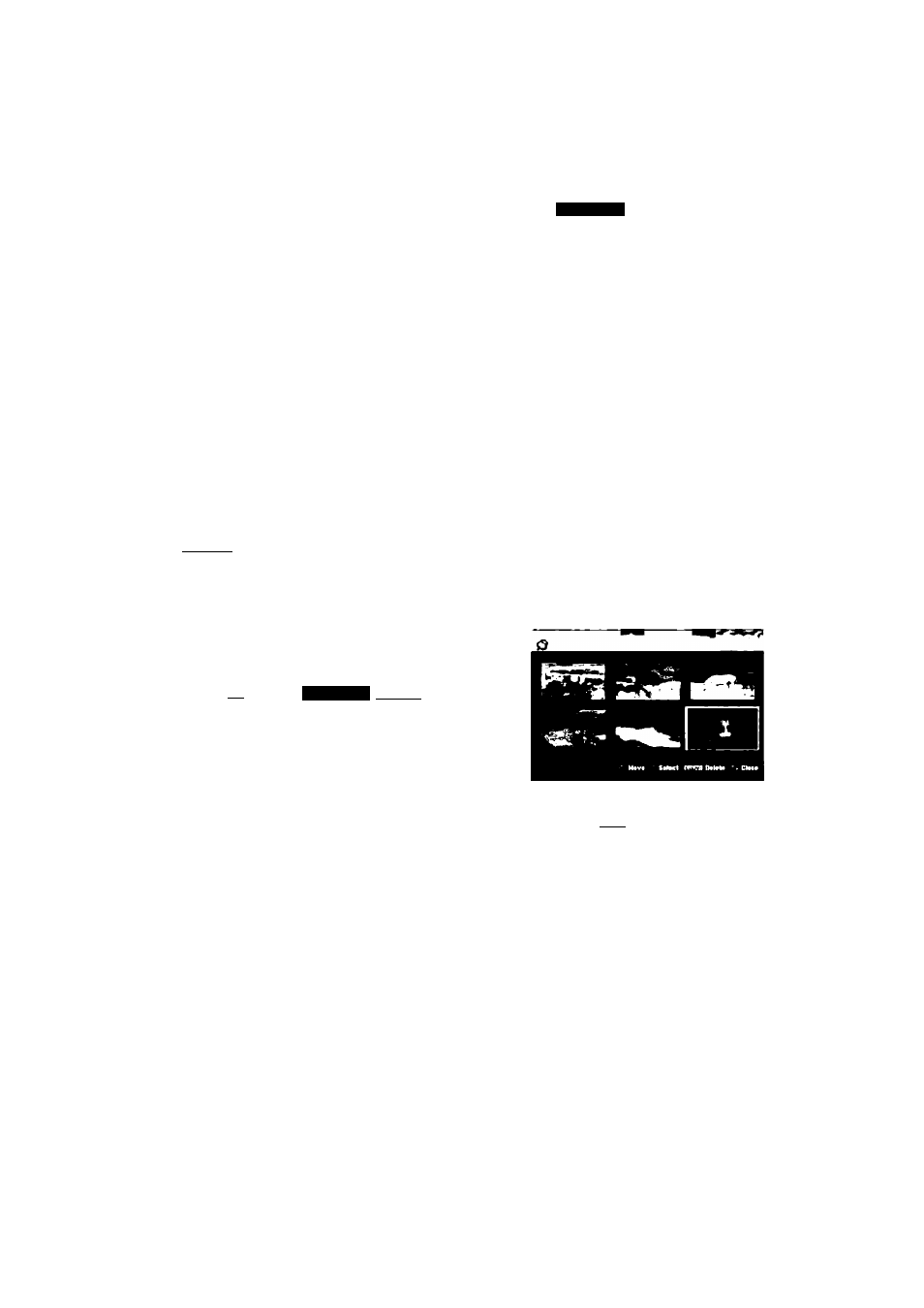
If a menu screen is displayed
The menu screen may be displayed first after loading a
DVD or Video CD which contains a menu.
Marker Search Q
Use the ◄ / ► / A / T buttons to select the
title/chapter you want to view, then press ENTER to
start playback.
Press TITLE or MENU/LIST to return to the menu
screen.
Use the number buttons to select the track you want
to view.
Press RETURN ( Menu setting and the exact operating procedures for using the menu may differ depending on the disc. Follow the instructions on the each menu screen. You may also set PBC to [OFF] under Setup menu (see page 25). Moving to another TITLE nm FPiiiiwi USB When a disc has more than one title, you can move to another title as follows: A / T to select the title icon. Then, press the appropriate numbered button (0-9) or press ◄ / ► then press ENTER to select a title number. Time Search niili' DVD ALL liTO!l To start playing at any chosen time on the disc: 1. Press DISPLAY twice during playback. The time search box shows the elapsed playing time. 2. Press A / V to select the time clock icon and “0:00:00” appears. 3. Input the required start time in hours, minutes, and seconds from left to right. If you enter the wrong numbers, press ◄ / ► to move the under bar (_) to the wrong number. Then enter the correct numbers. 4. Press ENTER to confirm. Playback starts from the selected time. DVD ALL To enter a Marker You can start playback from up to six memorized points. To enter a marker, press MARKER at the the TV screen briefly. Repeat to enter up to six markers. To Recall or Clear a Marked Scene 1. During disc playback, press SEARCH. The marker search menu appears on the screen. 2. Use ◄ / ► / A / V t o select a marked scene that you want to recall or clear. 3. Press ENTER and playback starts from the marked scene. or Press CLEAR and the confirm message will appear. Select [Yes] and press ENTER to erase the scene from the marker search menu. Note: All markers are erased if you edit the HDD title (Delete Part, Divide, Combine). Camera Angle iiivu If the disc contains scenes recorded at different camera angles, you can change to a different camera angle during playback. 1. Press DISPLAY twice during playback. The On-Screen Display appears on the TV screen. 2. Use A / V to select the Angle icon in the On-Screen Display. 3. Use ◄ / ► to select a desired angle. The number of the current angle appears on the Tip: The ANGLE indicator will blink on the TV screen at angle switching is possible. 132)
• Press DISPLAY twice during playback then use
desired point on the disc. The Marker icon appears on
TV screen.
scenes recorded at different angles to indicate that
