Program edit (continued), Auto ciock set, Note – LG RH2T160 User Manual
Page 19: Manuai ciock set, Tv aspect
Attention! The text in this document has been recognized automatically. To view the original document, you can use the "Original mode".
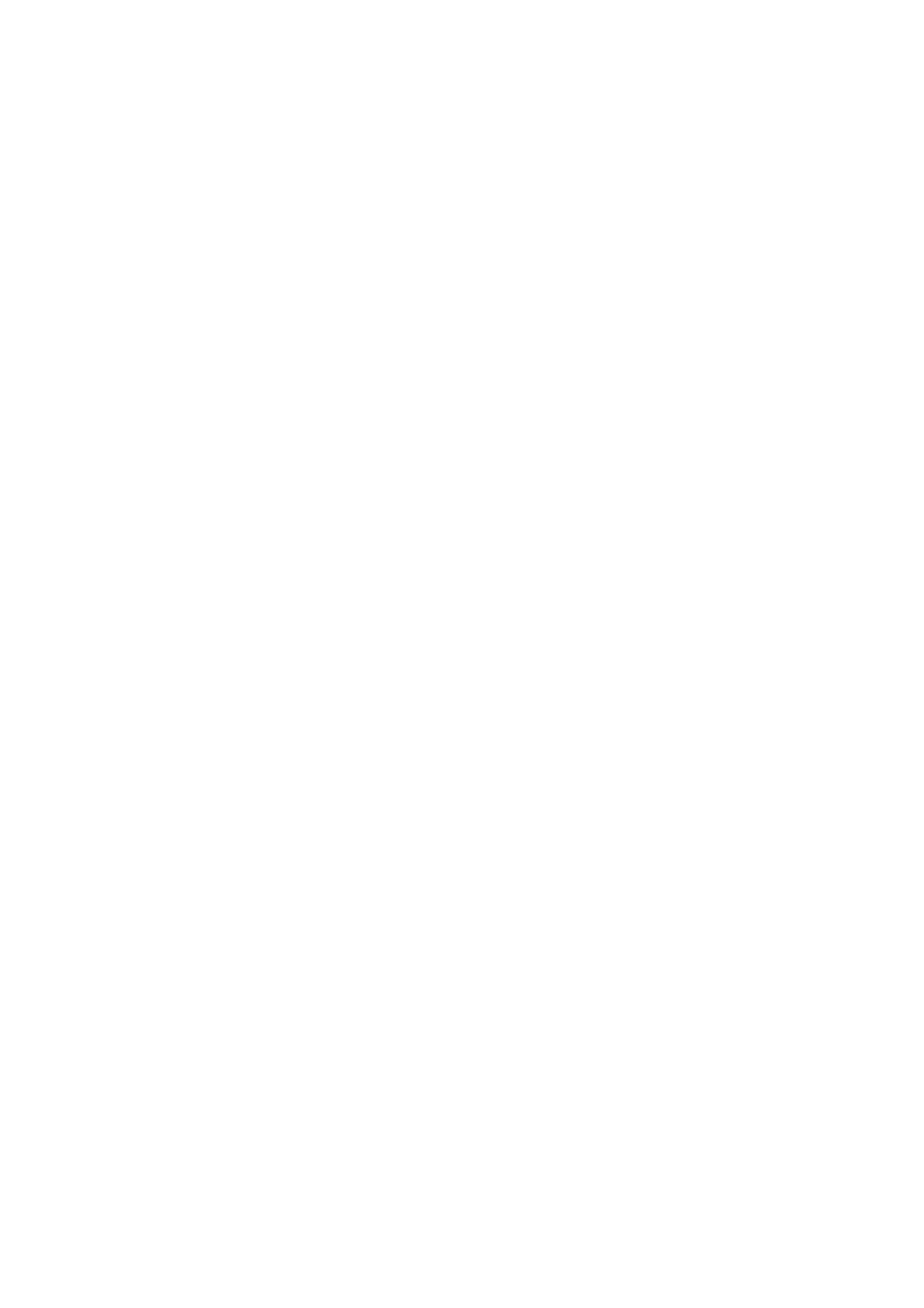
Program Edit (Continued)
Program Edit
You can perform a search to select and store TV
channels manually.
When you select [Program Edit] In step 4 on the
previous page, the display for setting channels
appears.
1. Use ◄ / ► to select the Item and press .
change the setting.
, / T t o
ICH
• [PR] Indicates the selected program position.
• [Seek] Searches for a channel automatically.
Searching stops when the recorder tunes In a
channel.
• [Ch.] Changes the channel number.
• [MPT] Fine tunes the channel to obtain a clearer
picture.
• [NICAM] Sets the channels for the NICAM
broadcast. Normally, [NICAM] Is set to [ON].
If the sound from NICAM broadcast Is not clear,
set to [OFF].
2. Choose OK then press ENTER to confirm the
setting and returns to the Program List menu.
Auto Ciock Set
When Channel auto search Is completed the actual
Time and Date are also set automatically. If the time In
the recorder display Is not correct, the clock must be
set manually.
1. Select [Clock set] option then press ►.
2. Use A / T to select [Auto] option then press
ENTER.
3. If the clock that has automatically set Is different
with your local clock, you can add more time using
[Time Offset] option. (For example, when summer
time Is started In local area.) Press ► to select
[Time Offset] option.
4. Press A / T to select a value then press ► (0, 30,
60, 90, 120). Select “0” If the clock that has
automatically set Is Identified with your local clock.
5. Press A / T to select a time zone then press
ENTER.
Note:
There are cases where the TV station does not send,
or sends wrong date and/or time Information and the
recorder sets the Incorrect time.
If this happens, we recommend that you set the clock
manually.
Manuai Ciock Set
1. Select [Clock set] option then press ►.
2. Use A / T to select [Manual] option then press
ENTER.
3. Enter the necessary Information for date and time.
◄ / ► (left/right): Moves the cursor to the previous
or next column.
A / T (up/down): Changes the setting at the
current cursor position.
4. Press ENTER to confirm your setting.
TV Aspect
Selects the aspect ratio of the connected TV (4:3
standard or wide).
• [Letter Box] Select this when connecting to a 4:3
screen TV. Displays a wide picture with bands on
the upper and lower portions of the screen.
• [Pan Scan] Select this when connecting to a 4:3
screen TV. Automatically displays a wide picture on
the entire screen and cuts off the portions that do
not fit.
• [16:9] Select this when connecting to a wide-screen
TV or TV with a wide mode function.
Note:
If the resolution Is set to 720p or 10801, [TV Aspect]
will be disable In the setup menu.
119
)
