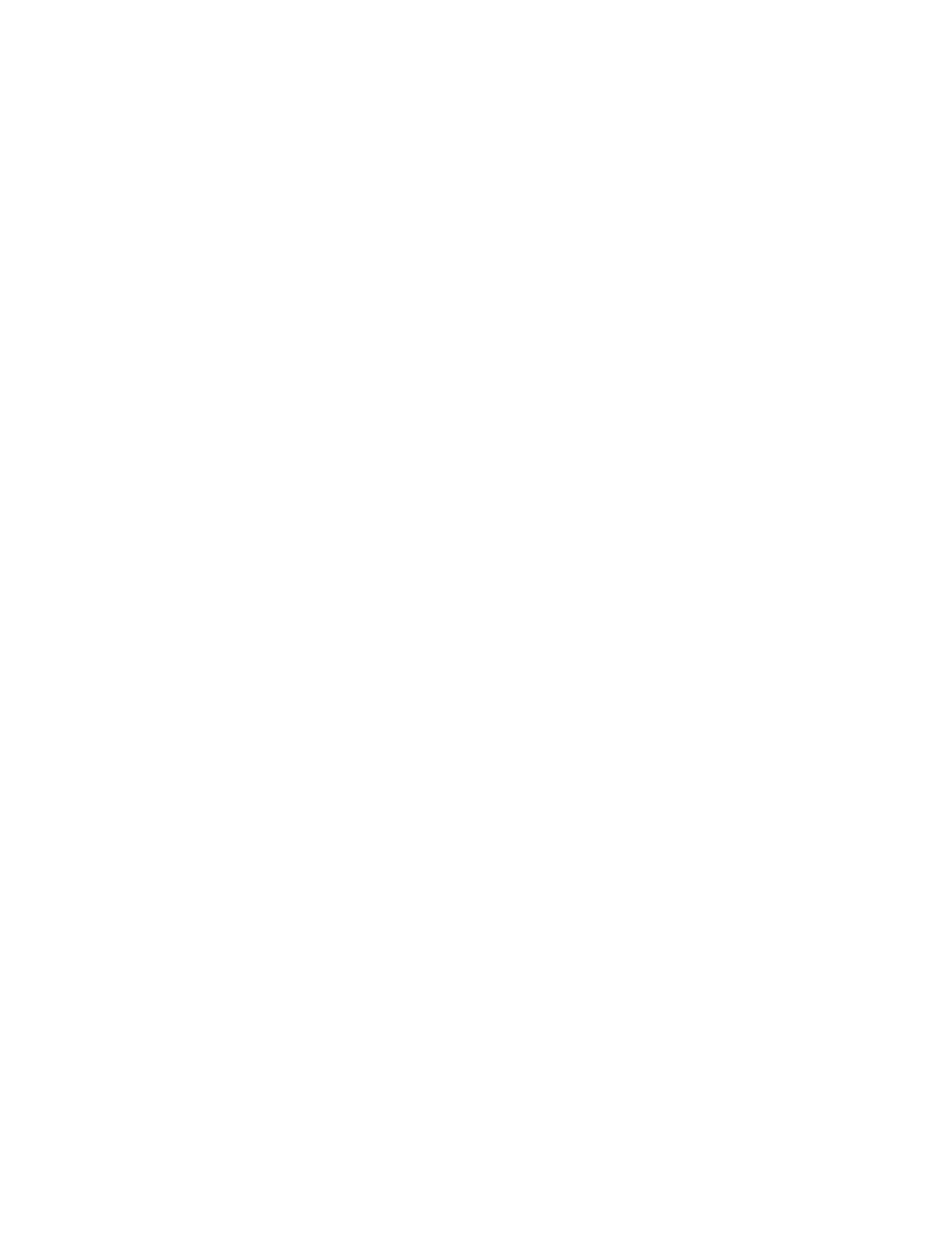Sony GDM-W900 User Manual
Multiscan, Gdm-w900, Trinitron® color graphic display
Attention! The text in this document has been recognized automatically. To view the original document, you can use the "Original mode".
Table of contents
Document Outline
- GDM-W900
- Multiscan®
- To prevent fire or shock hazard, do not expose the unit to rain or moisture.
- Dangerously high voltages are present inside the set. Do not open the cabinet. Refer servicing to qualified personnel only.
- Table of Contents
- Introduction
- Precautions
- Connections
- Preset Modes
- Selecting the Input Signal
- 1 Turn on power of the monitor and the computer,
- 2 Select the input signal.
- To input the signal from the computer connected to the 5 BNC's connector
- 3 If necessary, adjust the user controls according to your preference on pages 9 to 15.
- When you set the INPUT switch to "AUTO"and connect computers to both connectors
- For the customers using the Windows95
- To input the signal from the computer connected to the HD15 connector
- If only one computer is connected or turned on
- Functions of Controls
- [T] INPUT switch (page 5)
- (H RESET button (page 12)
- [3] OPTION button (pages 8, 9.13,16)
- [D COLOR button (pages 12,15)
- [5] SCREEN button (pages 11,14)
- d] GEOM (geometry) button (pages 10,14)
- [7] SIZE button (pages 10,14)
- [8] CENT (center) button (pages 10,14)
- [9] iii (brightness) -/+ (f/f) buttons (pages 8 -16)
- 53 (contrast) -/+ (■4"/■►) buttons (pages 8 • 16)
- 53 POWER SAVING indicator (page 17)
- 51 (I) power switch and indicator (page 17)
- [3]—
- [T] AC IN connector
- [2] Video input 1 connector (HD15)
- U] LANGUAGE (page 8)
- [U OSD POSITION (page 8)
- [U OSD MENU (pages 9, 13)
- g] LOCK (page 16)
- H] INPUT (pages 5,18)
- 0 Video input 2 connector (5 BNC)
- Selecting the OSD Language
- b
- b
- Adjustments (Normal mode)
- Before adjusting
- 1 Pré» the OPTION button.
- 2 Press the ■ii-f/'t' button to select "OSD MENU."
- 3 Press the button to select NORMAL
- 1 Press theTiT (brightness) ■f/'t button.
- 2 Press the button again to adjust picture brightness.
- 1 Press the 3 (contrast) button.
- 2 Press the button again to adjust picture
- contrast.
- 1 Press the CENT button.
- Adjustments (Normal mode)
- b
- b
- b
- 2 Press the buttons.
- Convergence
- 2 Press the button so that the picture edges
- become straight
- 1 Press the SCREEN button.
- 2 Press the button to seiect the parameter you
- want to adjust referring to the foilowing.
- Press the button so that the red or blue
- shadow disappears.
- 'H CONVERGENCE" (Horizontal convergence)
- "V CONVERGENCE' (Vertical convergence)
- Canceling the Moire
- Landing
- Press the ^4/t button to select "DEGAUSS." Press the 0*^ button.
- Press the 0*^ button.
- 5 Press the button to select the position, and
- adjust by pressing the 0 button.
- 1 Press the COLOR button.
- 2 Press the buttons to select a color
- temperature.
- Adjusting the color temperature
- 1 Press the button of the OSD you want to reset to the factory setting.
- 2 When the parameters are arranged in vertical row in
- the OSD, select a parameter you want to reset by pressing the buttons.
- 3 Press the RESET button.
- Resetting ail adjustment data
- Resetting the picture size, position, moire, and geometry* at the same time
- Adjustments (Expert mode)
- Degaussing the Screen
- Plug & Play
- Damper Wire
- Power Saving Function
- Input Signal Warning Function
- Specifications
- Troubleshooting