Canon i 900D User Manual
Page 7
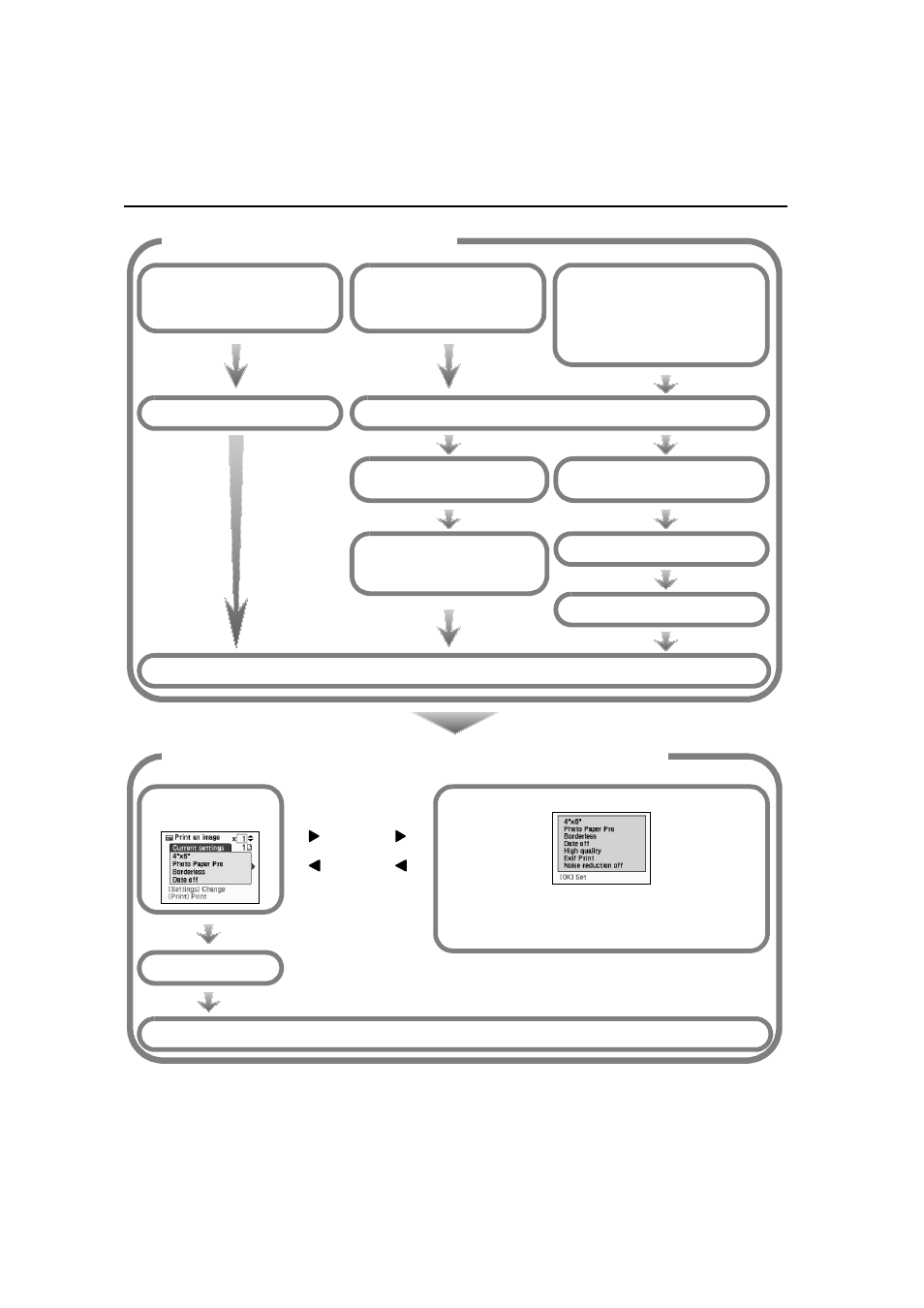
6
OK
OK
OK
OK button
Print an image
Print an image
Print an image
Print an image
Prints the image displayed
on the LCD.
Specify Image
Specify Image
Specify Image
Specify Image
Specify how many copies
to print for each image.
Select layout
Select layout
Select layout
Select layout
Prints the specified image in
the specified layout
(Borderless or Bordered
x2/x4/x8, postcard, album).
Press the Menu
Menu
Menu
Menu button
Select Select layout
Select layout
Select layout
Select layout
from the Menu
Menu
Menu
Menu
Select the image to print
Display the Image to Print
Select Specify images
Specify images
Specify images
Specify images
from the Menu
Menu
Menu
Menu
Select a Layout
Specify the number of
copies to print for each
Images
Confirm the
Confirm the
Confirm the
Confirm the
Print Settings
Print Settings
Print Settings
Print Settings
Change the Settings
Change the Settings
Change the Settings
Change the Settings
Settings
Settings
Settings
Settings
button
OK
OK
OK
OK button
OK
OK
OK
OK button
Start printing
After setting the Paper Size, Paper Type and
Bordered/Borderless printing, press the OK
OK
OK
OK
button. See “Change the settings.” on page 11.
Step 4 Selecting the Print Mode
Step 5 Change/Confirm Print Settings and Start Printing
