Canon i 900D User Manual
Page 12
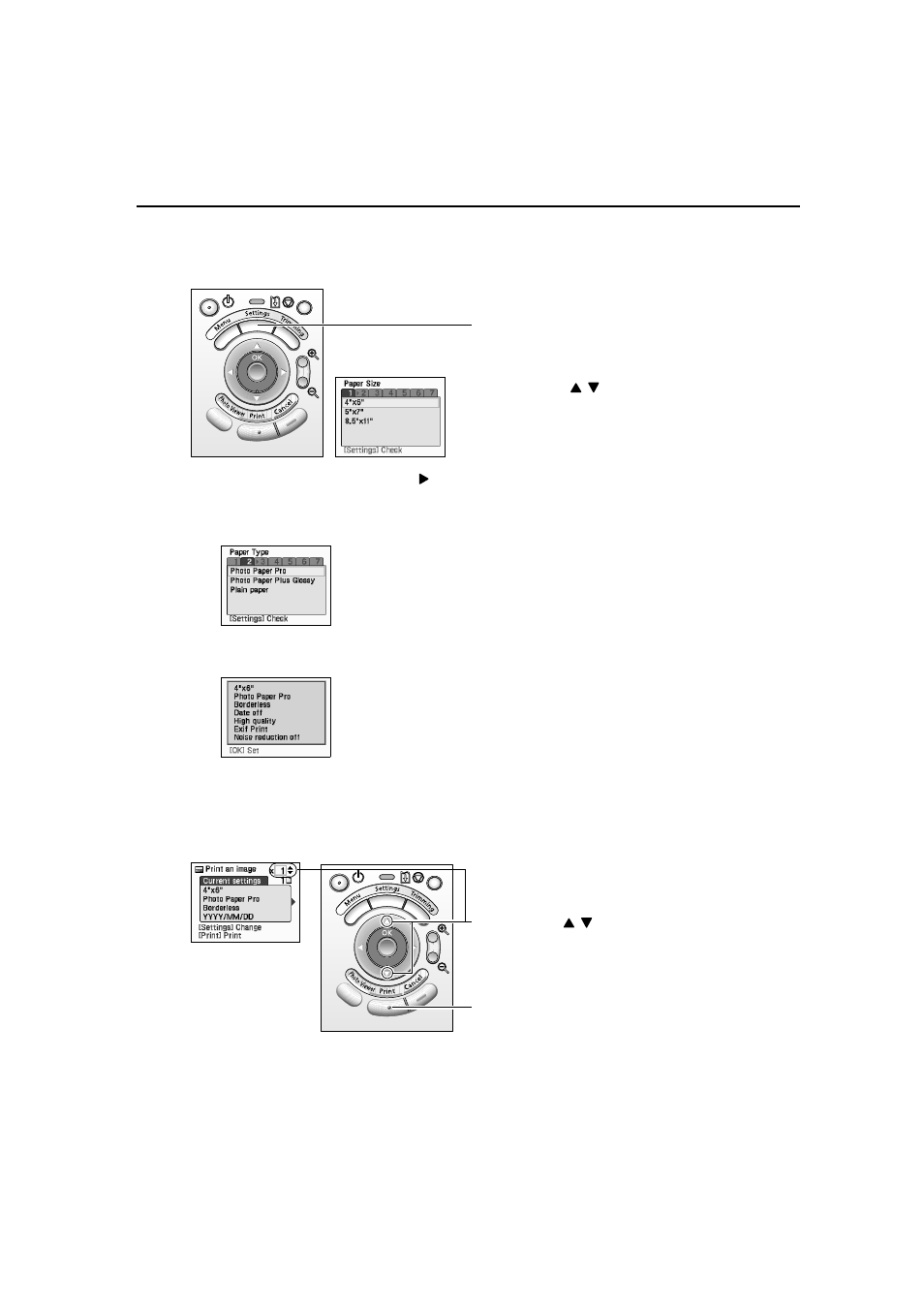
11
5
Change the settings.
If there are no settings to change, proceed to Step 6
6
6
6.
(3) Press the OK
OK
OK
OK button or the
button.
After the paper size is set, the Paper Type
Paper Type
Paper Type
Paper Type tab is displayed.
For more information about each setting, see “Specifying the Paper and
Optimizing Images” on page 23.
(4) When you have completed the selection, press the Settings
Settings
Settings
Settings button.
The Setting confirmation
Setting confirmation
Setting confirmation
Setting confirmation is displayed.
(5) Confirm the settings and press the OK
OK
OK
OK button.
The print confirmation screen is displayed.
6
Start printing.
(1) Press the Settings
Settings
Settings
Settings button.
The Paper Size
Paper Size
Paper Size
Paper Size tab is displayed.
(2) Press the
buttons and select the
paper size to set.
(1) Press the
buttons to specify the number
of copies to print.
(2) Press the Print
Print button.
The specified number of copies of the
selected image will be printed.
- mx860 (997 pages)
- mp620 (815 pages)
- mp495 (759 pages)
- PIXMA iP2600 (72 pages)
- Pixma MP 190 (396 pages)
- PIXMA iX6520 (300 pages)
- PIXMA iX6540 (339 pages)
- PIXMA iX6540 (335 pages)
- BJC-3000 (350 pages)
- BJC-3000 (80 pages)
- BJC-50 (141 pages)
- BJC-55 (181 pages)
- BJC-6200 (281 pages)
- BJC-8200 (85 pages)
- BJC-8500 (159 pages)
- BJC-8500 (13 pages)
- i475D (2 pages)
- i80 (1 page)
- i850 (2 pages)
- CP-100 (110 pages)
- SELPHY CP750 (50 pages)
- CP 300 (53 pages)
- CP100 (62 pages)
- C70 (421 pages)
- W8200 (196 pages)
- H12157 (359 pages)
- ImageCLASS MF4570dw (61 pages)
- i 350 (9 pages)
- C560 (2 pages)
- C2880 Series (16 pages)
- Color imageRUNNER C3080 (4 pages)
- BJ-30 (183 pages)
- CDI-M113-010 (154 pages)
- imagerunner 7095 (14 pages)
- C3200 (563 pages)
- Direct Print (109 pages)
- IMAGERUNNER ADVANCE C5030 (12 pages)
- IMAGERUNNER 3530 (352 pages)
- IMAGERUNNER 3530 (6 pages)
- IMAGERUNNER ADVANCE C7065 (12 pages)
- BJC-4400 (106 pages)
- IMAGERUNNER 2525 (3 pages)
- ImageCLASS 2300 (104 pages)
- IMAGECLASS D440 (177 pages)
- ImageCLASS MF7280 (4 pages)
