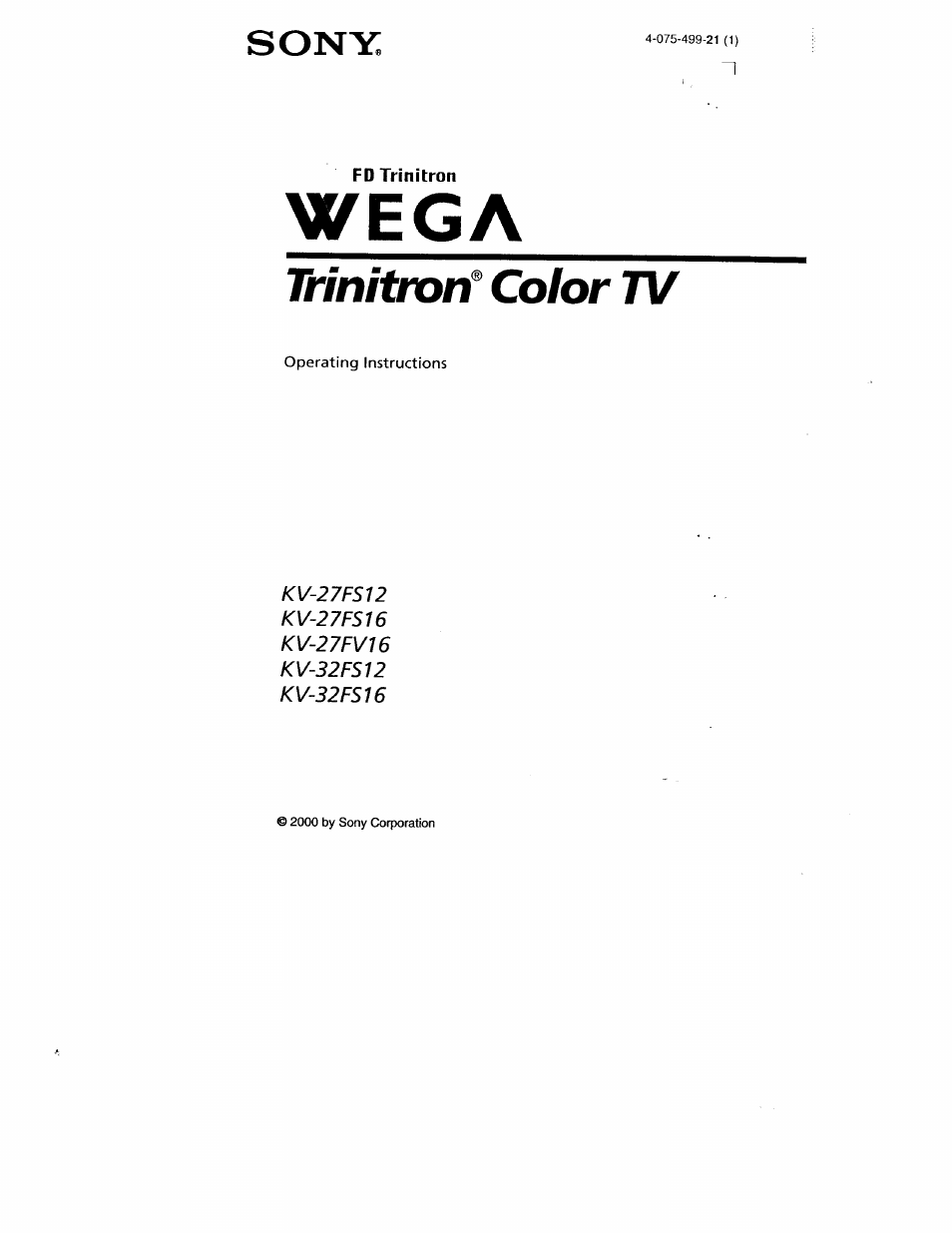Sony WEGA KV-32FS12 User Manual
Wega, Trinitroif color tv, Sony
This manual is related to the following products:
Table of contents
Document Outline
- WARNING
- Important Safeguards
- Power Sources
- Grounding or Polarization
- For the set with a polarized AC power cord plug
- Alternate Warning
- For the set .with a three-wire
- grounding type AC plug
- Overloading
- Object and Liquid Entry
- Cleaning
- Attachments
- Water and Moisture
- Accessories
- Ventilation
- Power-Cord Protection
- Grounding or Polarization
- Outdoor Antenna Grounding
- Antenna Grounding According to the NEC
- Lightning
- Damage Requiring Service
- Servicing
- Replacement Parts
- Contents
- introduction
- Connecting Your TV
- Using the Remote Control and Basic Functions
- Using the Menus
- To access a menu
- Using the Video S Menu
- Using the Audio ^ Menu
- To access the Audio menu, see "To access a menu" on page 21.
- Treble
- Bass
- Balance
- Steady Sound
- Using the Channel Setup i3 Menu
- To access the Channel Setup menu, see "To access a menu" on page 21.
- ^ To use Favorite Channel: Exit all menus and press O. Press o or 0 to move the cursor to the desired channel number and press ®.
- ^ After you close the menu, the PIP window picture appears so you can preview the favorite channel (KV-27FS16, KV-27FV16, KV-32FS16 only).
- ^ After changing your cable settings, you will need to perform Auto Program,
- ^ Favorite Channel, Channel Skip/Add, and Channel Label cannot be used when Channel Fix is set.
- Parental Control
- Using the Parental Control^ Menu
- Using the Timer 0 Menu
- To access the Timer menu, see "To access a menu" on page 21.
- ^ You must set the Current Time before you can use Timer 1 and Timer 2.
- ^ You can set the Timer to ON, OFF, or Set. Once the timer is set, you can turn it on or off without having to go through the settings.
- When you perform Auto Program, all Timer 1 and Timer 2 settings will be cleared.
- Any loss of power will cause Current Time, Timer 1, and Timer 2 settings to be cleared.
- Using the Setup ^ menu
- Using the Basic Menu
- other Information
- Programming the Remote Control
- You can use the supplied remote control to operate Sony or non-Sony video equipment.
- 1 rress CD .
- 2 Press or (FUNCTION).
- 3 Use the (o)-(D buttons to key in the code number from the following chart.
- If more than one code number is listed, try entering them one by one until you come to the correct code for your equipment.
- ^ Whenever you remove the batteries the code numbers may revert to the factory setting and must be reset.
- ^ In some rare cases, you may not be able to operate your equipment with the supplied remote control. In this case, use the equipment's supplied remote control.
- Operating a VCR
- Troubleshooting
- Specifications
- Programming the Remote Control