Step 4 — setting the clock, Setting the clock automatically – Sony KV-20VM40 User Manual
Page 12
Attention! The text in this document has been recognized automatically. To view the original document, you can use the "Original mode".
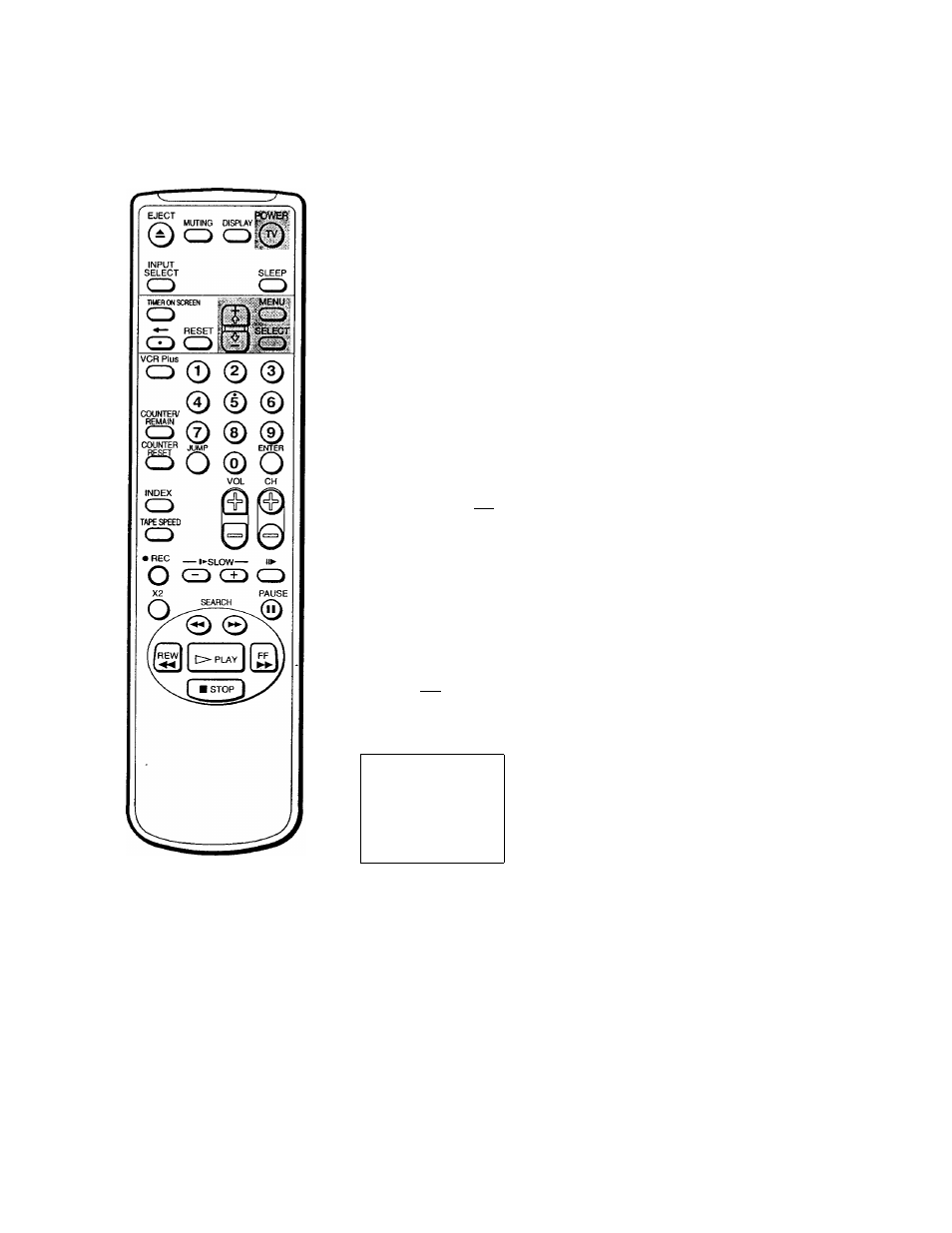
step 4 — Setting the Clock
Setting the clock automatically
Some TV and cable channels transmit time signals with their broadcasts. Your
Video/TV can pick up these time signals to automatically set the clock
(AUTO CLOCK). The AUTO CLOCK feature works only if a channel in
your area is broadcasting a time signal. If your Video/TV cannot pick up
the signals, set the clock manually (page 15).
1 Press MENU to display the main menu.
2 Move the cursor (►) to "TIMER" with + O or - 0 and press SELECT.
The TIMER menu appears.
Note
If there are only a few channels in
your area that carry time signals,
setting the clock automatically may
take up to about 45 minutes. If
nothing happetts even after you wait
for about 45 minutes, set the dock
manually.
TIMER
► CURRENT TIME SET
ONXIFF TIMER
CHANNEL BLOCK
SMENU
SUN 12:00 AM
Movemo Select^££D ExittopOi
3 Move the cursor (►) to "CURRENT TIME SET" with + O or - O and press
SELECT.
The CURRENT TIME SET menu appears.
CURRENT TIME SET
►AUTO
MANUAL
PMENU
Move(D(S
SflIectisELEcn
ExitlS^
4 Move the cursor (►) to "AUTO" with + ■& or - O and press SELECT.
The AUTO CURRENT TIME SET menu appears.
AUTO CURRENT TIME
SET
► FULL AUTO
OPTIONS
MoveffiQ) SelectSEB
ExitiSSi
5 Move the cursor (►) to "FULL AUTO" with + <1 or - O and press SELECT.
The message "Please turn TV off to receive clock data" appears for 5
seconds.
6
To activate the Auto Clock setting, press POWER to turn the Video/TV
off.
The time signals automatically set the time for your time zone and adjust
for daylight saving time.
*12 I Getting Started
