Selecting a surround menu, Defeat, Adjusting the effect level – Sony CDX-C860 User Manual
Page 12: Hall, Effect 8, Effect 10, Registering a surround menu onto each disc, Dsm set, Changing the stored surround effect, Defeat 3
Attention! The text in this document has been recognized automatically. To view the original document, you can use the "Original mode".
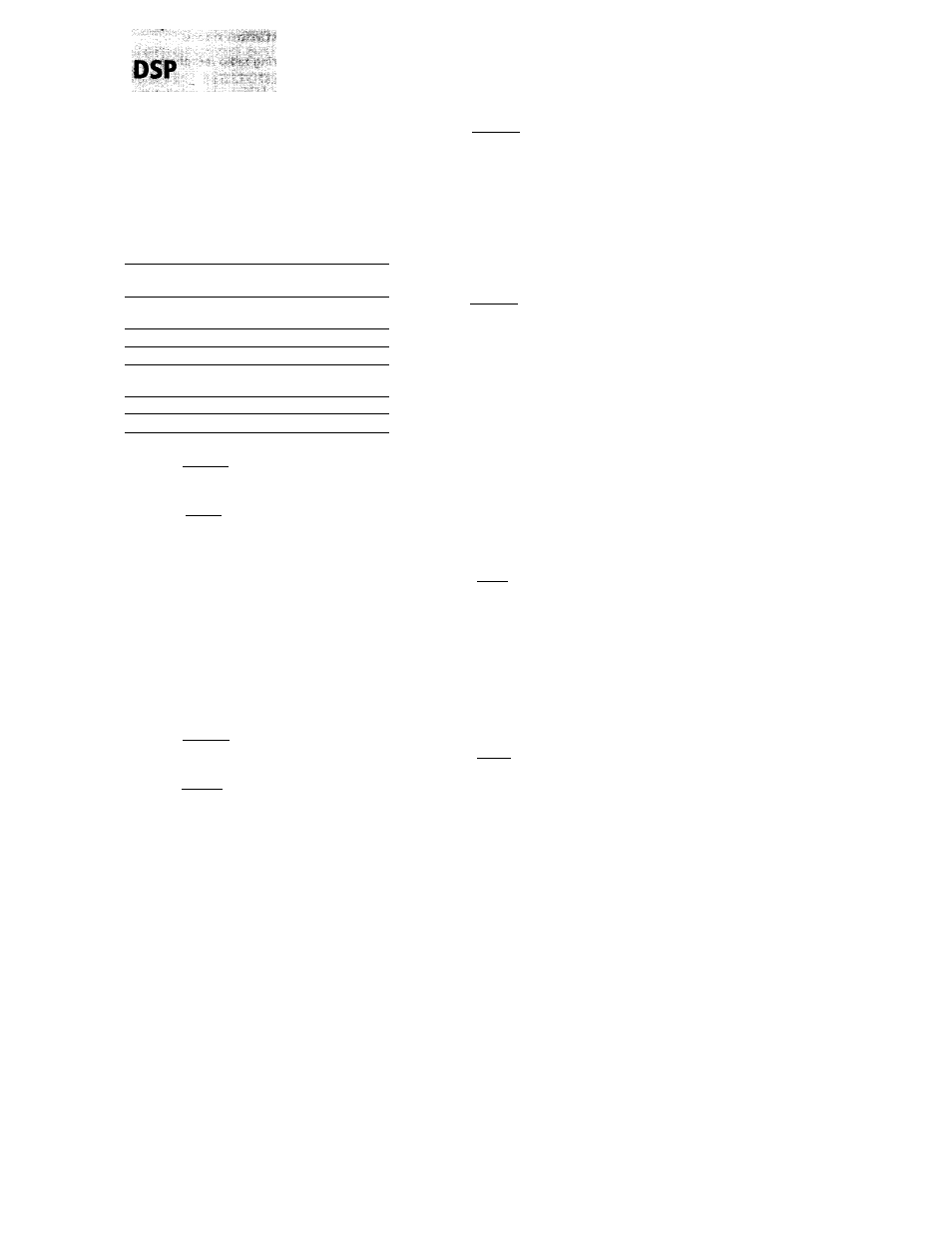
Selecting a surround menu
You can select a surround mode to best fit the
audio source. The following modes can
simulate different sound fields and enhance
the sound so you feel as if you are at a live
performance.
Surround menu
Defeat
Normal sound without any
surround effects
Stadium
Open-air concert in a
stadium
Disco
Disco with thick walls
Theater
Movie theater
Church
Church/chapel with a lot of
reverberation
Hall
Concert hall
Studio
Recording studio
1
Press
(SOURCE)
to select a source (tuner,
CD or MD).
2
Press
(SOUND)
repeatedly until "SUR"
appears.
S U R
Defeat
3
Rotate the dial to select the desired
surround menu.
The surround menu appear in the order
shown above.
After three seconds, the display goes back
to normal playback mode.
Adjusting the effect level
1
Press (
SOURCE)
to select a source (tuner,
CD or MD).
2
Press (
SOUND)
repeatedly until "SUR"
appears.
S U R
Defeat
3
Rotate the dial until the desired
surround menu appears.
S U R
Hall
4
Press (
SOUND
) for two seconds.
: S U R :
Effect 8
5
Rotate the dial to adjust the level.
You can adjust the level from 0 to 10.
Increase the level to enhance the effect.
¿SUR:
^111 K''
Effect 10
6 Press (
SOUND
) for two seconds.
Registering a surround
menu onto each disc
— Disc Sound Memory (DSM) (CD/MD
changer with the program memory
function)
Once you have registered the desired surround
menu and the sound characteristics (bass,
treble and subwoofer) onto a disc, you can
enjoy the same surround menu every time you
play that disc. You can register them of a
maximum of 126 discs.
1
Press
(SHIFT),
then press ® (PLAY
MODE) repeatedly until "DSM set"
appears.
C D 1
DSM set
2
Press
(E>
(ENTER).
After the DSM setting is complete, the
display goes back to normal playback
mode.
3
Press
(SHIFT).
Changing the stored surround
effect
Play the disc whose surround mode you wish
to change, and follow the procedure in
"Registering a surround menu onto each disc."
12
