Troubleshooting, No picture (screen not lit), no sound, Poor or no picture (screen lit), good sound – Sony KP-41T35 User Manual
Page 38: Good picture, no sound, Only snow and noise appear on the screen, Dotted lines or stripes, Double images or ghosts, Cannot operate menu, Cannot receive upper channels (uhf) when using an, Antenna
Attention! The text in this document has been recognized automatically. To view the original document, you can use the "Original mode".
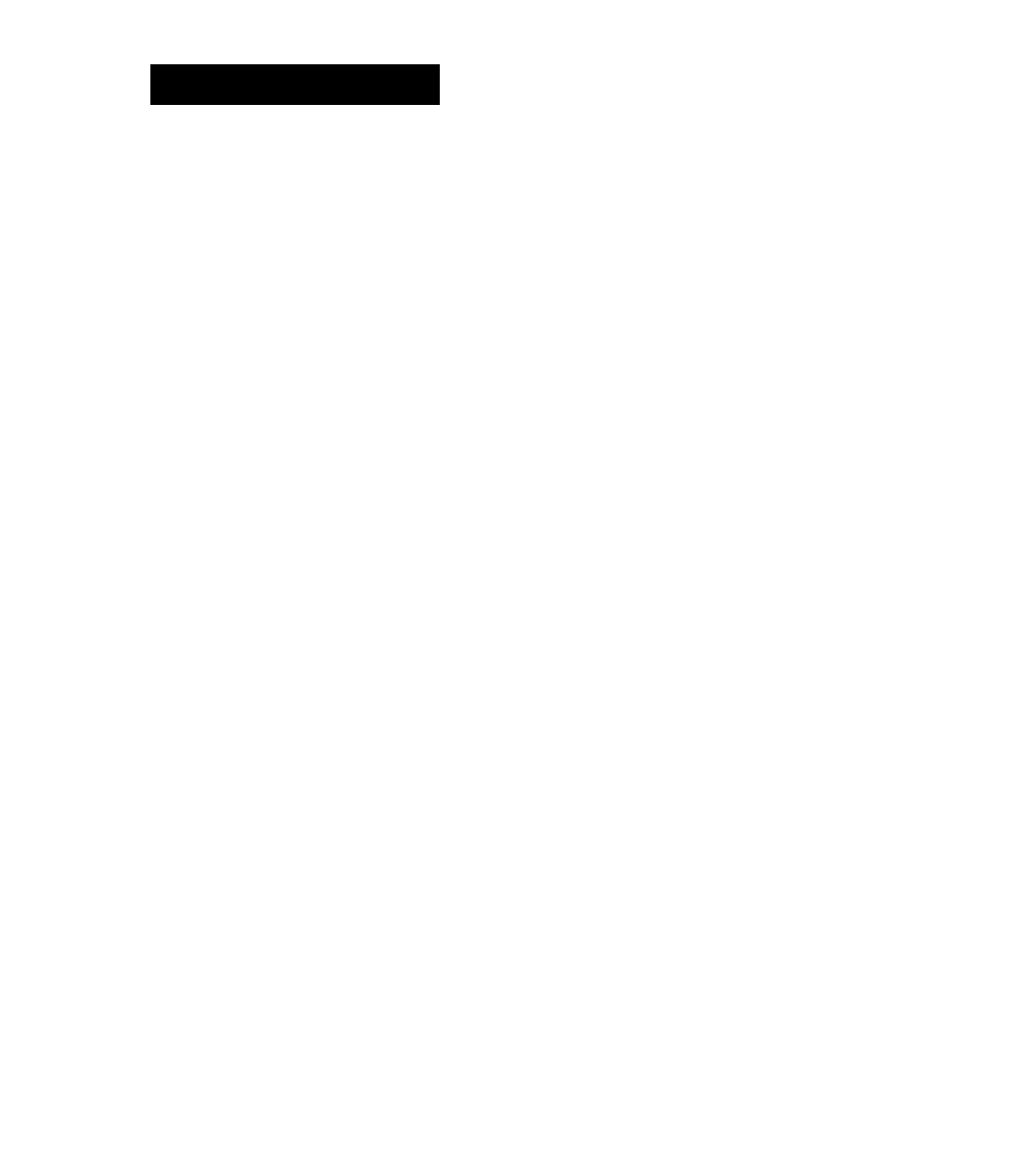
Additional Information
Troubleshooting
If the problem persists after trying the methods below,
contact your nearest Sony dealer.
No picture (screen not lit), no sound .
^ Make sure the power cord is connected
securely.
^ Operate with the buttons on the projection TV.
^ Insert the batteries in the remote control with
the correct polarity.
^ Replace the batteries with new ones if they are
weak.
^ Check to see if the TV/VIDEO setting is correct:
when watching TV, set to TV, and when
watching video tapes, set to VIDEOl, 2, or 3
{for KP-41T35 only).
^ Try another channel. It could be station trouble.
^ Perform AUTO SET UP again using the SETUP
button to return to the factory preset condition,
(page 14)
Poor or no picture (screen lit), good sound
^ Adjust PICTURE in the VIDEO menu, (page
23)
^ Adjust BRIGHTNESS in the VIDEO menu.
(page
23)
Adjust convergence, (page 16)
^ Check antenna/cable connections, (page 6)
^ Perform AUTO SET UP again using the SETUP
button to return to the factory preset condition,
(page
14)
Remove objects from the front of the projection
TV.
Good picture, no sound
^ Press MUTING so that "MUTING" disappears
from the screen, (page 19)
^ Check the MTS setting in the AUDIO menu,
(page
27)
^ Make sure SPEAKER is set to ON in the AUDIO
menu, (page
27)
^ Perform AUTO SET UP again using the SETUP
button to return to the factory preset condition,
(page 14)
•
No color
• Adjust the COLOR in the VIDEO menu, (page
23)
• Confirm that black and white program is not
being broadcast.
■ Perform AUTO SET UP again using the SETUP
button to return to the factory preset condition,
(page 14)
Only snow and noise appear on the screen
^ Check the CABLE setting in the SET UP menu,
(page
17)
^ Check the antenna/cable connections, (page 6
)
^ Make sure the channel is broadcasting
programs.
^ Press TV (black button) to change the input
mode, (page 20
)
Dotted lines or stripes
^ Adjust the antenna.
^ Move the projection TV away from noise
sources such as cars, neon signs, and hair
dryers.
Double images or ghosts
Use a highly directional outdoor antenna or a
cable (when the problem is caused by
reflections from nearby mountains or tall
buildings).
Cannot operate menu
^ If the item you want to choose appears in gray,
you cannot select it. Press TV/VIDEO
correctly.
^ Check tire CABLE setting in the SET UP menu,
(page 17)
Cannot receive upper channels (UHF) when using an
antenna
^ Make sure CABLE is OFF in the SET UP menu,
(page 17)
^ Use AUTO PROGRAM to add receivable
channels that are not presently in projection TV
memory, (pages
14, 18)
Cannot receive any channels when using
cable TV
^ Make sure CABLE is ON in the SET UP menu,
(page 17)
^ Use AUTO PROGRAM to add receivable
channels that are not presently in projection TV
memory, (pages
14, 18)
Remote control does not operate
^ Batteries could be weak. Replace the batteries,
(page 13)
^ Make sure the projection TV's power cord is
connected securely to the wall outlet.
^ Press TV (FUNCTION) when operating your
projection TV.
Are fluorescent lights too close to the projection
TV? Move them at least 3-4 feet away from the
projection TV.
Cannot gain enough volume when using a cable box
^ Increase the volume at the cable box. Then press
TV (FUNCTION) and adjust the projection TV's
volume.
The projection TV needs to be cleaned
^ Clean the projection TV with a soft dry doth.
Never use strong solvents such as thinner or
benzine, which might damage the finish of the
cabinet.
38EN
Additional Information
