6 repeat steps 4 and 5 to label other input modes, Note, Setting caption – Sony KP-41T35 User Manual
Page 34: 1 press menu, 2 press ♦ or ♦ to select icg, and press, 4 press menu to return to the original screen, To display caption vision, Notes, Setting caption vision, Caption vision)
Attention! The text in this document has been recognized automatically. To view the original document, you can use the "Original mode".
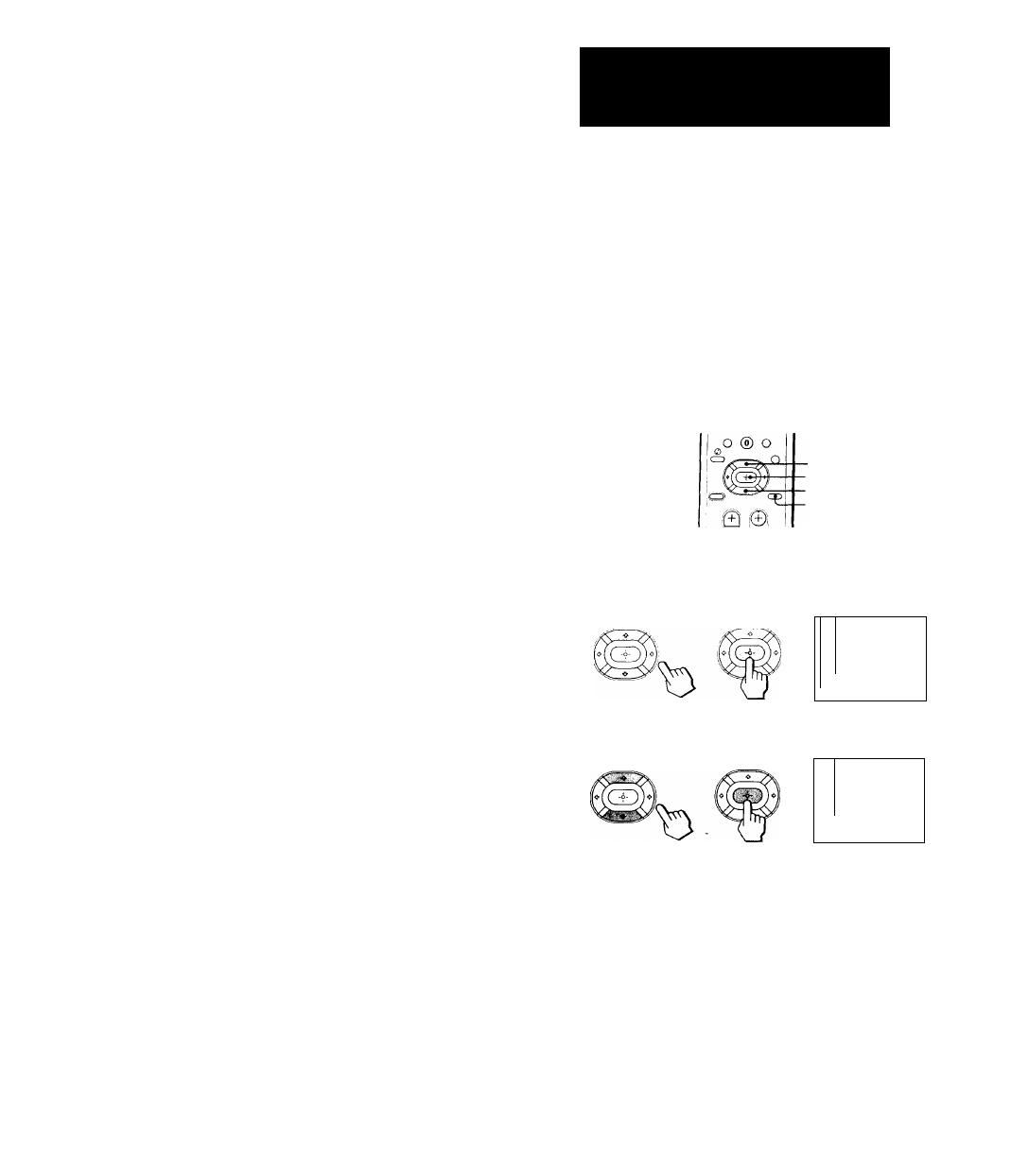
I:nch time voii press ♦ or ♦, the label changes as
follows:
VIDEO 1
(for all niodch)
VIDEO 1 ^ VHS •—» 8 mm BETA
I
I
DBS ^ DVD S VIDEO — LD
VIDEO 2
(for KP-41T35 only)
VIDEO 2
VHS —»8 mm
BSTA
I
I
DBS
DVD *— S VIDEO ■
h
-. LD
VIDEO 2
(for KP-48S35/53S35/61S35 only)
VIDEO 2 t— VHS 8 mm BETA
u
► DBS ►— DVD-
■ LD*
VIDEO 3
(for KP-41T35 only)
VIDEO 3 *-► VHS -H- 8 mm —► BETA
i------►DBS*—DVD-.—LD*---------- ^
6
Repeat steps 4 and 5 to label other input
modes.
Note
• If more tlran 90 seconds elapse before you press another
button, the menu disappears automatically.
34-EN Operations
Setting Caption
Vision
(CAPTION VISION)
Some programs are broadcast with Caption Vision. To
display Caption Vision, select either CCl, CC2, CC3,
CC4, TEXTl, TEXT2, TEXT3, or TEXT4 from the menu.
CCl, CC2, CC3, or CC4 shows you on-screen version of
the dialogue or sound effects of a program. (The mode
should be set to CCl for most programs.) TEXTl,
TEXT2, TEXTS, or TEXT4 shows you on-screen
information presented using either half or the whole
screen. It is not usually related to the program.
• ♦
-CTD
■ ♦
■MENU
1
Press MENU.
2
Press ♦ or ♦ to select icG, and press
CAPTION VISION
■^2
eT
TEXT 1
TEXT 2
TEXT 3
TEXT 4
OWENU
Use GD Ex'l C3
3
Press 4^ or ■f to select the caption type, and
press CD.
CAPTION VISION
m 1
©"
►EU
2
m3
CS4
TEXT 1
TEXT 2
TEXTS
a
□
TEXT 4
DWENU
Use
(g® (3D G3
4
Press MENU to return to the original screen.
To display Caption Vision
Press DISPLAY. (See page
20
for details.)
Notes
• Poor reception of TV programs can cause errors in Caption
Vision and XDS.
Captions may appear with a white box or other errors instead
of a certain word.
• XDS, Caption Vision, and the status display cannot be used at
the same time.
• For details on XDS, see page
20.
