Selecting your favorite channel, Setting video labels, Video label) – Sony KP-41T35 User Manual
Page 33
Attention! The text in this document has been recognized automatically. To view the original document, you can use the "Original mode".
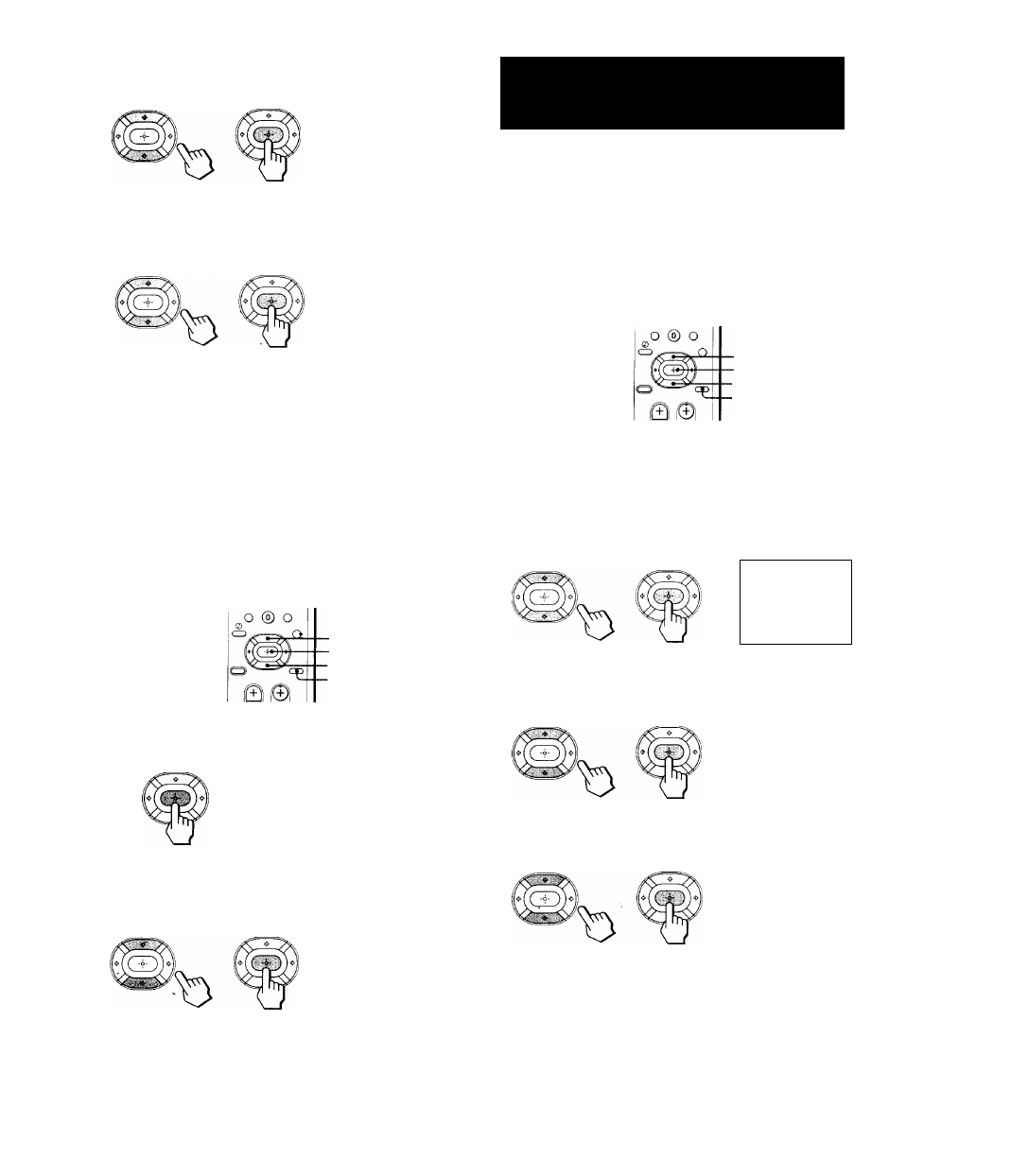
5
Press 4 or 'f to select a favorite channel
number, and press
GD-
FAVORITE CHANNEL
MODE: MANUAL
1
__
2
__
3 ____
4
_______
5 ____
DMENU
Select the channel
Use
50 QD
Exit ®
6
Press 4 or 4 to select the channel that^ou
want to set as your favorite channel, and
press fTJ ■
FAVORITE CHANNEL
MODE: MANUAL
5____
DMENU
Select a position.
Use [5® C3
Exit
7
Press MENU to return to the original screen.
Notes
• If the FAVORITE CHANNEL menu appears in gray, the
projection TV is set to a video input and you cannot select
FAVORITE CHANNEL.
• If more than 90 seconds elapse after you press another button,
the menu disappears automatically.
• The favorite channel feature is not available for the AUX input.
Selecting your favorite channel
• ♦
■MENU
1
Press
GD- -
The FAVORITE CHANNEL menu appears.
125 ESPN
14 ABC
48 CBS
► 16HBO
5 CBC
Exit
2
Press 4 or 4 to select the favorite channel
you want to watch, and press
GD-
The selected channel appears on the screen.
To cancel the FAVORITE CHANNEL menu
Press
4
or
4
to select “Exit/' and press
GD.
Setting video labels
(VIDEO LABEL)
The video label feature allows you to label each input
mode so that you can easily identify the connected
equipment. For example, you can label VIDEO 1 as
VHS.
■ ♦
-MENU
1
Press MENU.
2
Press 4 or 4 to select S, and press
CD)-
3
Press 4 or 4 to select VIDEO LABEL, and
press GJ.
VIDEO LABEL
► VIDEO 1:
VIDEO 2:
VIDEO 3.
DMENU
VIDEO 1
VIDEO 2
VIDEO 3
Use ®ffl
GE
Exit©
4
Press 4 or 4 to select the input mode you
want to label, and press
GD.
VIDEO LABEL
VIDEO 1: VIDEO 1
VIDEO 2: VIDEO 2
VIDEOS: VIDEOS
DMENU
Use IB® Q
Exit ©
5
Press 4 or 4 to select the label, and press
GD-
VIDEO LABEL
► VIDEO 1: VHS
VIDEO 2: VIDEO 2
VIDEOS; VIDEOS
DMENU
Use
(Bffl GD
Operations 33'^^
