2 telnet command console, Telnet command console, Chapter 2 getting started – Compex Technologies NetPassage 15B User Manual
Page 22
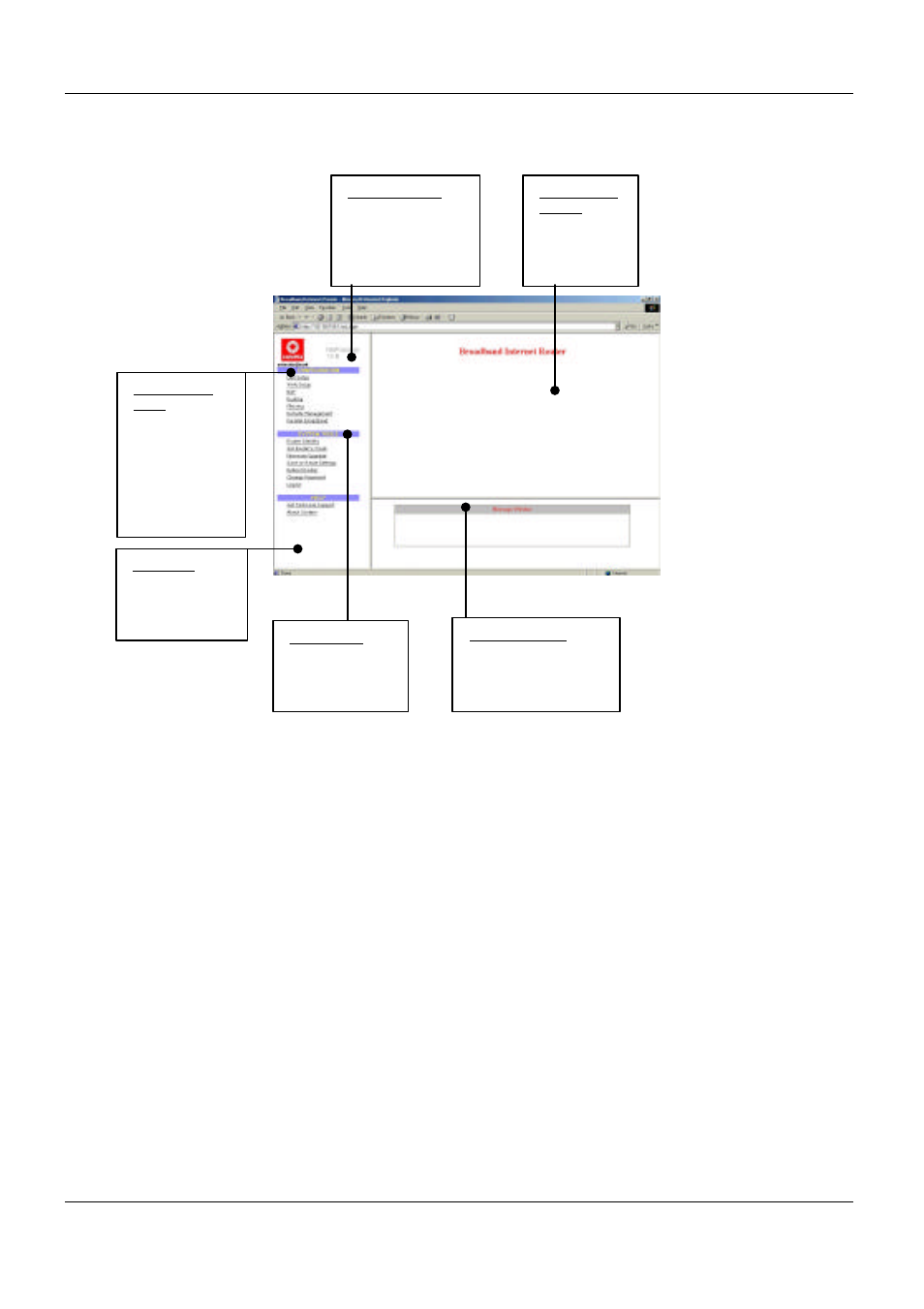
Chapter 2 Getting Started
15
Figure 2.3.1-2
NetPassage 15B
Configuration Interface
2.3.2 TELNET Command Console
Alternatively, the user may connect to the Command Console of NetPassage 15B via a
TELNET session to the default IP of NetPassage 15B, 192.168.168.1. This section uses
Microsoft TELNET command for instruction. You may use any TELNET client.
Connecting to NetPassage 15B’s Command Console via TELNET
1. Connect to NetPassage 15B’s Command Console with the following command at
DOS prompt. The TELNET application will then be launched and connect to
NetPassage 15B.
C:\WINDOWS\TELNET 192.168.168.1
2. At the login prompt, type in “password” (default password) and press the
Console of NetPassage 15B.
Configuration
menu
Let’s you set up
your NetPassage
15B to connect to
your network
easily.
Hyperlinks
connect you to
various menus.
Command menu
Consists of 3 main
menus.
•
Configuration
•
System Tools
•
Help
Configuration
window
Edit various
attributes of
the menu here.
Help menu
Get advice from
our friendly
technical support
engineer.
System Tools
Edit various
internal settings of
NetPassage 15B.
Message Window
Give you a history of the
various events. Various
configuration messages
are also displayed here.
