1 web-based configuration interface, Web-based configuration interface – Compex Technologies NetPassage 15B User Manual
Page 21
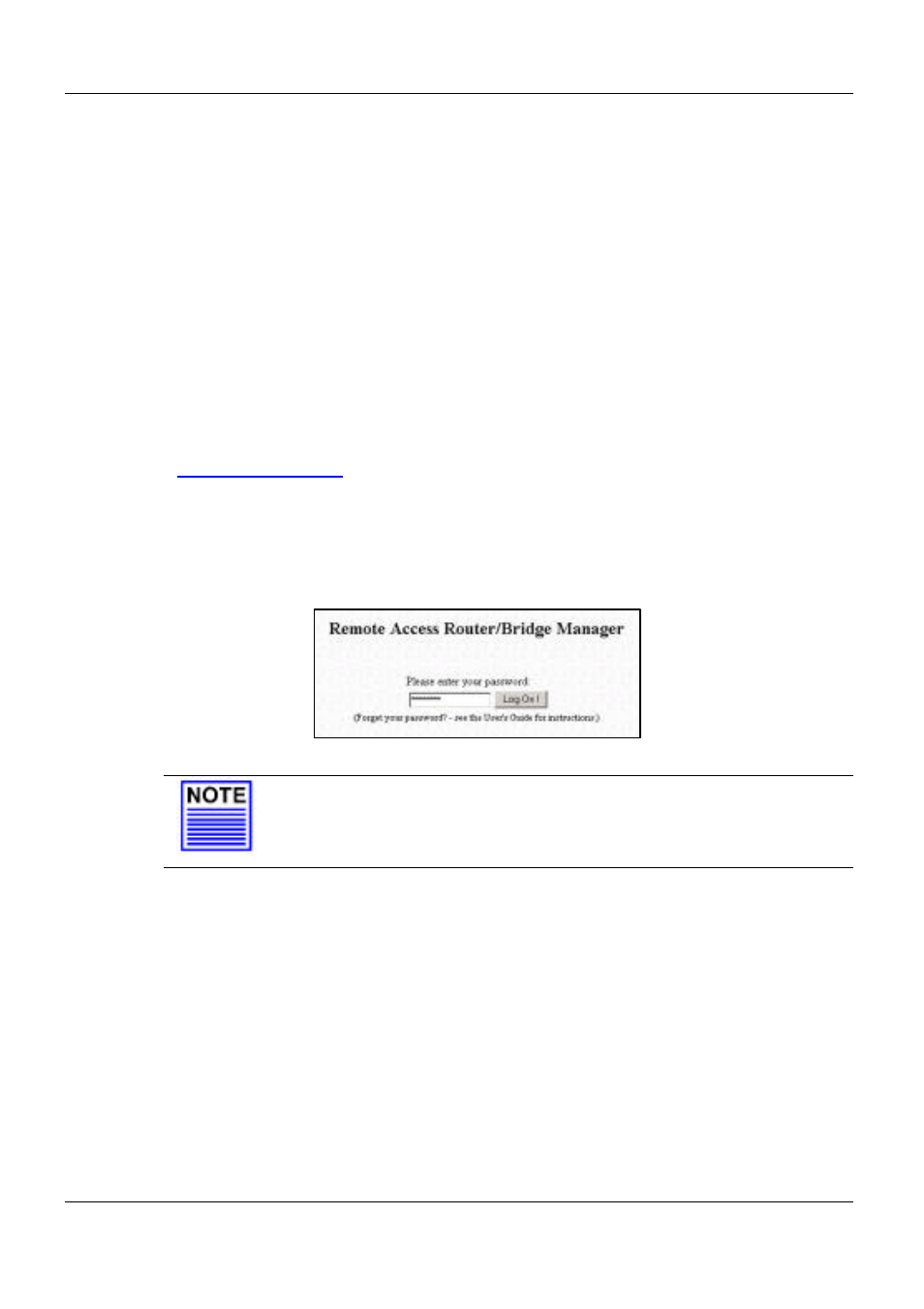
Chapter 2 Getting Started
14
2.3.1
Web-based Configuration Interface
To connect to the Web-based Configuration Interface of NetPassage 15B, all you need is
a web browser. The requirement of the web browser is stated below:
Web Browser:
Netscape Navigator 4.0 & above
or Internet Explorer 4.0 & above
JAVA:
Enabled
Proxy Settings:
Cleared
Proxy Auto Discovery:
Disabled
Connecting to Web-based Configuration Interface
1. Launch the Internet Explorer or Netscape Navigator
2. Open the URL using the default IP of NetPassage 15B. Eg. Type in
http://192.168.168.1
in the Address field of Internet Explorer.
3. The logon page will then be displayed, as shown in Figure 2.3.1-1. The default
password of NetPassage 15B is “password” which is pre-filled in the password text
box. Press the Log On! button to log in to NetPassage 15B’s Configuration
Interface.
Figure 2.3.1-1
Logon Page
NOTE
If the proxy settings of your web browser is not cleared, you will not
be able to connect to NetPassage 15B’s web-based configuration
interface.
Once log on, you will see a web page consist of three frames, the Command Menu,
Configuration Window and Message Window, as shown in Figure 2.3.1-2.
Command Menu
Enable the user to select feature to be configured
Configuration Window
Enable the user to configure the parameters associated
with the selected feature
Message Window
Display the message (if any) associated with the
configuration process
