Settings – Samsung HT-TX72 User Manual
Page 26
Attention! The text in this document has been recognized automatically. To view the original document, you can use the "Original mode".
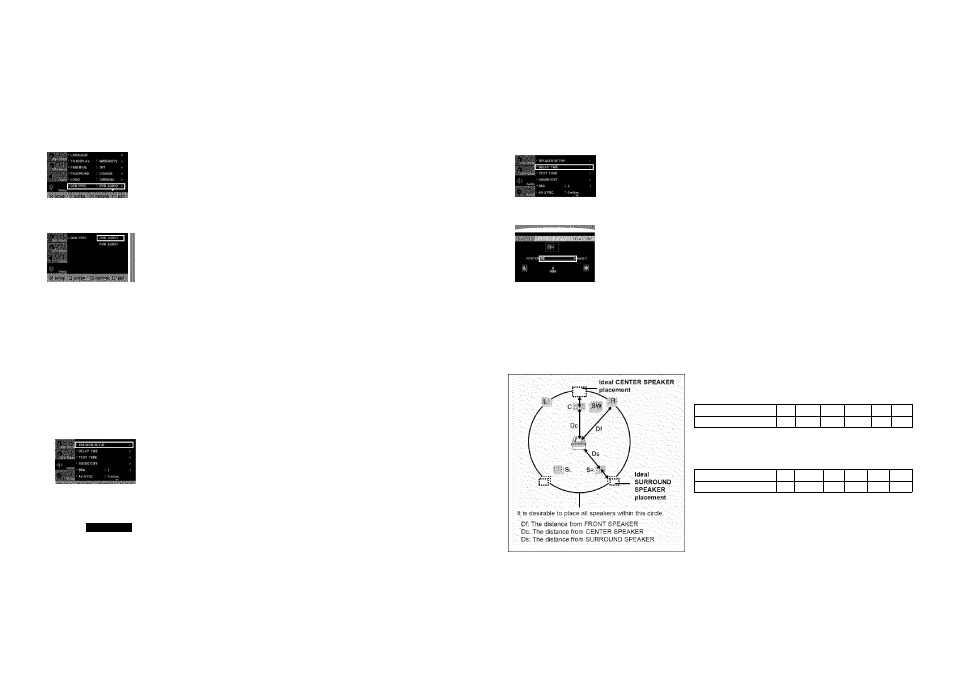
Settings
(Con’t)
DVD Playback Mode
Some DVD-Audio discs contain DVD-Video as wet! as DVD-Audio.
To play back the DVD-Video portion of the DVD-Audio disc, set the unit to DVD-Video mode.
1
Press the MENU button while the disc tray is open.
2
Press the Cursor
▼
button to move to
3
Press the Cursor
▼
button to move to
4
Press the Cursor
A
,
▼
button to move to
the ENTER button.
■ Set steps 1 ~ 4 again if you want to switch to DVD AUDIO Play mode,
• DVD VIDEO : set to play the DVD video contents contained on a DVD audio disc,
• DVD AUDIO : set to play the default DVD audio.
’ DVD Play mode is set to DVD Audio as factory default setting.
' Powering off the main unit will automatically switch to the DVD Audio mode.
DivX (R) Registration
Please use the Registration code to register this player with the DivX (R) video on demand format.
To learn more, go to .
Setting the Speaker Mode
Signal outputs and frequency responses from the speakers will automatically be adjusted according to your speaker
configuration and whether certain speakers are used or not
1
In Stop mode, press the MENU button.
2
Press the Cursor
▼
button to move to and then press the ENTER button.
3
In the
4
Press the Cursor
A
, T ,
4
,
►
button to move to the desired speaker and then
press the ENTER button.
■ For C, SL, and SR, each time the button is pressed, the mode switches alternately as follows :
SMALL “♦ NONE.
■ For L and R. the mode is set to SMALL.
SMALL : Select this when using the speakers.
NONE : Select this when no speaker is connected.
■ Depending on PRO LOGIC and STEREO settings, the speaker mode may vary
(see page 57).
> Press the RETURN button to return to the previous level.
> Press the EXIT button to exit the setup screen.
Setting the Deiay Time
If the speakers cannot be placed at equal distances from the listening position, you can adjust the delay time of the audio
signals from the center and rear speakers.
1
In Stop mode, press the MENU button.
2
Press the Cursor
▼
button to move to
3
Press the Cursor
▼
button to move to
the ENTER button.
4
Press the Cursor
A
,
▼
,
◄
,
►
button to move to the desired speaker and then
press the ENTER button.
5
Press the Cursor
4
,
►
button to set the Delay time.
■ You can set the delay time for C between 00 and OSmSEC and for SL and SR between 00 and
15mSEC.
> Press the RETURN button to return to the previous level.
> Press the EXIT button to exit the setup screen.
Setting up the Speaker Delay Time .................................................................................................................
When 5.1 CH Surround Sound is played, you can enjoy the best sound if the distance between you and each speaker is the same.
Since the sounds arrive at the listening position at different times depending on the placement of speakers, you can adjust this difference by
adding a delay effect to the sound of the Center and Surround Speakers.
Setting CENTER SPEAKER
If the distance of Dc is equal to or longer than the distance of Df In the figure,
set the mode as Oms. Otherwise, change the setting according to the table.
Distance between Df and Dc
0 inch
13.6 inches 27,2 inches 40.8 inches
4.5 feet
5,6 feet
Delay Time
0 ms
1 ms
2 ms
3 ms
4 ms
5 ms
Setting REAR (SURROUND) SPEAKERS
If the distance of Df is equal to the distance of Ds in the figure, set the mode
as Oms. Otherwise, change the setting according to the table.
Distance between Df and Dc
0 inch
40.8 inches
6,7 feet
10.0 feet
13,4 feet
16.7 feet
Delay Time
0 ms
3 ms
6 ms
9 ms
12 ms
15 ms
' With CEPLII (Dolby Pro Logic II), the delay time may be different for each mode.
' With AC-3 and DTS, the delay time can be set between 00 and 15mSEC.
' The Center channel is only adjustable on 5.1 channel discs.
50
51
