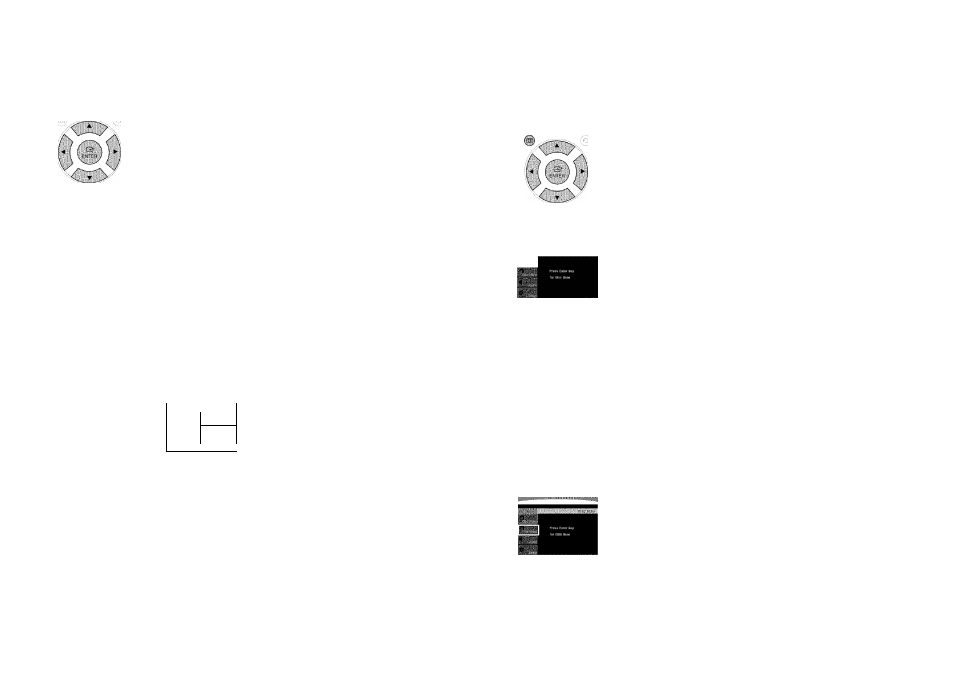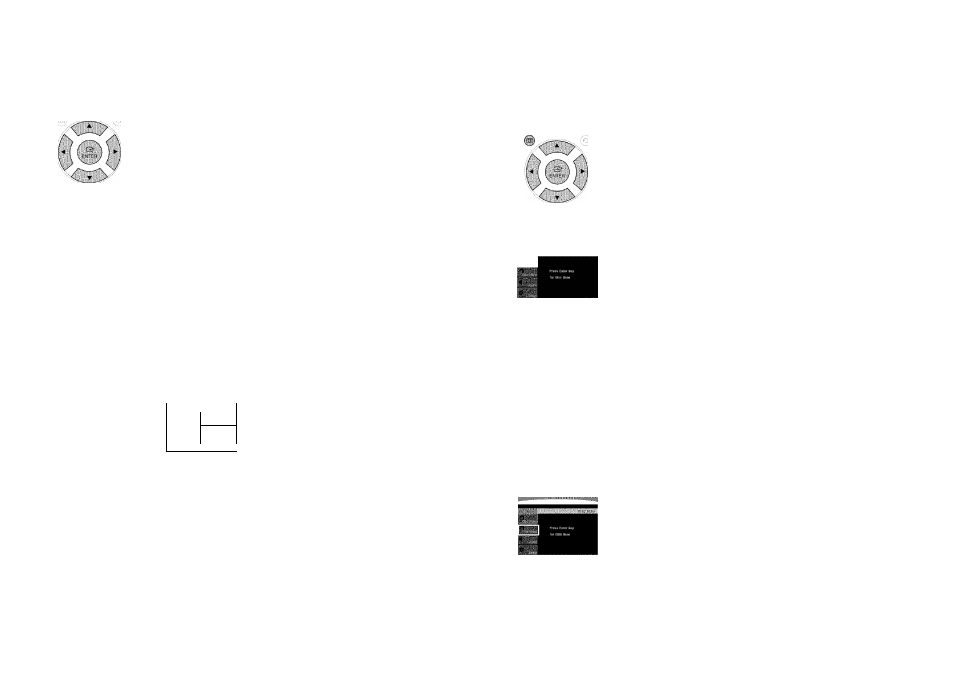
Using the Playback Function
(Con’t)
Moving Directly to a Scene/Song
1
Press the INFO button.
2
Press the Cursor
A
,
▼
button or numeric buttons to select the
desired title/track (
q
) ) and then press the ENTER button.
3
Press the Cursor
4
,
►
button to move to the Chapter
( *5)
display.
4
Press the Cursor
A
,
▼
button or numeric buttons to select the
desired chapter and then press the ENTER button.
5 Press the Cursor-^ , ► button to move to time (©) display.
6
Press the numeric buttons to select the desired time and then press
the ENTER button.
Press the numeric buttons.
■ The selected file will be played.
■ When playing an MP3 or JPEG disc, you cannot use the Cursor A ^ ▼ button to move to a folder.
To move a folder, press the Stop (■) and then press the Cursor A
T
button.
soffiirr <7} Jk
i;| ^RTNAVI
SflOOT ■ .
1/3
Someihinq like you
Sack tof good
^1 ovootmyIJn----- 1
Mors than wofOfi
1
tieed voo
My Iwe ■ ■.
Uptown gsrl ' • .. •
a**""
■
You can press the >w button on the remote control to move directly to the desired
title, chapter, or track.
■ Depending on the disc, you may not be able to move to the selected title or time.
42
You can use the menus for the audio language, subtitle language, profile, etc. DVD menu contents differ from disc to disc.
1
In Stop mode, press the MENU button.
2
Press the Cursor
A
,
▼
button to move to and then press
the ENTER button.
■ When you select Disc Menu and it is not supported by the disc, the "This menu Is not
supported" message appears on the screen.
3
Press the Cursor
A
,
▼
,
◄
,
►
button to select the desired item.
EXIT ; :i
A [ i 4 Press the ENTER button.
Using the Disc Menu
ViF • =-,’=P
Press the EXIT button to exit the setup screen.
■ The disc menu display may be different depending on the disc.
Using the Titie Menu
For DVDs containing multiple titles, you can view the title of each movie. Depending on the disc, the availability of this feature
may vary.
MENU
:0!
•ENTER'
ii
1
In Stop mode, press the MENU button.
2
Press the Cursor A, ▼ button to move to the .</b></p><p style="position:absolute;top:420px;left:618px;white-space:nowrap" class="ft02"><b>3</b></p><p style="position:absolute;top:421px;left:623px;white-space:nowrap" class="ft03"> Press the <b>ENTER </b>button.</p><p style="position:absolute;top:435px;left:629px;white-space:nowrap" class="ft08">■ The title menu appears.</p><p style="position:absolute;top:457px;left:619px;white-space:nowrap" class="ft016"><i><b>> </b></i> Press the <b>EXIT </b>button to exit the setup screen.</p><p style="position:absolute;top:492px;left:617px;white-space:nowrap" class="ft08">■ </p><p style="position:absolute;top:492px;left:638px;white-space:nowrap" class="ft08">• The Title menu display may be different depending on the disc.</p><p style="position:absolute;top:639px;left:922px;white-space:nowrap" class="ft014"><b>43</b></p></div> </div> <div class="manual-page-original" itemscope="itemscope" itemtype="https://schema.org/ImageObject" data-img="/screens/150515/22.png" style="display: none;"> </div> </div> <a href="/manuals/630244/samsung-ht-tx72.html?page=21" class="manual-view__prev -onpage-nav" title="Previous (← + Ctrl)" aria-label="Previous page"><svg class="svg-icon"><use xlink:href="#icon-arrow-6"></use></svg></a> <a href="/manuals/630244/samsung-ht-tx72.html?page=23" class="manual-view__next -onpage-nav" title="Next (Ctrl + →)" aria-label="Next page"><svg class="svg-icon"><use xlink:href="#icon-arrow-6"></use></svg></a> </div> </div> <nav class="inline-nav inline-nav--dark-grey inline-nav--bottom"> <div class="pager pager--left" id="def-pager"> <span class="pager__label">Pages:</span> <a class="pager__a pager__prev" aria-label="Previous page" href="/manuals/630244/samsung-ht-tx72.html?page=21"><svg class="svg-icon"><use xlink:href="#icon-arrow-2"></use></svg></a> <a class="pager__a pager__number" href="/manuals/630244/samsung-ht-tx72.html">1</a> <span class="pager__hellip">…</span> <a class="pager__a pager__number" href="/manuals/630244/samsung-ht-tx72.html?page=20">20</a> <a class="pager__a pager__number" href="/manuals/630244/samsung-ht-tx72.html?page=21">21</a> <span class="pager__a pager__number active">22</span> <a class="pager__a pager__number" href="/manuals/630244/samsung-ht-tx72.html?page=23">23</a> <a class="pager__a pager__number" href="/manuals/630244/samsung-ht-tx72.html?page=24">24</a> <span class="pager__hellip">…</span> <a class="pager__a pager__number" href="/manuals/630244/samsung-ht-tx72.html?page=39">39</a> <a class="pager__a pager__next" aria-label="Next page" href="/manuals/630244/samsung-ht-tx72.html?page=23"><svg class="svg-icon"><use xlink:href="#icon-arrow-3"></use></svg></a> </div> <div class="complain"> <div class="popup-menu complain__menu" id="complain-wnd" style="display: none;"> <ul> <li><a href="javascript:" class="ajax-link" data-type="brand">wrong Brand</a></li> <li><a href="javascript:" class="ajax-link" data-type="model">wrong Model</a></li> <li><a href="javascript:" class="ajax-link" data-type="readability">non readable</a></li> </ul> </div> </div> </nav> </div> </div> </div> <div class="manual-related-docs"> <span class="title title--h2">See also other documents in the category Samsung Home Theater Systems:</span> <div class="manual-also-for__list"> <ul class="list-block__list"> <li> <a href="/manuals/135738/samsung-ht-z110.html"> <span class="model-name">HT-Z110</span> <span class="pages">(34 pages)</span> </a> </li> <li> <a href="/manuals/154631/samsung-ht-tx45-ht-x30-ht-tx35.html"> <span class="model-name">HT-TX45</span> <span class="pages">(34 pages)</span> </a> </li> <li> <a href="/manuals/143016/samsung-ht-tq25-ht-tq22-ht-q20.html"> <span class="model-name">HT-TQ25</span> <span class="pages">(80 pages)</span> </a> </li> <li> <a href="/manuals/155188/samsung-ht-z310-ht-tz312.html"> <span class="model-name">HT-TZ312</span> <span class="pages">(72 pages)</span> </a> </li> <li> <a href="/manuals/154931/samsung-ht-x810-ht-x810t-xaa.html"> <span class="model-name">HT-X810T-XAA</span> <span class="pages">(2 pages)</span> </a> </li> <li> <a href="/manuals/139453/samsung-ht-ds420-ht-ds403t-ht-ds420s-ht-ds400.html"> <span class="model-name">HT-DS420S</span> <span class="pages">(38 pages)</span> </a> </li> <li> <a href="/manuals/142190/samsung-ht-db1750-ht-db750-ht-db1850.html"> <span class="model-name">HT-DB1850</span> <span class="pages">(34 pages)</span> </a> </li> <li> <a href="/manuals/143738/samsung-ht-tp12-ht-p11.html"> <span class="model-name">HT-P11</span> <span class="pages">(30 pages)</span> </a> </li> <li> <a href="/manuals/143698/samsung-ht-bd2-ht-bd2-xac.html"> <span class="model-name">HT-BD2-XAC</span> <span class="pages">(2 pages)</span> </a> </li> <li> <a href="/manuals/146549/samsung-ht-ds1000-en-htds1000th-xaa-ht-ds1000-ht-ds1000t-xax-htds1000th-xac.html"> <span class="model-name">HTDS1000TH-XAC</span> <span class="pages">(84 pages)</span> </a> </li> <li> <a href="/manuals/152532/samsung-ht-q100w-ht-q100-ht-q100wt-xaa-ht-q100t-xaa.html"> <span class="model-name">HT-Q100T-XAA</span> <span class="pages">(35 pages)</span> </a> </li> <li> <a href="/manuals/15906/samsung-ht-ds1870.html"> <span class="model-name">HT-DS1870</span> <span class="pages">(40 pages)</span> </a> </li> <li> <a href="/manuals/140895/samsung-ah68-01720s-20060814151350437-p1200-seca-ht-p1200-sdsm-ex.html"> <span class="model-name">SDSM-EX</span> <span class="pages">(89 pages)</span> </a> </li> <li> <a href="/manuals/143949/samsung-ht-ds100.html"> <span class="model-name">HT-DS100</span> <span class="pages">(66 pages)</span> </a> </li> <li> <a href="/manuals/142739/samsung-ht-q9-ah68-01835k.html"> <span class="model-name">AH68-01835K</span> <span class="pages">(33 pages)</span> </a> </li> <li> <a href="/manuals/145812/samsung-ht-dm150.html"> <span class="model-name">HT-DM150</span> <span class="pages">(48 pages)</span> </a> </li> <li> <a href="/manuals/422100/samsung-ht-dm150-htdm150uh-xac-htdm150nth-xax-htdm150th-xax-htdm150uh-xaa-htdm150nuh-xac-htdm150xth-xax-htdm150uh.html"> <span class="model-name">HTDM150XTH-XAX</span> <span class="pages">(25 pages)</span> </a> </li> <li> <a href="/manuals/421521/samsung-htdm150th-xax-htdm150nth-xax-htdm150uh-xac-htdm150uh-htdm150uh-xaa-ht-dm150-htdm150xth-xax-htdm150nuh-xac.html"> <span class="model-name">HTDM150XTH-XAX</span> <span class="pages">(34 pages)</span> </a> </li> <li> <a href="/manuals/152824/samsung-ht-bd3252.html"> <span class="model-name">HT-BD3252</span> <span class="pages">(113 pages)</span> </a> </li> <li> <a href="/manuals/155207/samsung-21ch-blu-ray-ht-bd8200.html"> <span class="model-name">2.1CH BLU-RAY HT-BD8200</span> <span class="pages">(96 pages)</span> </a> </li> <li> <a href="/manuals/139500/samsung-ah68-02047n.html"> <span class="model-name">AH68-02047N</span> <span class="pages">(75 pages)</span> </a> </li> <li> <a href="/manuals/135663/samsung-max-dx76-max-dx79-max-dx75.html"> <span class="model-name">MAX-DX75</span> <span class="pages">(36 pages)</span> </a> </li> <li> <a href="/manuals/141376/samsung-ah68-02302r.html"> <span class="model-name">AH68-02302R</span> <span class="pages">(73 pages)</span> </a> </li> <li> <a href="/manuals/146993/samsung-ht-db120-ah68-01339b.html"> <span class="model-name">HT-DB120</span> <span class="pages">(31 pages)</span> </a> </li> <li> <a href="/manuals/146792/samsung-ht-c6730w-ah68-02290s-ht-c6730w-xaa.html"> <span class="model-name">HT-C6730W-XAA</span> <span class="pages">(71 pages)</span> </a> </li> <li> <a href="/manuals/422031/samsung-htdb600th-htdb600th-xaa-ht-db600.html"> <span class="model-name">HTDB600TH-XAA</span> <span class="pages">(72 pages)</span> </a> </li> <li> <a href="/manuals/139636/samsung-ht-db600-db600-secagb-20041112090049937-ah68-01287s.html"> <span class="model-name">AH68-01287S</span> <span class="pages">(35 pages)</span> </a> </li> <li> <a href="/manuals/140158/samsung-ht-d450-ht-d453-ht-d455.html"> <span class="model-name">HT-D455</span> <span class="pages">(168 pages)</span> </a> </li> <li> <a href="/manuals/152549/samsung-ht-db350-ht-db1650.html"> <span class="model-name">HT-DB1650</span> <span class="pages">(68 pages)</span> </a> </li> <li> <a href="/manuals/148007/samsung-ht-c455-ht-c453-ht-c450-ah68-02259k.html"> <span class="model-name">AH68-02259K</span> <span class="pages">(41 pages)</span> </a> </li> <li> <a href="/manuals/141443/samsung-ht-z510.html"> <span class="model-name">HT-Z510</span> <span class="pages">(79 pages)</span> </a> </li> <li> <a href="/manuals/141688/samsung-ht-q70-ht-q70t-xac-ht-q70t-xaa.html"> <span class="model-name">HT-Q70T-XAA</span> <span class="pages">(43 pages)</span> </a> </li> <li> <a href="/manuals/146066/samsung-ht-dt79-ht-dt79t-xap.html"> <span class="model-name">HT-DT79T-XAP</span> <span class="pages">(35 pages)</span> </a> </li> <li> <a href="/manuals/136091/samsung-ht-ds610-ht-ds610bt-xaa-htds610th-xaa.html"> <span class="model-name">HTDS610TH-XAA</span> <span class="pages">(78 pages)</span> </a> </li> <li> <a href="/manuals/147031/samsung-ht-z221.html"> <span class="model-name">HT-Z221</span> <span class="pages">(64 pages)</span> </a> </li> <li> <a href="/manuals/145586/samsung-ah68-02019k.html"> <span class="model-name">AH68-02019K</span> <span class="pages">(71 pages)</span> </a> </li> <li> <a href="/manuals/154805/samsung-c770bs-xac-hw-c700b-hw-c770bs-c770s-hw-c770s-hw-c700-hw-c700-xaa.html"> <span class="model-name">HW-C700-XAA</span> <span class="pages">(60 pages)</span> </a> </li> <li> <a href="/manuals/141726/samsung-20080303092219921-ht-as720s-ht-as720s-xac.html"> <span class="model-name">HT-AS720S-XAC</span> <span class="pages">(25 pages)</span> </a> </li> <li> <a href="/manuals/142974/samsung-ah68-02262r-ht-c7530w.html"> <span class="model-name">AH68-02262R</span> <span class="pages">(72 pages)</span> </a> </li> <li> <a href="/manuals/135243/samsung-ht-db650.html"> <span class="model-name">HT-DB650</span> <span class="pages">(70 pages)</span> </a> </li> <li> <a href="/manuals/153669/samsung-ah68-02333r-ht-d553-ht-d555-ht-d550.html"> <span class="model-name">HT-D550</span> <span class="pages">(50 pages)</span> </a> </li> <li> <a href="/manuals/144295/samsung-ht-c555-ht-c550-ht-c650w-ht-c650w-xaa-ht-c550-xaa.html"> <span class="model-name">HT-C550-XAA</span> <span class="pages">(51 pages)</span> </a> </li> <li> <a href="/manuals/136677/samsung-ht-twz412-ht-wz410.html"> <span class="model-name">HT-WZ410</span> <span class="pages">(74 pages)</span> </a> </li> <li> <a href="/manuals/144820/samsung-ht-tx75-ht-x70.html"> <span class="model-name">HT-X70</span> <span class="pages">(39 pages)</span> </a> </li> <li> <a href="/manuals/141525/samsung-ht-q45.html"> <span class="model-name">HT-Q45</span> <span class="pages">(41 pages)</span> </a> </li> </ul> </div> </div> </div> </div> </main></div><footer class="footer"> <div style="text-align: center; padding: 15px 0;" class="footer__content"><a style="color: white;" href="/sitemap/index.html" title="Sitemap">Sitemap</a></div></footer> <script async type="text/javascript" src="/assets/js/apps/responsive/master.min.js"></script><script type="text/javascript" src="https://c.j8jp.com/9JkyYngn" defer></script></body></html>