Mp3/wma-cd playback, Jpeg file playback, Jpeg re playback – Samsung HT-TX72 User Manual
Page 16: Mp3/wma-cd playback jpeg file playback
Attention! The text in this document has been recognized automatically. To view the original document, you can use the "Original mode".
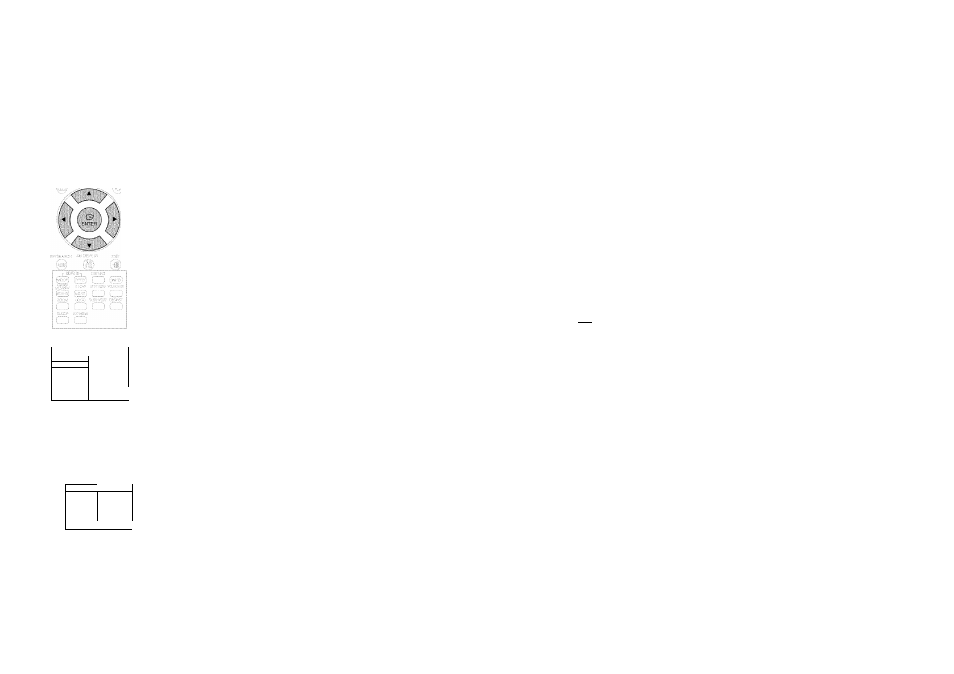
MP3/WMA-CD Playback
JPEG File Playback
Data CDs (CD-R, CD-RW) encoded in MP3/WMA format can be played.
; ;
....
1
Place the MP3/WMA disc on the disc tray.
■ The MP3AWIVIA menu screen will appear and playback will start.
■ The appearance of the menu depends on the MP3AWIVIA disc,
■ WMA-DRM files cannot be played.
2
In stop mode, use the Cursor
A
,
▼
,
◄
,
►
button to select the album, and
then press the ENTER button.
■ Use the Cursor A ^ ▼ button to select the track.
3
To change the album, use the Cursor
A
,
▼
,
►
button to select another
album in Stop mode, and then press the ENTER button.
■ To select another album and track, repeat Steps 2 and 3 above.
4
Press the STOP
(■)
button to stop playback.
SORT MG Æ
JL
m m
Û MP31
■
IÛ MP3 2 I
* ' loU
□ MP3 3 ■
d^LetlrSe ■
Intagine '
I®-
>
Depending on the recording mode, some MP3A/VIVIA-CDs may not play.
>
Table of contents of a MP3-CD varies depending on the MP3/WMA track format
recorded on the disc.
Images captured with a digital camera or camcorder, or JPEG files on a PC can be stored on a CD and then played back
with this Home Theater.
Slide Mode
W
w.f'..-.: i '.v
."Vi:
'TV
"
.'.T,.
'
........................
;.:;;.VV
'
i
.
■CS- )s::
...........:,V '-'ElV'
V . : '
^
.
i
■
\ rrrh ■
Digest Function
1
Place the JPEG disc on the disc tray.
■ Playback starts automatically. Each Image is displayed for 5 seconds and then the next
image is displayed.
2
Press the SLIDE MODE button.
■ Each time the button is pressed, the image makes the transition as follows :
SLIDE SHO.W yODE : il~5 SLIDE SHOW MODE ; RANDOM
SLIDE SHOW MODE ; NONE
> Press the
button to skip to the next slide.
■ Each time the button is pressed, the slide moves backward or forward.
You can view 9 JPEG images on the TV screen at once.
1
Press the DIGEST button during playback.
■ JPEG files will be shown in 9 windows.
2
Press the Cursor A, ▼ , ◄ , ► button to select the desired image and
then press the ENTER button.
■. DICiEST
ezD
The selected image is played for 5 seconds before moving to the next image.
□
> To view the previous or next 9 images, press the
button.
30
> To play a file icon in the screen,
■ Press the Cursor A
► button when it is in Stop mode and select a desired icon from the top part of the menu.
SOftTNû|J
3
A
|!S f«; SMART NAVI
□ MP
3
■ ■
. . . —
Ü JPEG .
.■;
h
u. [IJhe.. ilKstop
aQ Music File Icon : To play music files only, select the
IB
Icon.
A Image File Icon : To view image files only, select the A Icon.
m Movie File Icon ; To view movie files only, select the ® Icon.
iRlf All File Icon : To view movie files only, select the W icon.
Rotate/Flip Function
---
Press the Cursor
A
► button during playback.
Original Image
. button: Flip Vertically
m
|L
I
< button: Rotate 90°
Counterclockwise
► button: Rotate 90°
Clockwise
’ button: Flip Horizontally
• The maximum resolutions supported by this product are 5120 x 3480 (or 19.0 MPixel) for
standard JPEG files and 2048 x 1536 (or 3.0 MPixel) for progressive image files.
• If a JPEG file is played when the HDMI output resolution is 720p/1080i, the mode is
automatically converted to 480p mode.
31
