Commander, If you do not have sony components, Installing the batteries – Sony RM-V7 User Manual
Page 2: Step 1: entering the code number, Vcr cable tv ) ( ) ( ) ( )
Attention! The text in this document has been recognized automatically. To view the original document, you can use the "Original mode".
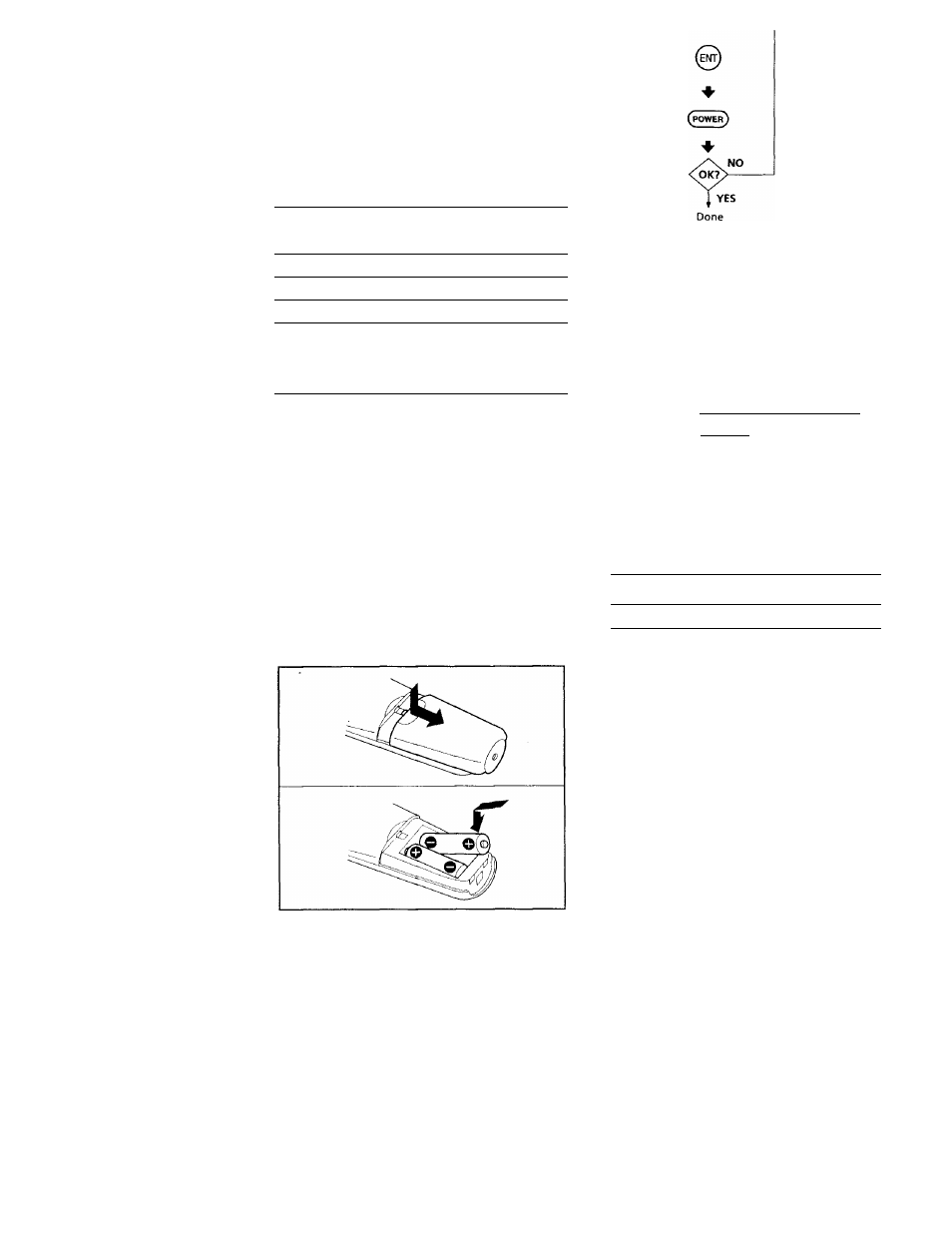
Commander
This Remote Commander can operate any of the
following video components. If you're using this
Commander with a Sony brand TV and a Sony
brand VHS VCR, you won't need to preset the
Commander before you start using it. However,
you will need to set up the Commander if it carmot
operate even a Sony brand component and you
have a cable box. Each component is assigned a
different button on the Commander:
Component Button
Factory
Type
Preset
TV
TV*
Sony TV
VCR
VCR*
Sony VHS VCR
Cable box
CABLE
-
* You can assign your TV /VCR combo on either of
these buttons.
if You Do Not Have Sony
Components...
You'll need to follow the instructions in this manual
to preset the Remote Commander with the correct
code numbers for each of your components.
Installing the
Batteries
Slide open the battery compartment and insert two
size AA batteries (not supplied).
Be sure to line up the
O
and O on the batteries with
the O and O on the battery compartment.
Aim at your
component
Step 1: Entering the Code
Number
1
Press and release the S (Set) button.
OD
2
Press the button of the component that you
want to set up.
( VCR CABLE TV )
( ) ( ) ( )
3
Turn to "Component Code Numbers" and find
the two-digit code number for your component.
If more than one code number is listed, use the
number that's listed first to complete the steps
that follow.
For example, if you're setting up a Philips VCR,
you would use code number 10.
Brand
Component Code No.
Philips
VCR
10, 08, 09
If your component is not listed, see "Searching
for fhe Correct Code".
4
Enter the component's code number.
For example, if you're entering the code for a
Philips VCR, you would press and release 1,
then press and release 0.
Your Code Number
