Sony RM-AV3000 User Manual
Loading batteries, setting time and day, Setting up the rm-av3000 for your components, Programming a macro for one-touch system operation
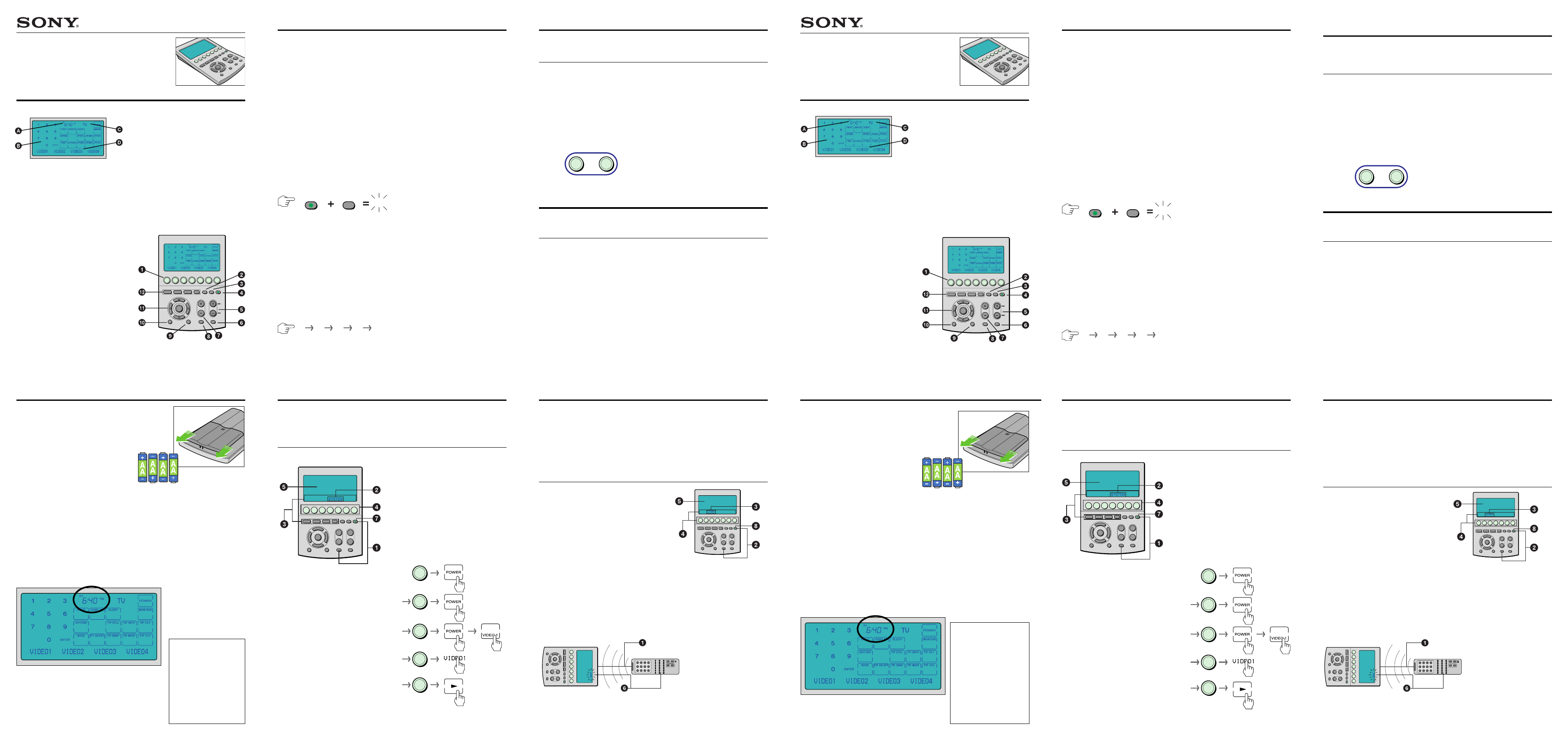
Congratulations on your purchase of the
Sony RM-AV3000 Integrated Remote Commander.
Sony has created this guide to help you start
using this product quickly.
Sony Corporation © 2002 Printed in Malaysia
Getting Acquainted.
A
Clock Display shows the current time.
B
LCD Touch Key Display contains the keys
that operate each component. These keys
change, depending on the component under
control.
C
Mode Display shows the remote control’s
current mode and can also be pressed to
change functions on the on-screen Label
Keys.
D
Label Keys can have names up to 8
characters in length. You can cycle through
different sets of labels by touching the MODE
display key, or the OTHER, MORE or TIMER
buttons.
1
Component Select Buttons directly select
the most commonly operated components:
TV, STB (digital satellite receiver), VCR, DVD,
CD Player and Amplifier. The OTHER button
cycles through other secondary components
via the on-screen Label Keys.
2
TIMER Button allows you to turn individual
program timers on or off.
3
LIGHT Button turns the LCD backlight
on or off.
4
COMMANDER OFF Button turns the
Remote Commander off.
Loading Batteries, Setting Time and Day.
For more information, please turn to pages 7 through 11 of the
Operating Instructions. You can also find out how to change the
LCD screen and backlight timeouts.
IMPORTANT REMINDER
There are more Component
Select and System Control
buttons than you can initially see.
Whenever this guide asks you to
select one of those functions,
remember that you can access
additional buttons on the LCD-
based Label Keys. Pressing the
OTHER or MORE button will
cycle through an even greater
number of Component Select or
System Control positions.
Setting Up the RM-AV3000 for your Components.
The RM-AV3000 can control up to 18 compo-
nents. Although it comes from the factory
configured for Sony equipment, it is also
preprogrammed for most other brands of
components. Included with your RM-AV3000 is a
separate “Component Code Numbers” guide that
lists all compatible brands.
If you have any non-Sony A/V components,
complete the following steps.
SETTING UP NON-SONY COMPONENTS.
1. Consult the tables in the supplied
“Component Code Numbers” guide to find
the four-digit code for your component. For
example, a Philips TV corresponds to code
number 8056. The first digit identifies the
type of component (8 stands for television),
so you will not need to reconfigure a
Component Select button before entering a
new device’s code.
2. While holding the COMMANDER OFF key,
press MUTING. The word “SET” will appear on
the LCD screen.
3. Press the PRESET key. The word “PRESET”
will appear at the top of the screen.
4. Select the component you would like to
configure by pressing the appropriate button or
LCD label. Once you’ve selected a component,
the LCD screen will show the currently
assigned code number.
5. Using the numerical keypad on the LCD
screen, enter your component’s code number
followed by ENTER. To erase an incorrect
entry, press CLEAR.
For example, to configure a Philips TV press 8,
0, 5, 6 and ENTER. After pressing ENTER
your four-digit code and “OK” will appear on
the LCD screen, accompanied by a beep.
6. To set another code, repeat Steps 4 and 5.
7. Press COMMANDER OFF to finish.
TESTING THE CODE NUMBER YOU’VE SET.
1. Press the Component Select button or Label Key
for the component you’ve just set up. To display
the correct Label Key you may need to press the
OTHER button to cycle through all choices.
2. Turn on the power to your component by
pressing the power switch on the component
itself.
3. Aim the Commander at your component and
press the POWER key on the LCD screen.
Your component should turn off.
4. If this is successful, check that the commander
operates your component’s other functions. If
this is not the case, or if your device does not
turn off, check the “Component Code
Numbers” guide for alternative codes to test.
IF YOUR COMPONENT IS NOT LISTED.
Even if your brand of component isn’t listed in the
“Component Code Numbers” guide, you may still
be able to find an appropriate preset.
1. While holding the COMMANDER OFF key,
press MUTING. The word “SET” will appear on
the LCD screen.
2. Press the PRESET key. The word “PRESET”
will appear at the top of the screen.
3. Select the component you would like to
configure by pressing the appropriate button or
the LCD label.
4. Press the CHANNEL +/– buttons to search
through all built-in code sets for this
component category.
5. For each code number, aim the Commander at
your component and press the POWER key on
the LCD screen. If your component turns on or
off, continue on to step 6. If your component
does not respond, repeat steps 4 and 5.
6. Press the ENTER key on the LCD screen. A
beep will sound and “OK” will appear on the
screen.
7. Press COMMANDER OFF to finish.
If none of the built-in codes operate your
component, turn to the section Learning new
infrared commands.
For more information, please turn to pages 12
through 17 of the Operating Instructions.
Programming a Macro for One-Touch System Operation.
The RM-AV3000 allows you to program a sequence of functions that execute with one press
of a button. So, you could have your entire system power on or off just by pushing “System
Control 1.” Your Remote Commander can hold 15 System Control macros and 18 Component
Select macros, each containing up to 32 steps.
IN THE FOLLOWING EXAMPLE, WE’LL CREATE A MACRO THAT POWERS ON A TYPICAL
SYSTEM.
1
While holding the COMMANDER OFF button,
press MUTING. The word “SET” will appear
on the LCD screen.
2
Press the SYSTEM key. The word “SYSTEM”
will appear at the top of the screen.
3
Press the System Control or Component
Select button to which you would like to add
the macro. The selected button will be shown
at the top of the display.
4
Select the component that contains the first
command you would like to add to your macro
(in this example, “TV”).
5
Press the first command you would like to
record (in this example, “POWER”). You can
access additional Label Keys under each
device by pressing the Mode Display Key at
the top of the screen.
6
Repeat steps 4 (if changing components) and
5 for each additional command you would like
to record, up to a maximum of 32.
7
When finished, press the COMMANDER OFF
button.
If a System Control or Component Select button
already has a macro or learned signal on it, the
RM-AV3000 will flash “NG” when you attempt to
program over it. Clear the button before
programming a new macro by holding DEL and
the button you want to reset (for more informa-
tion, turn to page 51 of the Operating Instruc-
tions).
If your macro does not operate reliably, try re-
arranging commands, or adjusting the amount of
delay that the RM-AV3000 inserts between each
command. See pages 34 and 40 of the Operating
Instructions for more information.
For more information, please turn to pages 31
through 41 of the Operating Instructions.
Moving Component Select Buttons and Label Keys.
The RM-AV3000 is designed to operate up to 18 components, but chances you have are fewer
than that. You will likely find it more convenient to re-arrange the components from their
factory-preset positions, minimizing the need to cycle through the LCD-based Label Keys.
IN THE FOLLOWING EXAMPLE, WE WILL COPY THE SETTINGS OF THE DVD BUTTON TO THE
VCR BUTTON.
1. While holding the COMMANDER OFF button,
press MUTING. The word “SET” will appear on
the LCD screen.
2. Press the SET key on the LCD screen once to
display the word COPY on a Label Key.
3. Press the COPY key. The word “COPY” will
now appear on the Mode Display Key at the
top of the LCD screen.
4. Press the Component Select button or Label
Key that you would like to move. The selected
Customizing Component Names on the Mode Display
Key and on the Label Key.
After moving components, the assigned names may no longer match. You can assign any
label of up to 8 characters in length to a component name on the Mode Display Key and on
the Label Key.
1. While holding the COMMANDER OFF button,
press MUTING. The word “SET” will appear on
the LCD screen.
2. Press the SET key on the LCD screen once to
display the word “LABEL” on a Label Key.
3. Press the LABEL key. The word “LABEL” will
appear at the top of the screen.
4. Press the COMPO key to change the name of
a component.
5. Press the Component Select button or the
Label Key of which the component name
display you would like to rename.
6. Press the Mode Display Key on which the
component name is displayed pressed for
more than 2 seconds.
7. The LCD-based keypad will now show letters
instead of numbers. Each press of a square
will rotate the currently highlighted label
character through the square’s assigned
letters. The lower left and right squares,
marked “SYMBOL 1” and “SYMBOL 2”
respectively, will cycle through special
symbols. Use the
G/g cursor keys to select the
character to edit.
8. Press the RETURN key on the LCD screen to
decide the component name.
9. When finished, press the COMMANDER OFF
button to save your changes.
TIP: You can customize Label Keys wherever
they are in use –– component names, device
functions, System Control macros and Timers.
See the Operating Instructions for more
information.
Learning New Infrared Commands.
Suppose one or more of your components is not listed in the “Component Code Numbers”
guide and you can’t find a code using the “If your component is not listed” procedure
described elsewhere in this guide. Don’t worry! The RM-AV3000 is “learning” capable,
meaning that you can teach it infrared commands from your component’s existing remotes.
You can also use this procedure to teach special commands to the RM-AV3000 that might not
be in Sony’s library of pre-programmed commands. Although the Commander is not capable
of learning from absolutely every remote control, Sony’s special learning technology will work
with the vast majority of components.
IN THE FOLLOWING EXAMPLE, WE
WILL PROGRAM THE PLAY COM-
MAND OF A VCR REMOTE TO THE
RM-AV3000.
1
Place the RM-AV3000 and your existing
remote control head-to-head, about 2 to 4
inches apart. If you experience learning
difficulties, try varying the distance between
the two remotes.
2
While holding the COMMANDER OFF button,
press MUTING. The word “SET” appears on
the LCD screen.
3
Press the LEARN key. The word “LEARN”
appears at the top of the screen.
4
Select the component you would like to teach
commands to by pressing the appropriate
Component Select button or Label Key.
TIP: You can select a custom label when
learning! See the Operating Instructions for
more information.
RM-AV3000
Quick Reference Guide
component will appear in the Mode Display
key at the top of the screen.
5. While pressing the Mode Display Key (which
will read “DVD” in this example), press the
Component Select button or Label Key to
which you would like to copy the component.
The word “COPY” will appear on the screen
and the components you are copying from and
to will flash on the Label Keys (“DVD -> ->
VCR” in this example).
6. Press the COMMANDER OFF button.
For more information, please turn to pages 48
and 49 of the Operating Instructions.
5
Find the button on which you would like to
place the new command. If you are adding a
command to a Label Key, press the Mode
Display key repeatedly to cycle through all
available choices (in this example it will show
“VCR”).
6
The word “LEARN” will start flashing on the
RM-AV3000. Now, press and hold the button
on the other remote control until you hear the
Remote Commander beep. “LEARN” will stop
flashing.
7
Repeat steps 5 and 6 to teach
other functions.
8
When finished, press COM-
MANDER OFF to save your new
functions.
For more information, please turn to pages 19
through 28 of the Operating Instructions.
5
CHANNEL + / – Buttons scroll through
channels.
6
RECALL Button jumps to the previous
channel.
7
VOLUME + / – Buttons.
8
MUTING Button.
9
EXIT Button exits menus.
0
MENU Button enters your component’s
menus.
qa
OK and Cursor Buttons navigate menus
and make selections.
qs
SYSTEM CONTROL Buttons enable you to
run macros of up to 32 consecutive key
operations in length. The MORE button
cycles through other macros via the on-
screen Label Keys.
For more information, please turn to page 6 of the
Operating Instructions.
SETTING THE TIME AND DAY.
1. After you install the batteries, “CLOCK” will appear on the LCD screen. You should now set the time.
Press DS TIME for “Daylight Saving Time” during summer months in areas that use daylight savings.
Otherwise, press STD TIME for “Standard Time.” The word SET will flash on the LCD screen.
2. Select the day of the week. Use the
F/f cursor keys to choose the day, then use the right cursor key to
enter your choice.
3. Set the hour along with AM/PM. Use the
F/f cursor keys to choose the hour, then use the g cursor key
to enter your choice. To go back and make a correction, press the
G cursor key.
4. Set the minute. Use the
F/f cursor keys to choose the minute, then use the g cursor key to select your
choice. To go back, press the
G cursor key.
5. When you’re finished, press the SET key on the LCD Display.
LOADING BATTERIES.
The RM-AV3000 accepts four AA batteries. Slide
open the battery compartment and align the + and –
terminals according to the markings inside. Replace
the cover. When changing batteries, the Remote
Commander will not lose your programming.
COMMANDER
OFF
MUTING
SET
ENTER
8
0
5
6
MENU
EXIT
MORE
3
2
1
TV
STB
VCR
DVD
CD
AMP
OTHER
TIMER
LIGHT
RECALL
SYSTEM CONTROL
OK
COMMANDER
OFF
MUTING
CHANNEL
VOLUME
TV
TV
VCR
VCR
AMP
VCR
DVD
to
MENU
EXIT
MORE
3
2
1
TV
STB
VCR
D
V
D
C
D
AMP
O
THER
TIMER
L
IGHT
RECALL
SYSTEM CONTR
O
L
OK
COMMANDER
OFF
MUTING
CHANNEL
V
OLUME
MENU
EXIT
MORE
3
2
1
TV
STB
VCR
DVD
CD
AMP
OTHER
TIMER
LIGHT
RECALL
SYSTEM CONTROL
OK
COMMANDER
OFF
MUTING
CHANNEL
VOLUME
Felicitaciones por la compra del
Control remoto integrado RM-AV3000 de Sony.
Sony ha preparado esta guía para ayudarlo a
que empiece a utilizar el producto rápidamente.
Sony Corporation © 2002 Printed in Malaysia
Para comenzar.
A
La pantalla del reloj muestra la hora actual.
B
La pantalla LCD con teclas sensibles al
tacto contiene las teclas que permiten
operar cada componente. Estas teclas
cambian según el componente
seleccionado.
C
La tecla de modo de visualización muestra
el modo actual del control remoto y se
puede presionar para cambiar las funciones
de las teclas de etiquetas en pantalla.
D
Los nombres de las teclas de etiquetas
pueden ser de hasta 8 caracteres. Puede
desplazarse a través de los diferentes
conjuntos de etiquetas presionando la tecla
de modo de visualización o los botones
OTHER, MORE o TIMER.
1
Los botones de selección de
componentes eligen directamente los
componentes más utilizados: TV, STB
(receptor de satélite digital), VCR, DVD,
reproductor de CD y amplificador. El botón
OTHER recorre cíclicamente otros
componentes secundarios mediante las
teclas de etiquetas en pantalla.
2
El botón TIMER le permite activar o
desactivar el temporizador de programas
individuales.
3
El botón LIGHT se utiliza para encender o
apagar la luz de fondo de la pantalla LCD.
Colocación de las pilas, Ajuste de hora y fecha.
Para obtener más información, consulte las páginas 7 a 11 del
Manual de instrucciones. También encontrará información sobre
cómo cambiar la pantalla LCD y los intervalos de la luz de fondo.
IMPORTANTE
Hay más botones de selección de
componentes y de control del
sistema de los que puede ver
inicialmente. Cada vez que en
esta guía se indique que debe
seleccionar una de dichas
funciones, recuerde que puede
acceder a otros botones con las
teclas de etiquetas de la pantalla
LCD. Si presiona los botones
OTHER o MORE se desplazará
cíclicamente a través de un
número mayor de posiciones de
selección de componentes o de
control del sistema.
Ajuste del modelo RM-AV3000 para sus componentes.
VERIFICACIÓN DEL FUNCIONAMIENTO
DEL NÚMERO DE CÓDIGO.
1. Presione el botón de selección de
componentes o la tecla de etiqueta que
corresponda al componente que ajustó. Para
visualizar la tecla de etiqueta correcta,
presione el botón OTHER para desplazarse a
través de todas las opciones.
2. Encienda el componente con el interruptor de
encendido.
3. Apunte el control remoto hacia el componente
y presione la tecla POWER en la pantalla
LCD. El componente debe apagarse.
4. Si completó el procedimiento satisfactoriamente,
verifique que las demás funciones del
componente puedan utilizarse desde el control
remoto. De lo contrario, o si el aparato no se
apaga, consulte la guía “Números de código del
componente” para probar con otros códigos.
SI EL COMPONENTE NO FIGURA EN LA LISTA.
Aunque la marca del componente no figure en la
guía “Números de código del componente”, aún
podrá localizar un preajuste apropiado.
1. Manteniendo presionada la tecla COM-
MANDER OFF, presione MUTING. Aparecerá
“SET” en la pantalla LCD.
2. Presione la tecla PRESET. Aparecerá
“PRESET” en la parte superior de la pantalla.
3. Seleccione el componente que desea
configurar presionando el botón o la tecla de
etiqueta apropiada.
4. Presione los botones CHANNEL +/– para
realizar una búsqueda de los números de
código incorporados para la categoría del
componente.
5. Para cada número de código, apunte el control
remoto al componente y presione la tecla
POWER en la pantalla LCD. Si el componente
se enciende o se apaga, prosiga con el paso 6.
De lo contrario, repita los pasos 4 y 5.
6. Presione la tecla ENTER en la pantalla LCD.
Escuchará un pitido y aparecerá “OK” en la
pantalla.
7. Para finalizar, presione COMMANDER OFF.
Si no puede operar el componente con ninguno
de los códigos incorporados, consulte la sección
Aprendizaje de nuevos comandos infrarrojos.
Para obtener más información, consulte las
páginas 12 a 17 del Manual de instrucciones.
Programación de una macro para operaciones de una sola tecla.
El modelo RM-AV3000 le permite programar una secuencia de funciones que se ejecutan con
solo pulsar una tecla. De este modo, puede hacer que todo el sistema se encienda o se
apague presionando solamente “System Control 1.” El control remoto puede guardar 15
macros de control del sistema y 18 macros de selección de componente, cada una con hasta
32 pasos.
EJEMPLO: CÓMO CREAR UNA MACRO QUE ENCIENDA UN SISTEMA ESTÁNDAR.
1
Manteniendo presionada la tecla COM-
MANDER OFF, presione MUTING. Aparecerá
“SET” en la pantalla LCD.
2
Presione la tecla SYSTEM. Aparecerá
“SYSTEM” en la parte superior de la pantalla.
3
Presione el botón de control del sistema o de
selección de componente al cual desea
agregar la macro. El botón seleccionado se
mostrará en la parte superior de la pantalla.
4
Seleccione el componente que contiene el
primer comando que desea agregar a la
macro (en este ejemplo, “TV”).
5
Presione el primer comando que desea
grabar (en este ejemplo, “POWER”). Puede
acceder a otras teclas de etiquetas en cada
aparato en particular presionando la tecla de
modo de visualización en la parte superior de
la pantalla.
6
Repita los pasos 4 (si cambia de
componente) y 5 para cada comando
adicional que desee grabar, hasta un máximo
de 32.
7
Cuando haya terminado, presione el botón
COMMANDER OFF.
Si un botón de control del sistema o de selección
de componente ya posee una macro o una señal
aprendida, en el modelo RM-AV3000 parpadeará
“NG” cuando intente programarlo. Antes de
programar una macro nueva, borre el botón
manteniendo presionado DEL y el botón que
desea reajustar (para obtener más información,
consulte la página 51 del Manual de
instrucciones).
Si la macro no funciona satisfactoriamente, trate
de reajustar los comandos o de ajustar el
intervalo que inserta el modelo RM-AV3000
entre cada comando. Para obtener más
información, consulte las páginas 34 y 40 del
Manual de instrucciones.
Para obtener más información, consulte las
páginas 31 a 41 del Manual de instrucciones.
Transferencia de los botones de selección de
componentes y de las teclas de etiquetas.
El modelo RM-AV3000 está diseñado para operar hasta 18 componentes, pero en la práctica
las posibilidades son menores. Probablemente le resulte más conveniente reorganizar los
ajustes de fábrica de los componentes, reduciendo así la necesidad de pasar por las teclas
de etiquetas.
EN EL EJEMPLO SIGUIENTE COPIAREMOS LOS AJUSTES DE LA TECLA DVD A LA TECLA VCR.
1. Manteniendo presionada la tecla COM-
MANDER OFF, presione MUTING. Aparecerá
“SET” en la pantalla LCD.
2. Presione la tecla SET en la pantalla LCD una
vez para que aparezca COPY en la tecla de
etiqueta.
3. Presione la tecla COPY. Aparecerá “COPY” en
la tecla de modo de visualización en la parte
superior de la pantalla LCD.
4. Presione el botón de selección de componente
o la tecla de etiqueta que desea transferir. El
Personalización de los componentes en la tecla de
modo de visualización y la tecla de etiqueta.
Después de mover los componentes, es posible que los nombres asignados ya no coincidan.
Puede asignar a un componente cualquier etiqueta de hasta 8 caracteres en la tecla de modo
de visualización y en la tecla de etiqueta.
1. Manteniendo presionada la tecla COM-
MANDER OFF, presione MUTING. Aparecerá
“SET” en la pantalla LCD.
2. Presione la tecla SET en la pantalla LCD una vez
para que aparezca “LABEL” en la tecla de
etiqueta.
3. Presione la tecla LABEL. Aparecerá “LABEL”
en la parte superior de la pantalla.
4. Presione la tecla COMPO para cambiar el
nombre de un componente.
5. Presione el botón de selección de
componentes o la tecla de etiqueta en la que
desea cambiar el nombre del componente.
6. Mantenga presionada la tecla de modo de
visualización donde se muestra el nombre del
componente durante más de 2 segundos.
7. En la pantalla LCD se mostrarán letras en lugar
de números. Cada vez que presione un cuadrado
el carácter de la etiqueta actualmente
seleccionado rotará por todas las letras asignadas
al cuadrado. Los cuadrados del extremo inferior
izquierdo y derecho, marcados como “SYMBOL
1” y “SYMBOL 2” respectivamente, se
desplazarán cíclicamente a través de símbolos
especiales. Utilice las teclas de cursor
G/g para
seleccionar el caracter que desea editar.
8. Presione la tecla RETURN en la pantalla LCD
para determinar el nombre del componente.
9. Cuando haya terminado, presione COM-
MANDER OFF para guardar los cambios.
SUGERENCIA:
Puede personalizar teclas de
etiquetas allí donde se estén usando: nombres de
componentes, funciones de dispositivos, macros
de control del sistema y temporizadores. Para
obtener más información, consulte el Manual de
instrucciones.
Aprendizaje de nuevos comandos infrarrojos.
Si alguno de sus componentes no figura en la guía “Números de código de componentes” y
no puede encontrar un código con el procedimiento “Si el componente no figura en la lista”
descrito anteriormente en esta guía, no se preocupe. El modelo RM-AV3000 es capaz de
“aprender”, lo que significa que le puede enseñar comandos infrarrojos desde los controles
remotos existentes del componente.
También puede usar este procedimiento para enseñarle al RM-AV3000 comandos especiales
que podrían no estar incluidos en la biblioteca de comandos preprogramados de Sony.
Aunque no es posible que el control remoto aprenda desde todos los controles, la tecnología
de aprendizaje especial de Sony funcionará con la gran mayoría de los componentes.
EN EL EJEMPLO SIGUIENTE
PROGRAMAREMOS EL COMANDO
PLAY DEL CONTROL REMOTO DE
UNA VIDEOGRABADORA EN EL
MODELO RM-AV3000.
1
Coloque el RM-AV3000 y el control remoto
del componente de manera que se
encuentren frente a frente, a una distancia
aproximada de entre 5 y 10 cm. Si tiene
problemas de aprendizaje, modifique la
distancia entre los dos controles.
2
Manteniendo presionada la tecla COM-
MANDER OFF, presione MUTING. Aparece
“SET” en la pantalla LCD.
3
Presione la tecla LEARN. Aparece “LEARN”
en la parte superior de la pantalla.
4
Seleccione el componente al que desea
enseñar comandos presionando el botón de
selección de componente o la tecla de
etiqueta apropiada.
SUGERENCIA: Puede seleccionar una
etiqueta personalizada durante el aprendizaje.
Para más información consulte el manual de
instrucciones.
RM-AV3000
Guía de referencia rápida
componente seleccionado aparecerá en la
tecla de modo de visualización en la parte
superior de la pantalla.
5. Mientras presiona la tecla de modo de
visualización (en este caso, “DVD”), presione
el botón de selección de componentes o la
tecla de etiqueta donde desea copiar el
componente. Aparecerá “COPY” en la pantalla
y los componentes parpadearán en las teclas
de etiqueta (“DVD -> -> VCR” en este caso).
6. Presione el botón COMMANDER OFF.
Para obtener más información, consulte las
páginas 48 y 49 del Manual de instrucciones
4
El botón COMMANDER OFF apaga el control
remoto.
5
Los botones CHANNEL + / – le permiten
avanzar y retroceder por los canales.
6
El botón RECALL salta al canal anterior.
7
Botones VOLUME + / –.
8
Botón MUTING.
9
El botón EXIT se utiliza para salir de los menús.
0
El botón MENU le permite ingresar a los menús
del componente.
qa
Los botones OK y Cursor le permiten examinar
los menús y realizar las selecciones.
qs
Los botones SYSTEM CONTROL le permiten
ejecutar macros de hasta 32 operaciones
consecutivas de teclas. El botón MORE recorre
cíclicamente otras macros mediante las teclas de
etiquetas en pantalla.
Para obtener más información, consulte la página
6 del Manual de instrucciones.
AJUSTE DE HORA Y FECHA.
1. Después de colocar las pilas, aparecerá “CLOCK” (reloj) en la pantalla LCD. Debe ajustar la hora.
Presione DS TIME para seleccionar “Daylight Saving Time” (horario de verano) durante los meses de
verano en áreas donde se emplea el horario de ahorro de energía. En caso contrario, presione STD
TIME para seleccionar “Standard Time” (horario estándar). La palabra SET parpadeará en la pantalla
LCD.
2. Seleccione el día de la semana. Utilice las teclas de cursor
F/f para escoger el día, luego utilice la
tecla derecha para ingresar su selección.
3. Ajuste la hora con AM/PM. Utilice las teclas de cursor
F/f para seleccionar la hora, luego emplee la
tecla de cursor
g para ingresar su selección. Para retroceder y realizar un cambio, presione la tecla de
cursor
g.
4. Ajuste los minutos. Utilice las teclas de cursor
F/f seleccionar los minutos, luego emplee la tecla de
cursor
g para ingresar su selección. Para retroceder, presione la tecla de cursor G.
5. Cuando haya terminado, presione la tecla SET en la pantalla LCD.
COLOCACIÓN DE LAS PILAS.
El modelo RM-AV3000 utiliza cuatro pilas AA. Abra el
compartimiento para pilas y haga coincidir los terminales
+ y – con las marcas del interior. Coloque la tapa.
Cuando cambie las pilas, el control remoto conservará la
programación.
MENU
EXIT
COMMANDER
OFF
MORE
3
2
1
TV
STB
VCR
DVD
CD
AMP
OTHER
TIMER
LIGHT
MUTING
RECALL
CHANNEL
VOLUME
SYSTEM CONTROL
OK
MENU
EXIT
MORE
3
2
1
TV
STB
VCR
DVD
CD
AMP
OTHER
TIMER
LIGHT
RECALL
SYSTEM CONTROL
OK
COMMANDER
OFF
MUTING
CHANNEL
VOLUME
VCR
DVD
to
MENU
EXIT
MORE
3
2
1
TV
STB
V
CR
D
V
D
C
D
A
MP
O
THER
TIMER
LIGHT
RECALL
SYSTEM CONTR
OL
OK
COMMANDER
OFF
MUTING
CHANNEL
V
OLUME
MENU
EXIT
MORE
3
2
1
TV
STB
VCR
DVD
CD
AMP
OTHER
TIMER
LIGHT
RECALL
SYSTEM CONTROL
OK
COMMANDER
OFF
MUTING
CHANNEL
VOLUME
El modelo RM-AV3000 puede controlar hasta 18
componentes. Aunque está configurado de
fábrica para equipos Sony, también está
preprogramado para la mayoría de las demás
marcas de componentes. Con el RM-AV3000 se
incluye una guía independiente de “Números de
código de componentes” que enumera todas las
marcas compatibles.
Si posee algún componente A/V que no sea
Sony, realice los siguientes pasos.
AJUSTE DE COMPONENTES DE OTRAS
MARCAS.
1. Consulte las tablas que figuran en la guía
“Números de código de componentes” para
buscar el código de cuatro dígitos de su
componente. Por ejemplo, a un televisor
Philips le corresponde el número de código
8056. El primer dígito identifica el tipo de
componente (8 corresponde a televisión), de
manera que no tendrá que volver a configurar
un botón de selección de componente antes
de ingresar el código de un nuevo aparato.
2. Manteniendo presionada la tecla COM-
MANDER OFF, presione MUTING. Aparecerá
“SET” en la pantalla LCD.
3. Presione la tecla PRESET. Aparecerá
“PRESET” en la parte superior de la pantalla.
4. Seleccione el componente que desea
configurar presionando el botón de selección o
la tecla de etiqueta correspondiente. Cuando
haya seleccionado un componente, la pantalla
LCD mostrará el número de código
actualmente asignado.
5. Con el teclado numérico de la pantalla LCD,
ingrese el número de código del componente
seguido de ENTER. Para borrar una entrada
incorrecta, presione CLEAR.
Por ejemplo, para configurar un televisor
Philips presione 8, 0, 5, 6 y ENTER. Después
de presionar ENTER, aparecerá en la pantalla
LCD el código de cuatro dígitos y “OK” y se
escuchará un pitido.
6. Para ajustar otro código, repita los pasos 4 y 5.
7. Para terminar, presione COMMANDER OFF.
MENU
EXIT
COMMANDER
OFF
MORE
3
2
1
TV
STB
VCR
DVD
CD
AMP
OTHER
TIMER
LIGHT
MUTING
RECALL
CHANNEL
VOLUME
SYSTEM CONTROL
OK
COMMANDER
OFF
MUTING
SET
ENTER
8
0
5
6
TV
TV
VCR
VCR
AMP
5
Busque el botón en el cual desea colocar el
nuevo comando. Si agrega un comando a una
tecla de etiqueta, presione la tecla de modo
de visualización varias veces para
desplazarse a través de todas las opciones
disponibles (en este caso, “VCR”).
6
“LEARN” comenzará a parpadear en el RM-
AV3000. Ahora, mantenga presionado el
botón del otro control remoto hasta que
escuche un pitido. “LEARN” dejará de
parpadear.
7
Repita los pasos 5 y 6 para enseñar
otras funciones.
8
Cuando haya terminado, presione
COMMANDER OFF para guardar
las nuevas funciones.
Para obtener más información, consulte las
páginas 19 a 28 del Manual de instrucciones.
3-245-584-11(1)
