2 follow the instructions on the screen, 7 click [next] on the [new user wizard, 8 click [memory stick voice editor – Sony ICD-R100VTP User Manual
Page 50: 11 follow the instructions on the screen, Dnote, Cinotes, 3 start the memory stick voice editor software, 4 select the message you want to transcribe, 6 click [transcribe, Notes
Attention! The text in this document has been recognized automatically. To view the original document, you can use the "Original mode".
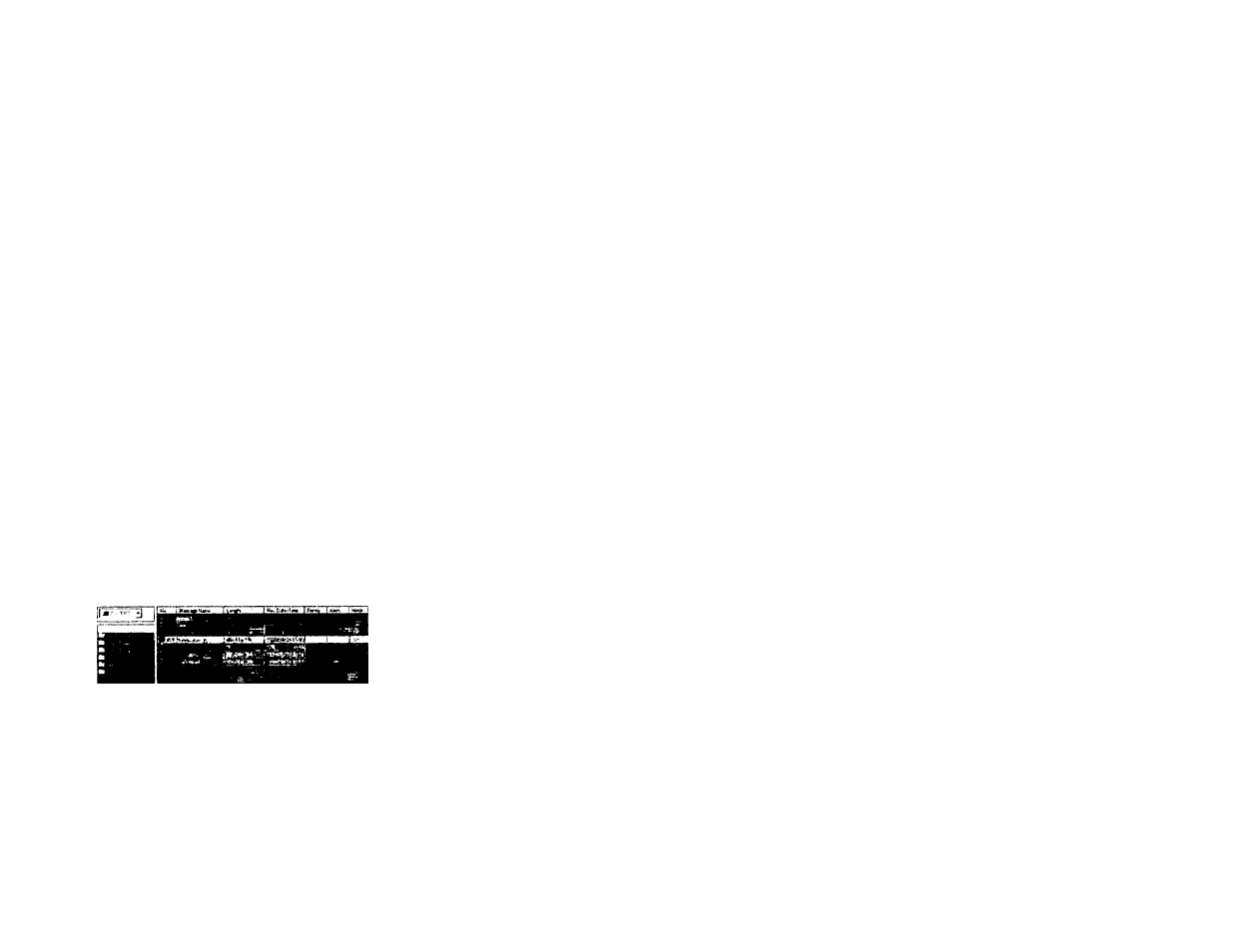
Continued from the reverse side
2 Follow the instructions on the screen.
On the (Create User] window, specify [Sony Memory' Stick IC recorder iCD-MSl] for
the (Dictation source( option.
3 Follow the instructions on the screen to display the text to read for training.
If you have a printer, you can print the text for training.
4
Read the displayed text to record using the IC recorder,
n Notes
• Be sure to set the recording mode of the IC recorder to SP. Messages recorded in the LP mode
cannot be transcribed
• Set the microphone sensitivity to L (low)
• For maximum acairacy, see "Tips on using the 1C recorder" on the reverse side.
Tip
If you make a mistake while reading or skipped a word or a line, continue reading the rest of the
text You do not need to repeat recording or correa the recorded speecli
5 When you have finished reading, close the displayed text
6 Remove the "Memory Stick" from the IC recorder and connect It to your computer.
7 Click [Next] on the [New User Wizard].
The [Transferring recorded speech] screen is displayed.
8 Click [Memory Stick Voice Editor].
Tlie Memory Stick Voice Editor software starts.
9 Click to select the message you recorded for training.
c: «
E as ' ^.0-
u
WÊÊÊÊÊÊÊÊÊÊÊüm
10 Click @ (Voice Recognition) on the tool bar, or select [Voice Recognition] from the
[File] menu.
11
Follow the instructions on the screen.
Dragon NaturallySpeaking starts adapting your user file to the sound of your re<'orded
speech.
The procedure normally takes between 20 minutes to one hour, though in some cases it
may take longer.
Transcribing the recorded messages
DNote
Make sure you liave finished the Dragon NaturallySpeaking “training" process and created a user
speech file before proceeding to the following steps
1
Record the message you want to transcribe using the IC recorder.
CINotes
• Be sure to set the recording mode of tlie IC recorder to SP Messages recorded in the LP ntode
cannot be transcribed.
• Set the microphone sensitivity to L (low).
• For
maximum accuracy, see "Tips on using the 1C recorder" on the reverse side.
2
Remove the "Memory Stick" from the IC recorder and connect it to your computer.
3
Start the Memory Stick Voice Editor software.
4
Select the message you want to transcribe.
5
Click
^
(Voice Recognition) on the tool bar, or select [Voice Recognition] from the
[File] menu.
The [Transcription Opilons] window appears.
If you have not previously started Dragon NaturallySpeaking. the program starts
automatically.
6
Click [Transcribe].
Transcription of the selected message starts.
When the transcription is complete, the transcribed text appears in the Dragon
NaturallySpieaking w'indow.
□Notes
• Do not turn the Dragon NaturallySpeaking microphone on or off until transcription is complete
• During trimscription. you must allow Dragon Natui allySpeaking to remain as the active window.
Do not use other applications until transcription is complete.
• Do not input on the keyltoards until transcription is complete.
