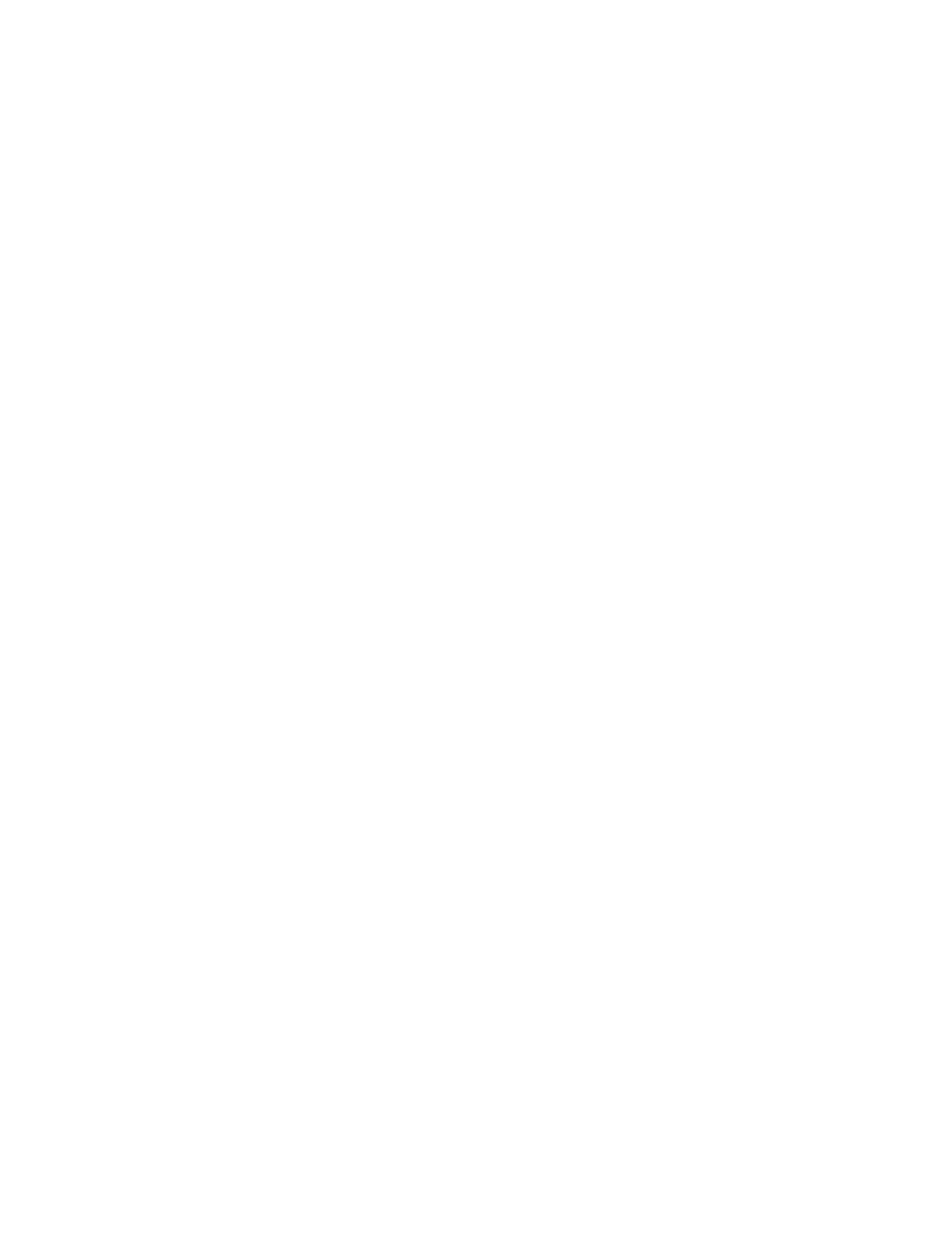Sony ICD-R100VTP User Manual
Recorder
Attention! The text in this document has been recognized automatically. To view the original document, you can use the "Original mode".
This manual is related to the following products:
Table of contents
Document Outline
- 1C Recorder
- Owner's Record
- INFORMATION
- Table of Contents
- what is the ICD-R100 IC recorder?
- Features
- step 1: Installing the Battery
- step 2; Setting the Clock
- Recording Messages
- Playing Back Messages
- Erasing Messages
- To cancel erasing
- To erase other messages
- To erase a message partially
- To cancel erasing
- Starting Recording Automatically in Response to the Sound — Advanced VOR function
- Adding a Recording to a Previously Recorded Message
- Recording with an External Microphon or Other Equipment
- Adjusting the Playback Speed
- Dividing a Message into Two/ Combining Messages — Index Function
- Moving Messages to a Different File— Move Function
- Playing Back a Message at a Desired Time with an Alarm
- 1 Use FILE and /►►! to select the file and the message you want to play back.
- 2 Enter the alarm setting mode.
- Set the alarm date.
- • to play back on a desired date
- o
- Continued
- ' to play back at the same time every day
- 5 Set the alarm time.
- Press MENU to exit the menu mode.
- To listen to the same message again
- To cancel the alarm setting before the playback starts
- Continued
- To cancel the alarm setting or change the alarm time
- Preventing Accidental Operation — HOLD function
- Selecting the Display Mode
- Selecting the Recording Mode
- Turning off the Beep Sound
- Playing Back All Messages in a File Continuously
- Precautions
- Index to Parts and Controls
- Menu map
- Index
- Specifications
- Guide for Voice Recognition
- n Notes
- □Note
- What is "Training"?
- Tips on using the IC recorder
- Training
- □Note
- 1 Start the Dragon NaturallySpeaking software.
- 2 Follow the instructions on the screen.
- 3 Follow the instructions on the screen to display the text to read for training.
- 4 Read the displayed text to record using the IC recorder, n Notes
- 5 When you have finished reading, close the displayed text
- 6 Remove the "Memory Stick" from the IC recorder and connect It to your computer.
- 7 Click [Next] on the [New User Wizard].
- 8 Click [Memory Stick Voice Editor].
- 9 Click to select the message you recorded for training.
- 10 Click @ (Voice Recognition) on the tool bar, or select [Voice Recognition] from the [File] menu.
- 11 Follow the instructions on the screen.
- DNote
- 1 Record the message you want to transcribe using the IC recorder.
- CINotes
- 2 Remove the "Memory Stick" from the IC recorder and connect it to your computer.
- 3 Start the Memory Stick Voice Editor software.
- 4 Select the message you want to transcribe.
- 5 Click ^ (Voice Recognition) on the tool bar, or select [Voice Recognition] from the [File] menu.
- 6 Click [Transcribe].
- □Notes