Map auto zoom, Map data – Eagle Electronics 502C User Manual
Page 83
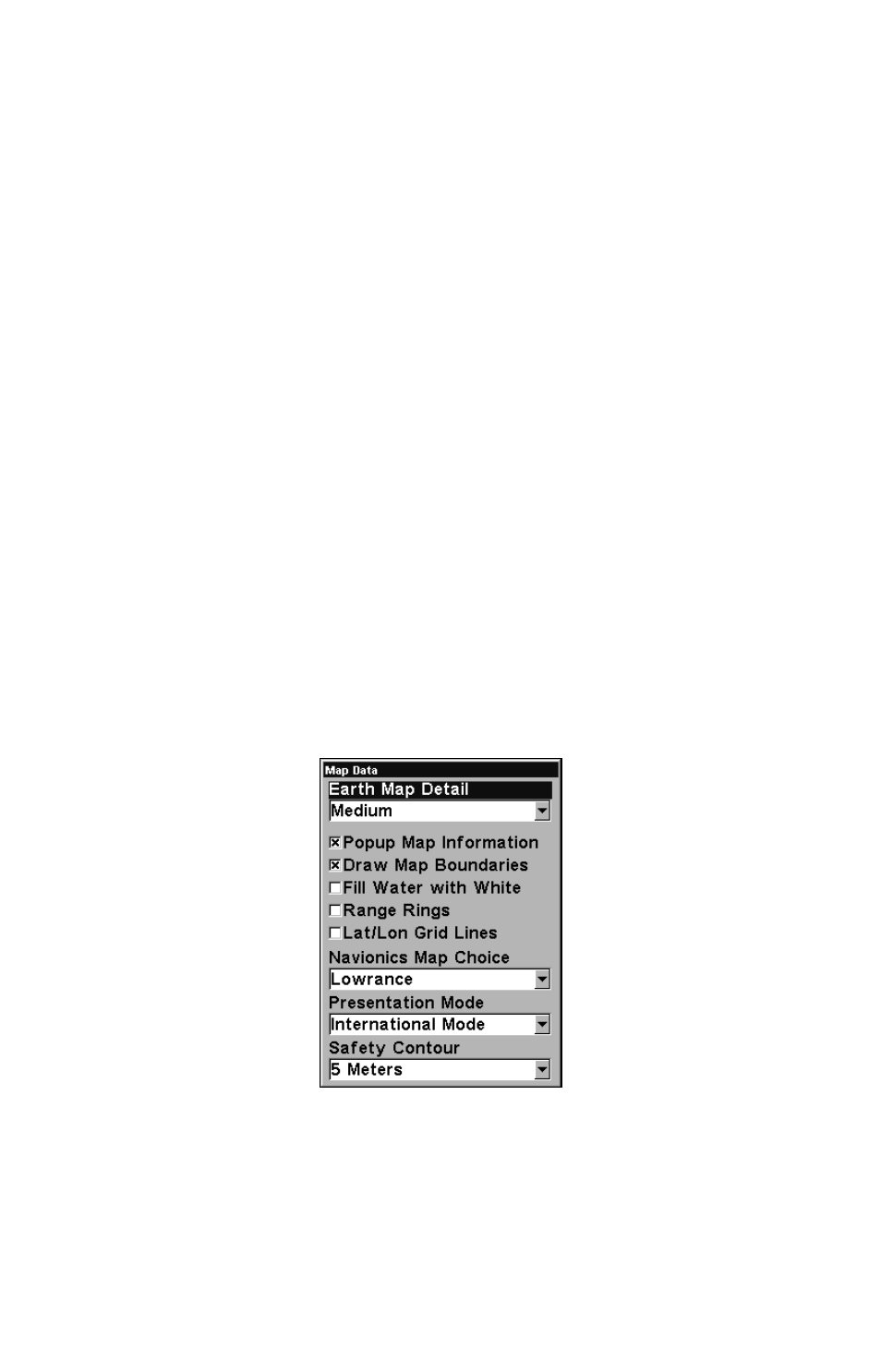
77
Map Auto Zoom
This receiver has an auto zoom feature that eliminates much of the but-
ton pushing that other brands of GPS receivers force you to make. It
works in conjunction with the navigation features.
First, start navigation to a waypoint. (See the waypoint section for
more information on navigating to a waypoint.) Then, with the auto
zoom mode on, the unit zooms out until the entire course shows, from
the present position to the destination waypoint. As you travel toward
the destination, the unit automatically begins zooming in — one zoom
range at a time — always keeping the destination on the screen.
To turn this feature on, from the
M
AP
P
AGE
, press
MENU
|
↓ to
A
UTO
Z
OOM
|
ENT
|
EXIT
. Repeat these steps to turn it off.
Map Data
This menu lets you turn the map off, if desired (which turns the map
screen into a GPS plotter); turn off or on the pop-up map info boxes;
draw the map boundaries or boxes around the areas of high detail; or
fill land areas with gray. You can also turn on or off Map Overlays,
which display latitude and longitude grid lines or range rings on the
map. This menu lets you select Navionics Maps; for instructions, see
the Navionics Charts entry in this section.
To get to Map Data:
From the Map Page, press
MENU
|
↓ to
M
AP
D
ATA
|
ENT
.
Map Data Menu
Show Map Data
From the Map Page, press
MENU
|
↓ to
M
AP
D
ATA
|
ENT
. Press
ENT
to enter
the
E
ARTH
M
AP
D
ETAIL
selection list, and choose how much detail you
want, from Off (so the unit operates like a GPS plotter) to High. After
the option is set, press
EXIT
repeatedly to return to the page display.
