Configuring handheld printer terminal settings – Casio IT-3100 User Manual
Page 31
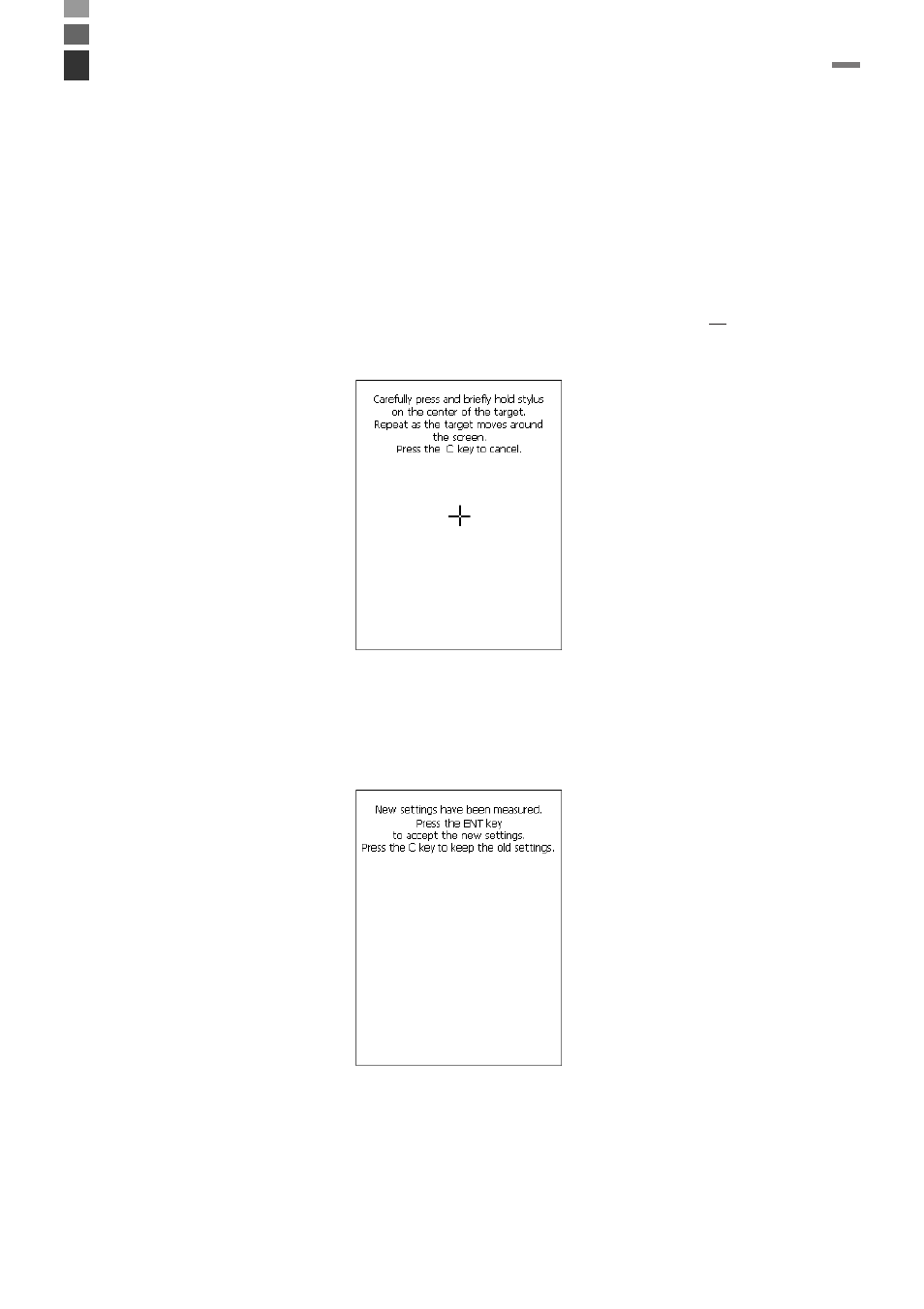
E-29
Calibrating Touch Screen Alignment
Whenever you feel that touch screen response is poor or that the operations being
executed do not match the location you are tapping on the touch screen, perform the
following operations to calibrate the alignment of the touch screen.
• Press the “Fn” key and then make sure that “F” appears in the lower right corner of
the screen. If the “F” appears, press the “4” key.
* The following screen can also be displayed by navigating to Start
→ Settings →
Stylus and Calibration tab.
• Press the stylus against the center of each target mark (total of five marks) as
indicated on the screen. The screen shown below appears after you press stylus
against the target at five different locations.
Configuring Handheld Printer Terminal Settings
• Press the ENTER key or tap anywhere on the touch screen.
