Using hibernate mode, Setting hibernate timeout, Using schedule power modes – Dell B2360dn Mono Laser Printer User Manual
Page 82
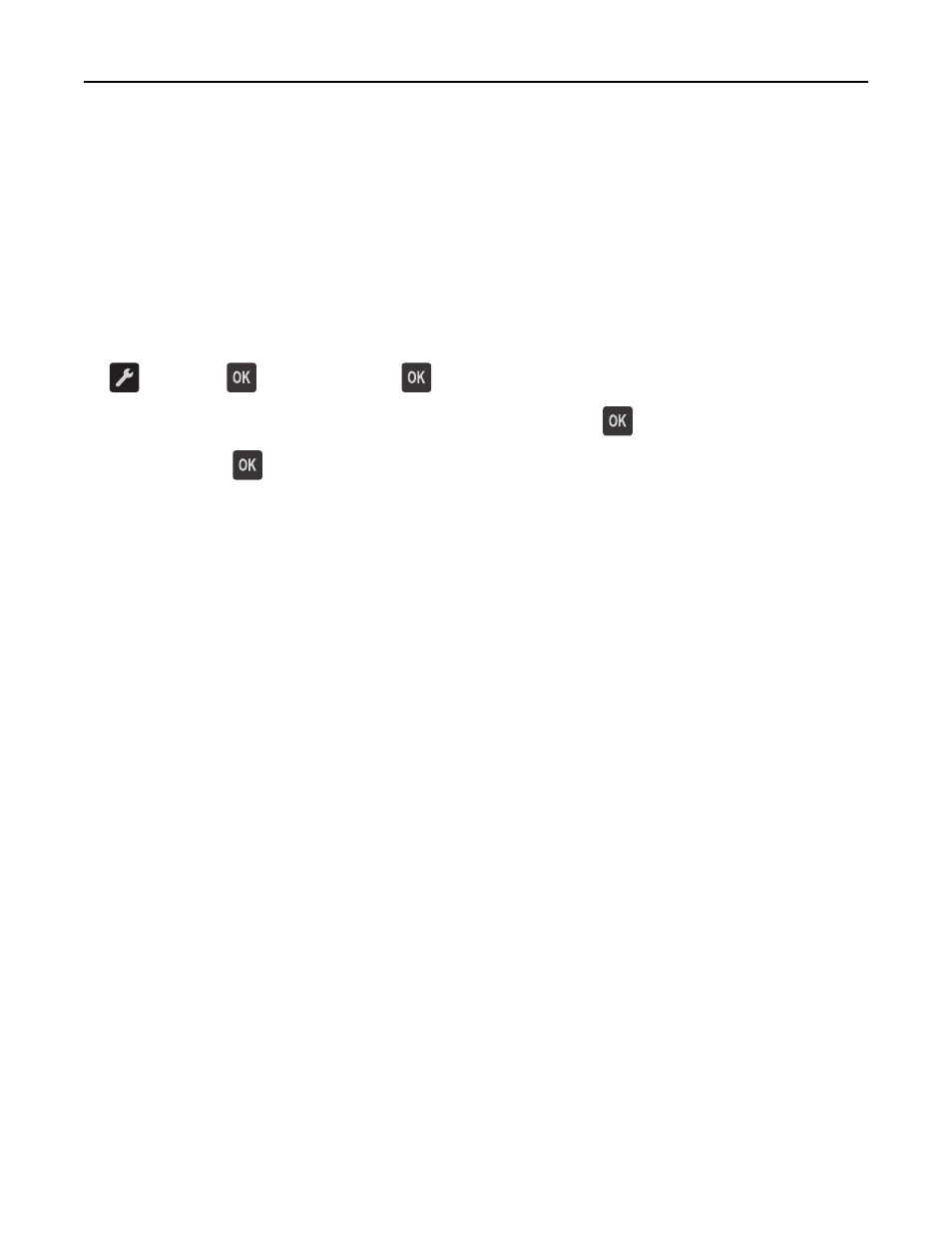
Using Hibernate mode
Hibernate is an ultra
‑low‑power saving mode.
Notes:
•
Three days is the default amount of time before the printer enters Hibernate mode.
•
Make sure to wake the printer from Hibernate mode before sending a print job. A hard reset or a long press of
the Sleep button wakes the printer from Hibernate mode.
•
If the printer is in Hibernate mode, then the Embedded Web Server is disabled.
1
From the control panel, navigate to:
> Settings >
> General Settings >
2
Press Press Sleep Button or Press and Hold Sleep Button, and then press
.
3
Press Hibernate >
.
Setting Hibernate Timeout
Hibernate Timeout lets you set the amount of time the printer waits after a print job is processed before it goes into a
reduced power state.
Using the Embedded Web Server
1
Open a Web browser, and then type the printer IP address in the address field.
Notes:
•
Print a network setup page or menu settings page, and then locate the IP address in the TCP/IP section. The
IP address appears as four sets of numbers separated by periods, such as 123.123.123.123.
•
If you are using a proxy server, then temporarily disable it to load the Web page correctly.
2
Click Settings > General Settings > Timeouts.
3
From the Hibernate Timeout menu, select the number of hours, days, weeks, or months you want for the printer
to wait before it goes into a reduced power state.
4
Click Submit.
Using the printer settings on the computer
Depending on your operating system, access the Hibernate Timeout menu using the Local Printer Settings Utility
or Print Settings.
Using Schedule Power Modes
Schedule Power Modes lets the user schedule when the printer goes into a reduced power state or into the Ready
state.
Using the Embedded Web Server
1
Open a Web browser, and then type the printer IP address in the address field.
Saving money and the environment
82
