Printing from a mobile device, Printing from a mobile device using airprint – Dell B2360dn Mono Laser Printer User Manual
Page 47
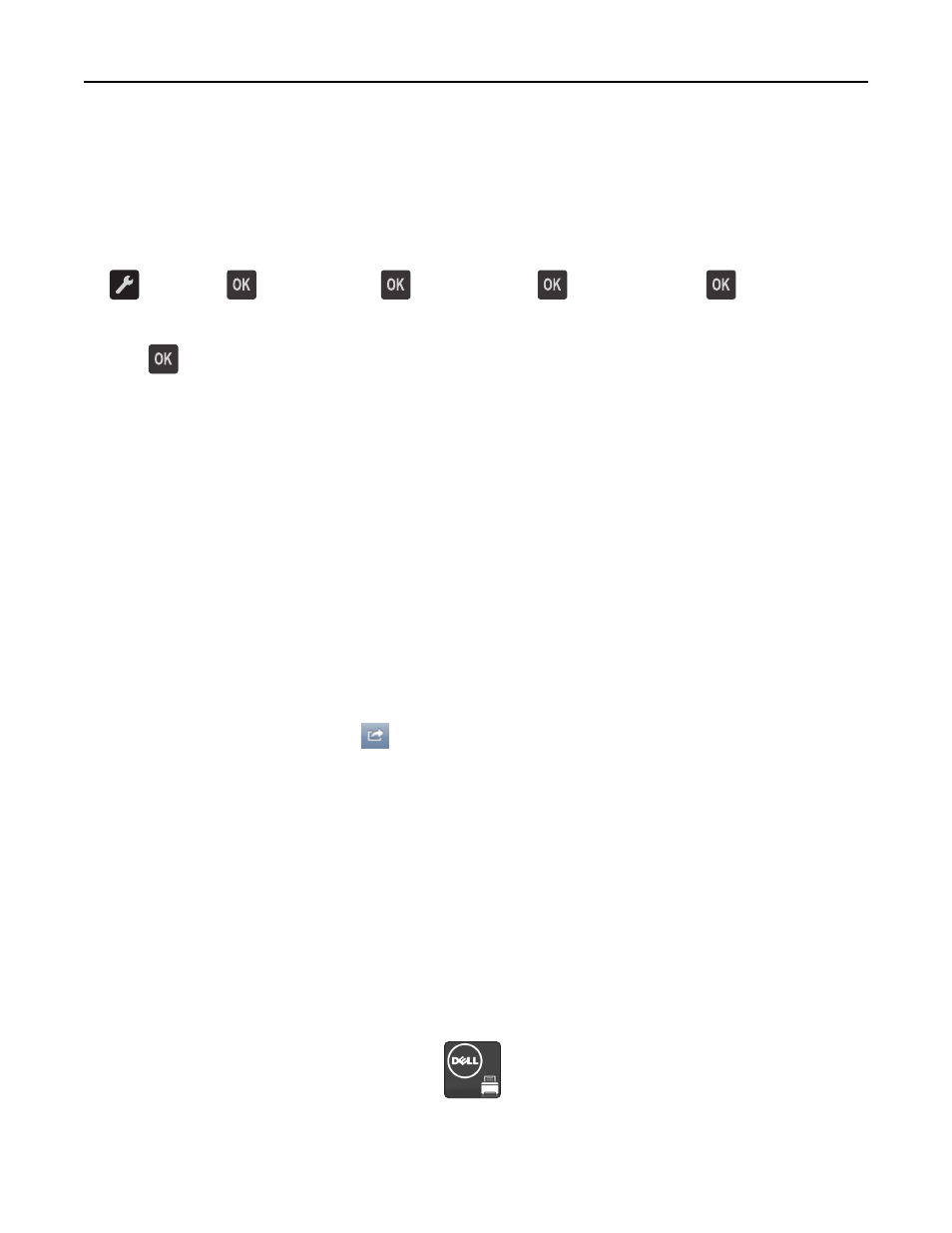
Using the printer settings on the computer
Depending on your operating system, adjust the toner darkness settings using the Local Printer Settings Utility or
Printer Settings.
Using the printer control panel
1
From the printer control panel, navigate to:
> Settings >
> Print Settings >
> Quality Menu >
> Toner Darkness >
2
Adjust the toner darkness.
3
Press
.
Printing from a mobile device
Printing from a mobile device using AirPrint
AirPrint
TM
is a mobile printing application that allows you to print directly from your iPad® (all models), iPhone® (3GS
or later), or iPod touch® (3rd generation or later) to your AirPrint
‑enabled printer. AirPrint‑enabled printers work with
these mobile devices that run the latest version of iOS.
Note: Make sure the printer and the mobile device share the same wireless network. For information on configuring
the wireless settings of your mobile device, see the documentation that came with the device.
1
From the home screen of your mobile device, launch the application.
Note: You can print any content from these Apple applications: iBook, Mail, Photos, Safari, and some select App
Store applications.
2
Select the item to print, and then tap
.
3
Tap Print, and then choose your printer.
4
Set the print options you want, and then tap Print.
Printing from a mobile device using Dell Mobile Print
You can print directly from an Android mobile device (OS 2.1 or later) to your printer using Dell Mobile Print.
Notes:
•
Make sure the printer and the mobile device share the same wireless network.
•
For information on configuring the wireless settings, see the documentation that came with your mobile device.
1
From Google Play, download the Dell Mobile Print application.
2
From the home screen of your mobile device, tap
.
Printing
47
