Downloading physical disk firmware – Dell PowerVault MD3000i User Manual
Page 98
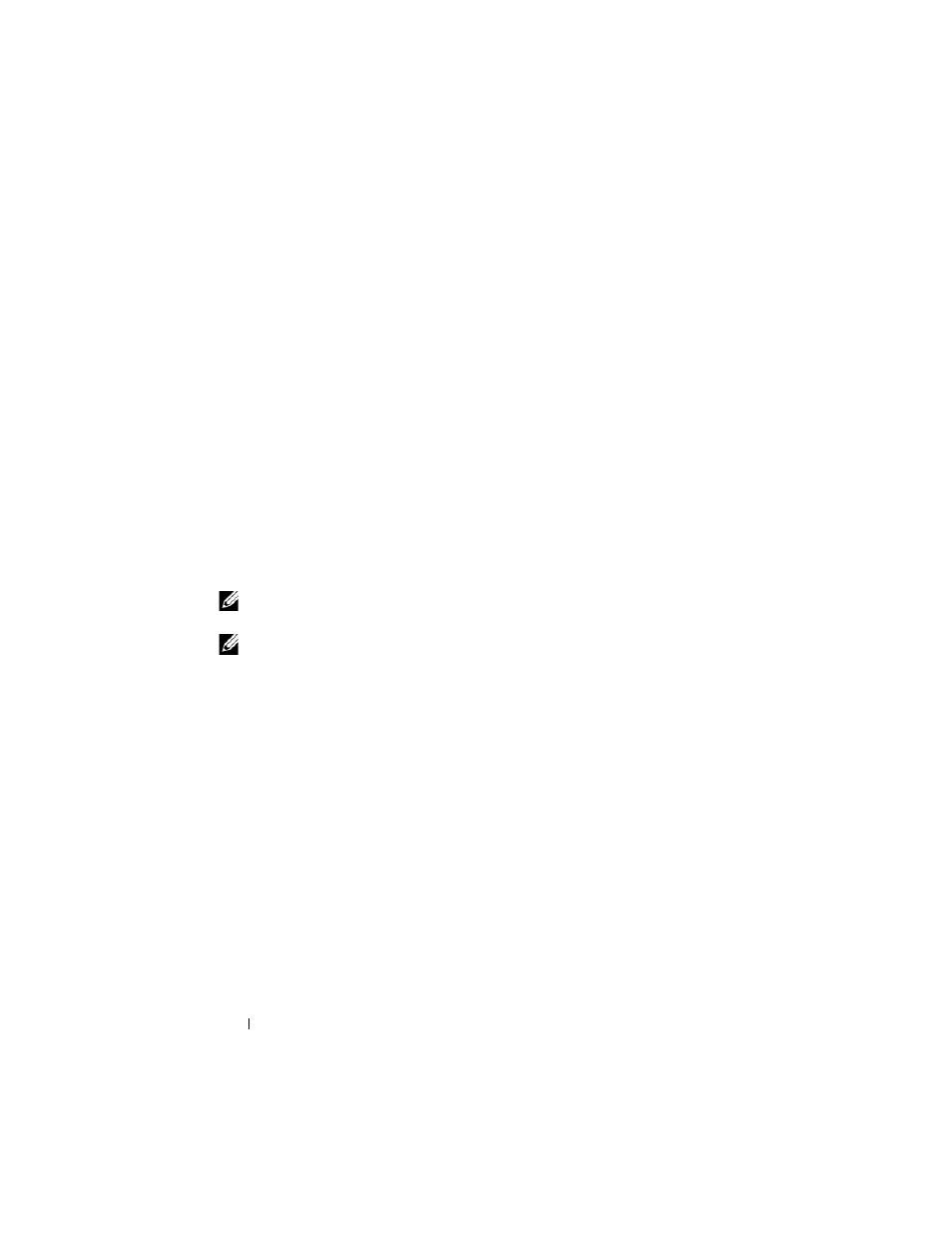
98
Firmware Downloads
3 Click Select File to browse to the file that you want to download. By
default, only firmware images that are compatible with the current storage
array configuration appear.
4 Click the non-redundant-MSCS NVSRAM file in the File Selection area
and then click OK.
5 If the file you selected is not valid or is incompatible with the current
storage array configuration, an error message appears. Click OK to close it,
and select a compatible file.
6 Click Transfer...
7 A Confirm Download dialog box appears listing the current versions and
the versions you selected of the RAID controller and NVSRAM firmware.
To complete the download, click Yes.
Downloading Physical Disk Firmware
Use the following procedure to download physical disk firmware:
NOTE:
Dell recommends stopping all I/O to the array when downloading physical
disk firmware.
NOTE:
Due to a limitation with Linux, physical disk firmware updates must be
performed using out-of-band management only. Failure to do so may result in the
host server becoming unresponsive, and it may require a reboot.
1 Click the Support tab, then click Download firmware.
2 From the Download firmware display, click Download Physical Disk
Firmware.
A dialog box lists the current physical disk firmware version in use.
3 Click Add to browse to the file that you want to download. By default, only
firmware images that are compatible with physical disks in the storage
array appear.
4 Click the file in the File Selection area and then click OK.
5 If the file you selected is not valid or is incompatible with the physical
disks in the storage array, an error message appears. Click OK to close it,
and select a compatible file.
6 Click Transfer...
