Host-to-virtual disk mapping, Creating host-to-virtual disk mappings – Dell PowerVault MD3000i User Manual
Page 60
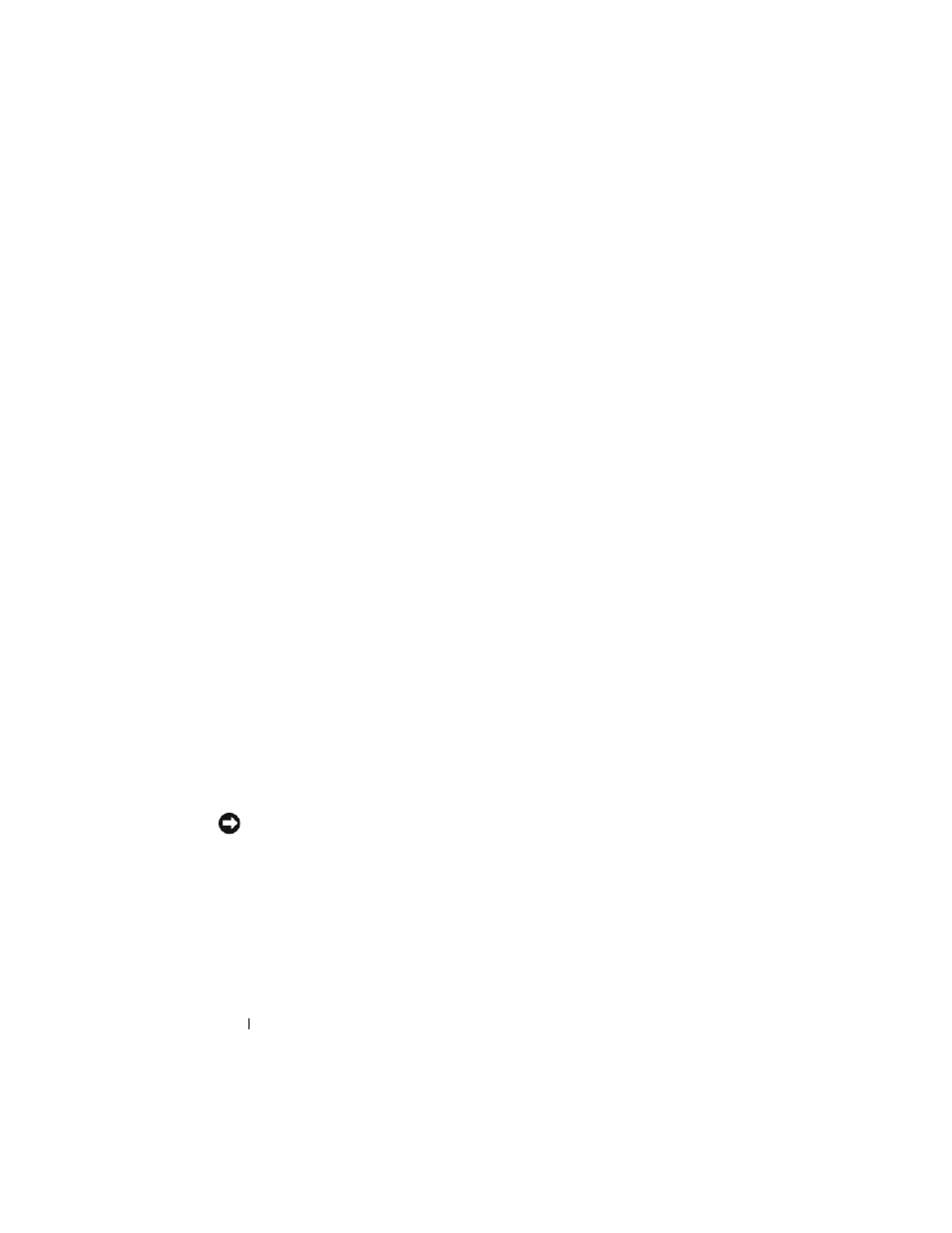
60
Disk Groups and Virtual Disks
Host-to-Virtual Disk Mapping
After you create virtual disks, you must map them to the host(s) connected to
the array. When you configure host-to-virtual disk mapping, consider these
guidelines:
•
Each virtual disk in the storage array can be mapped to only one host or
host group.
•
Host-to-virtual disk mappings are shared between controllers in the storage
array.
•
A unique LUN must be used by a host group or host to access a virtual
disk.
•
Not every operating system has the same number of LUNs available.
Creating Host-to-Virtual Disk Mappings
Create host-to-virtual disk mappings by clicking the Configure tab, then
clicking Create Host-to-Virtual Disk Mappings. When you click this link,
the Storage Manager displays a series of pages in which you select the hosts
and virtual disks to be mapped.
After you complete this configuration, verify the mapping by clicking Host-to-
Virtual Disk Mappings on the Summary tab to ensure the configuration was
created correctly.
Modifying and Removing Host-to-Virtual Disk Mapping
You might choose to modify or remove a host-to-virtual disk mapping for
several reasons, such as an incorrect mapping or reconfiguration of the storage
array. Modifying or removing a host-to-virtual disk mapping applies to both
hosts and host groups.
NOTICE:
Before you modify or remove a host-to-virtual disk mapping, you must
stop any data access (I/O) to the virtual disks to prevent data loss.
1 Stop any data access (I/O) to the virtual disks.
2 Click the Modify tab and then click Edit Host-to-Virtual Disk Mappings.
MD Storage Manager displays a list of virtual disks and the hosts to which
they are mapped.
3 Select the virtual disk you wish to modify by clicking its name.
