Smrepassist utility – Dell PowerVault MD3000i User Manual
Page 102
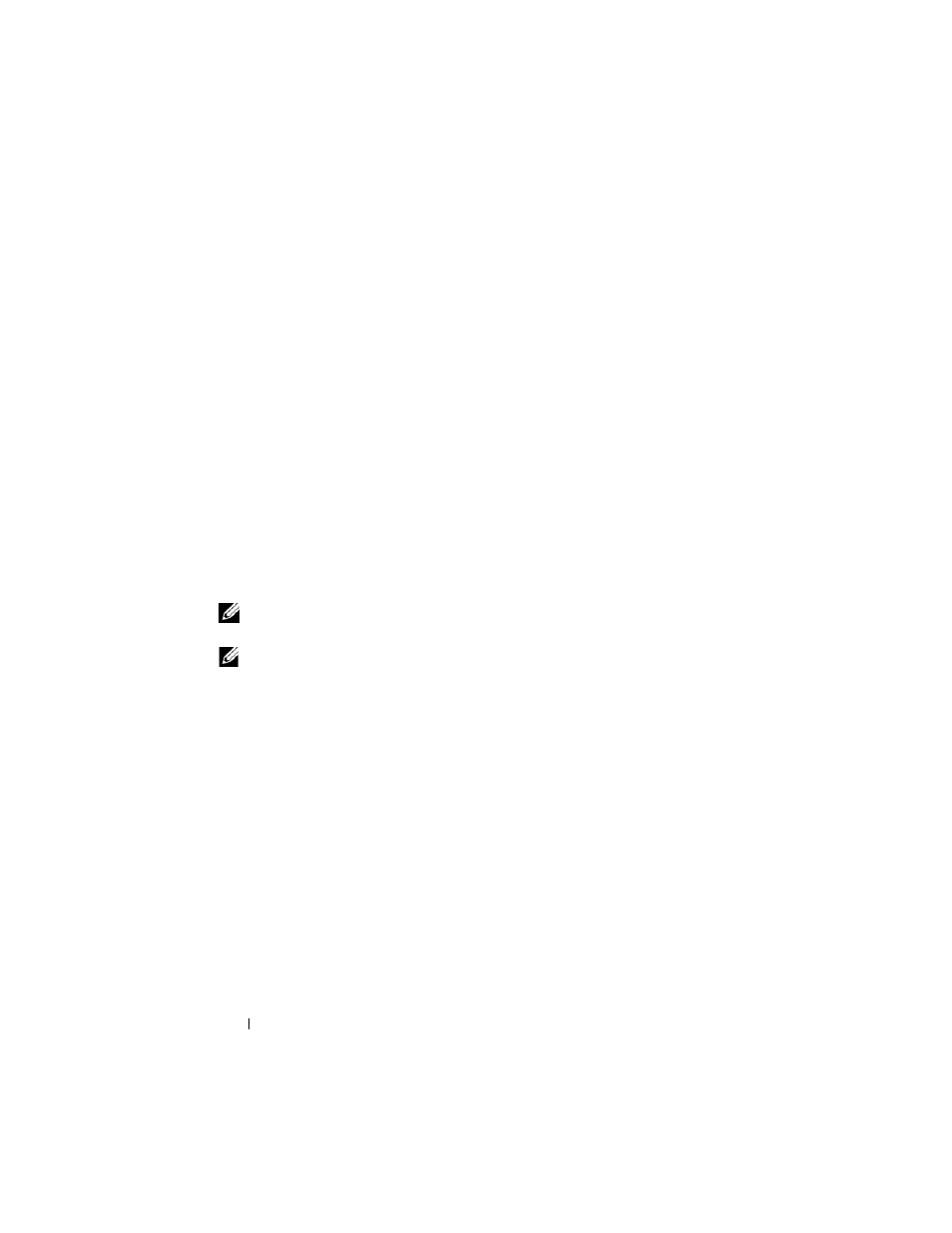
102
Troubleshooting
A storage array is always in one of six possible health status conditions, which
you can identify by the status icon.
•
Optimal status — Every component in the managed device is in the
desired working condition.
•
Needs Attention status — A problem exists with the managed device that
requires intervention. If the storage array has a Needs Attention status,
contact Technical Assistance for resolution.
•
Fixing status — A Needs Attention condition has been corrected and the
managed device is currently moving into Optimal status.
•
Unresponsive status — The storage management station cannot
communicate with the device or with one or both controllers in the storage
array.
•
Contacting Device status — MD Storage Manager is currently
establishing contact with the device.
•
Needs Upgrade status — The storage array is running a level of firmware
that is no longer supported by MD Storage Manager.
NOTE:
For every non-Optimal status condition listed, use the Recovery Guru to
detect and troubleshoot the problem.
NOTE:
Wait at least five minutes for the storage array to return to an Optimal status
following a recovery procedure.
SMrepassist Utility
SMrepassist (replication assistance) is a host-based utility for Windows platforms.
This utility is installed with the MD Storage Manager software. Use this utility
before and after you create a virtual disk copy on a Windows operating system
to ensure that all the memory-resident data for file systems on the target
virtual disk is flushed and that the driver recognizes signatures and file system
partitions. You can also use this utility to resolve duplicate signature problems
for snapshot virtual disks.
From a MS-DOS
®
window on a host running Windows, navigate to
C:\Program Files\Dell\MD Storage Manager\util and run the following
command:
SMrepassist -f <
filesystem-identifier
>
