Using the display, Opening the display panel, Closing the display panel – Dell XPS M2010 (MXP061, Mid 2006) User Manual
Page 19: Adjusting the display panel
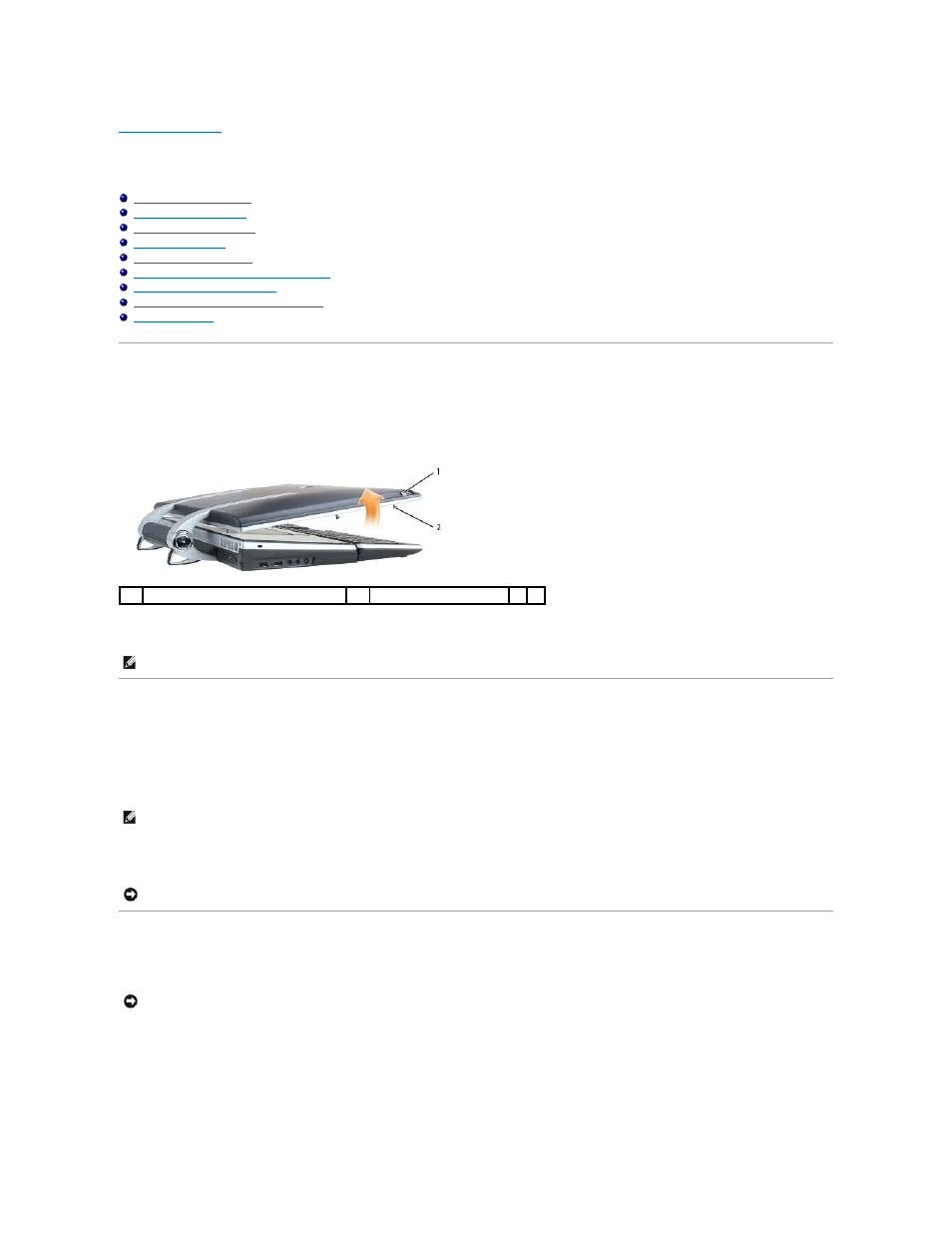
Back to Contents Page
Using the Display
Dell™ XPS™ M2010 Owner's Manual
Setting Display Resolution and Refresh Rate
Swapping Primary and Secondary Displays
Opening the Display Panel
1.
Slide the two display latch releases, one on each side of the back of the display panel, toward the front of the computer to release the four display
latches.
Two latches are holding the display panel to the computer base and two latches are holding the display panel to the keyboard.
2.
Raise the display panel to open the computer. As you raise the display panel, the four latches will retract into the display panel.
Closing the Display Panel
1.
Before closing the display panel, ensure that the keyboard is firmly secured against the computer base.
2.
Slowly lower the display panel toward the computer base. As you lower the display panel, the four display latches will emerge from the display panel to
secure the display to the computer base and keyboard.
3.
Firmly close the lid so all four latches are engaged.
Adjusting the Display Panel
The display on your computer is adjustable, so you can find a viewing angle that is comfortable for you.
1
display latch release (2)
2
display latch (4)
NOTE:
If the system battery is drained and there is no power source, the latches will not retract.
NOTE:
If the system battery is drained and there is no power source, the latches will not automatically emerge, but you can manually activate them by
sliding the display latch release buttons forward.
NOTICE:
Ensure that all four latches are engaged securely before picking up the computer to move it or the keyboard could fall and be damaged.
NOTICE:
Do not position the display so that it blocks the DVD drive from opening completely.
