Dell Dimension 4550 User Manual
Page 69
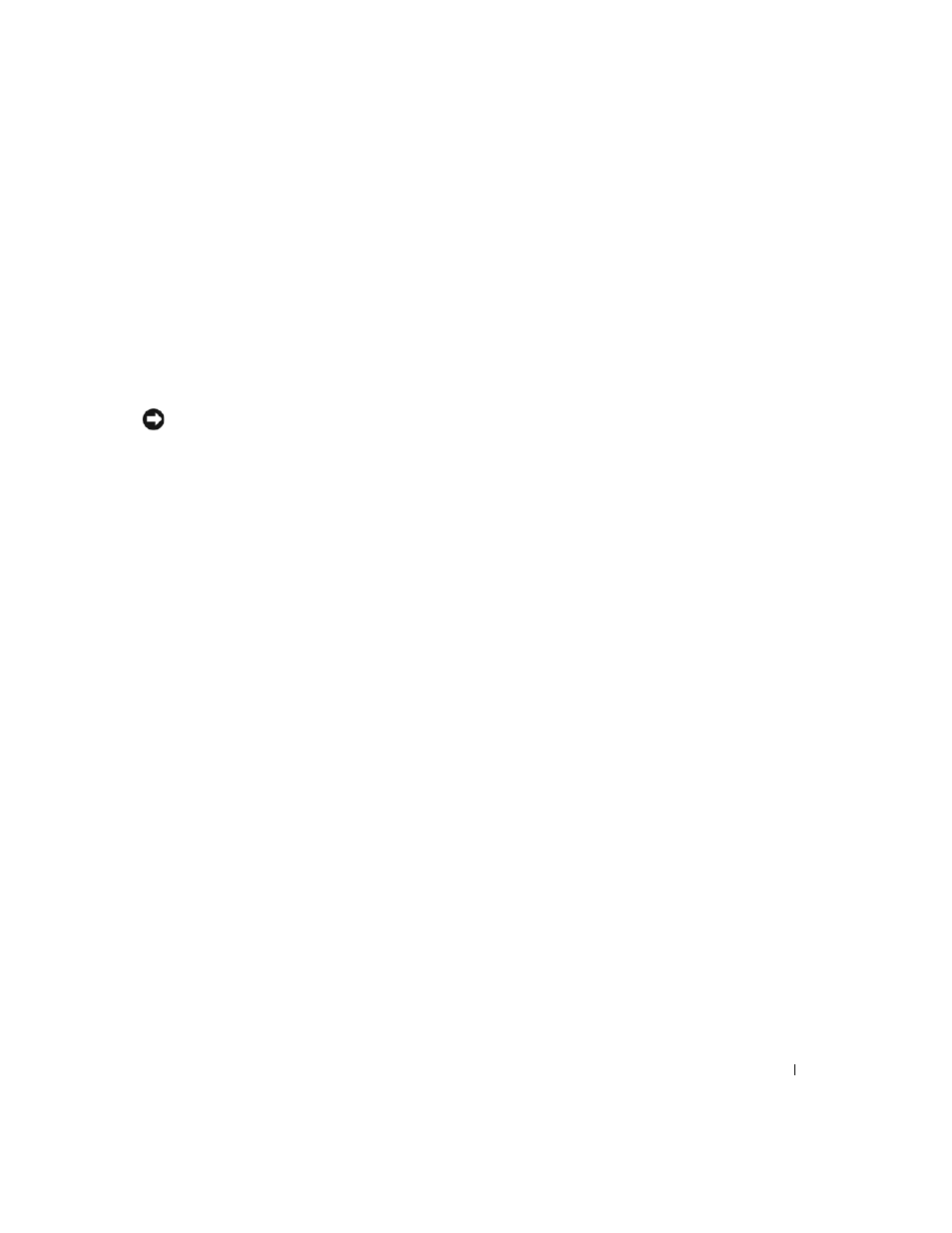
Advanced Troubleshooting
69
5
Click Next.
The Restoration Complete screen appears after System Restore
finishes collecting data, and then the computer automatically restarts.
6
After the computer restarts, click OK.
To change the restore point, you can either repeat the steps using a
different restore point, or you can undo the restoration.
Undoing the Last System Restore
NOTICE: Before you undo the last system restore, save and close all open
files and close all open programs. Do not alter, open, or delete any files or
programs until the system restoration is complete.
1
Click the Start button, point to All Programs→ Accessories→ System
Tools, and then click System Restore.
2
Select Undo my last restoration and click Next.
3
Click Next.
The System Restore screen appears and the computer restarts.
4
After the computer restarts, click OK.
Enabling System Restore
If you reinstall Windows XP with less than 200 MB of free hard-disk space
available, System Restore is automatically disabled. To see if System Restore
is enabled:
1
Click the Start button and click Control Panel.
2
Click Performance and Maintenance.
3
Click System.
4
Click the System Restore tab.
5
Make sure that Turn off System Restore is unchecked.
