Dell technical support policy (u.s. only) – Dell Dimension 4550 User Manual
Page 114
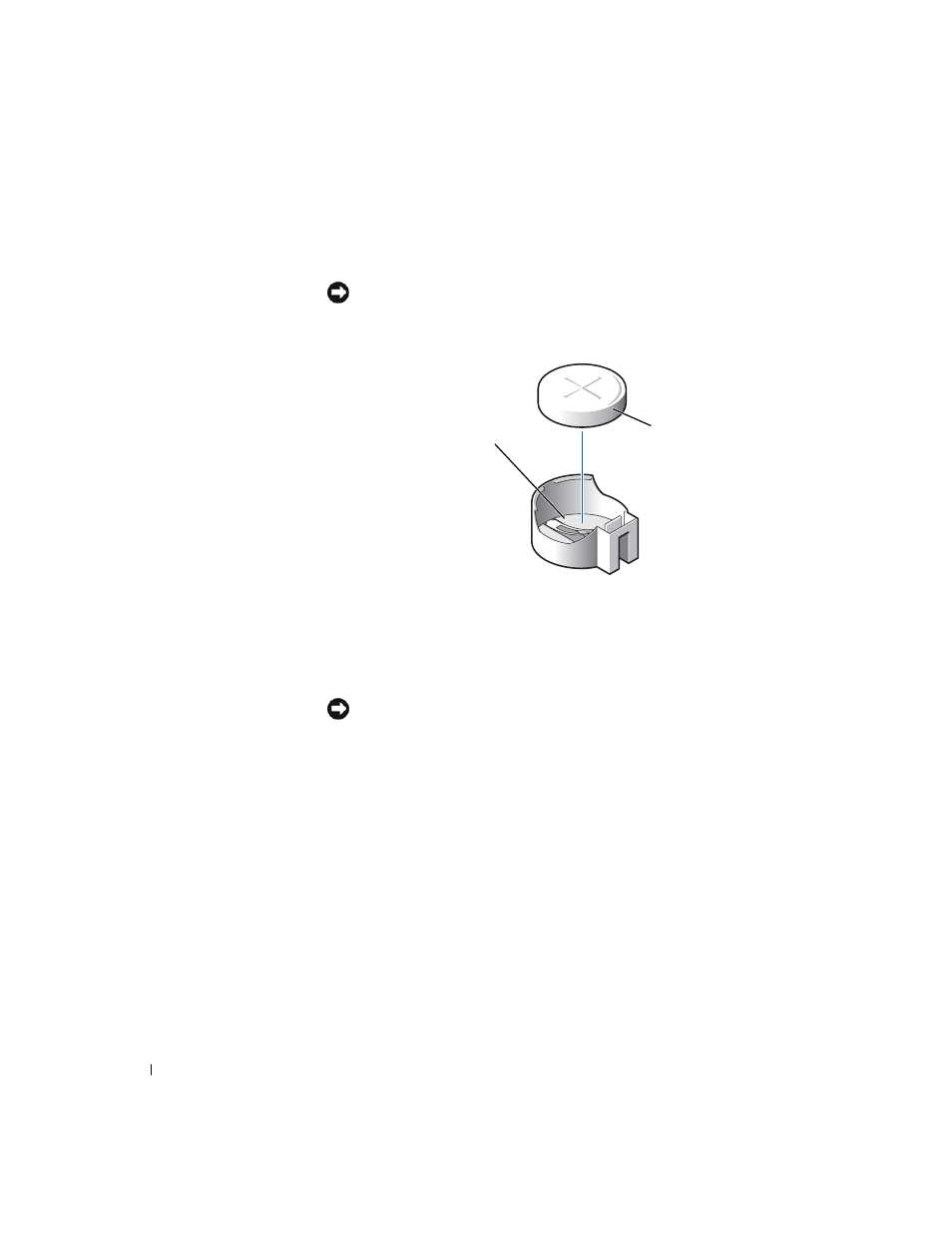
114
Appendix
www
.dell.com | support.dell.com
4
Remove the battery by carefully prying it out of its socket with your
fingers or with a blunt, nonconducting object such as a plastic
screwdriver.
NOTICE: To avoid damage to the system board while you pry the battery
loose, be sure to insert the plastic screwdriver between the battery and the
socket (not the system board).
5
Insert the new battery into the socket with the side labeled "+" facing
up and snap it into place.
6
Connect your computer and devices to electrical outlets, and turn
them on.
NOTICE: To connect a network cable, first plug the cable into the network
wall jack and then plug it into the computer.
7
Access the system setup program (see page 110) and restore the
settings you recorded in step 1.
8
Properly dispose of the old battery (see page 14).
Dell Technical Support Policy
(U.S. Only)
Technician-assisted technical support requires the cooperation and
participation of the customer in the troubleshooting process and provides
for restoration of the operating system, application software, and hardware
drivers to the original default configuration as shipped from Dell, as well as
the verification of appropriate functionality of the computer and all Dell-
installed hardware. In addition to this technician-assisted technical support,
battery socket
(BATTERY)
battery
