Dell Dimension 4550 User Manual
Page 52
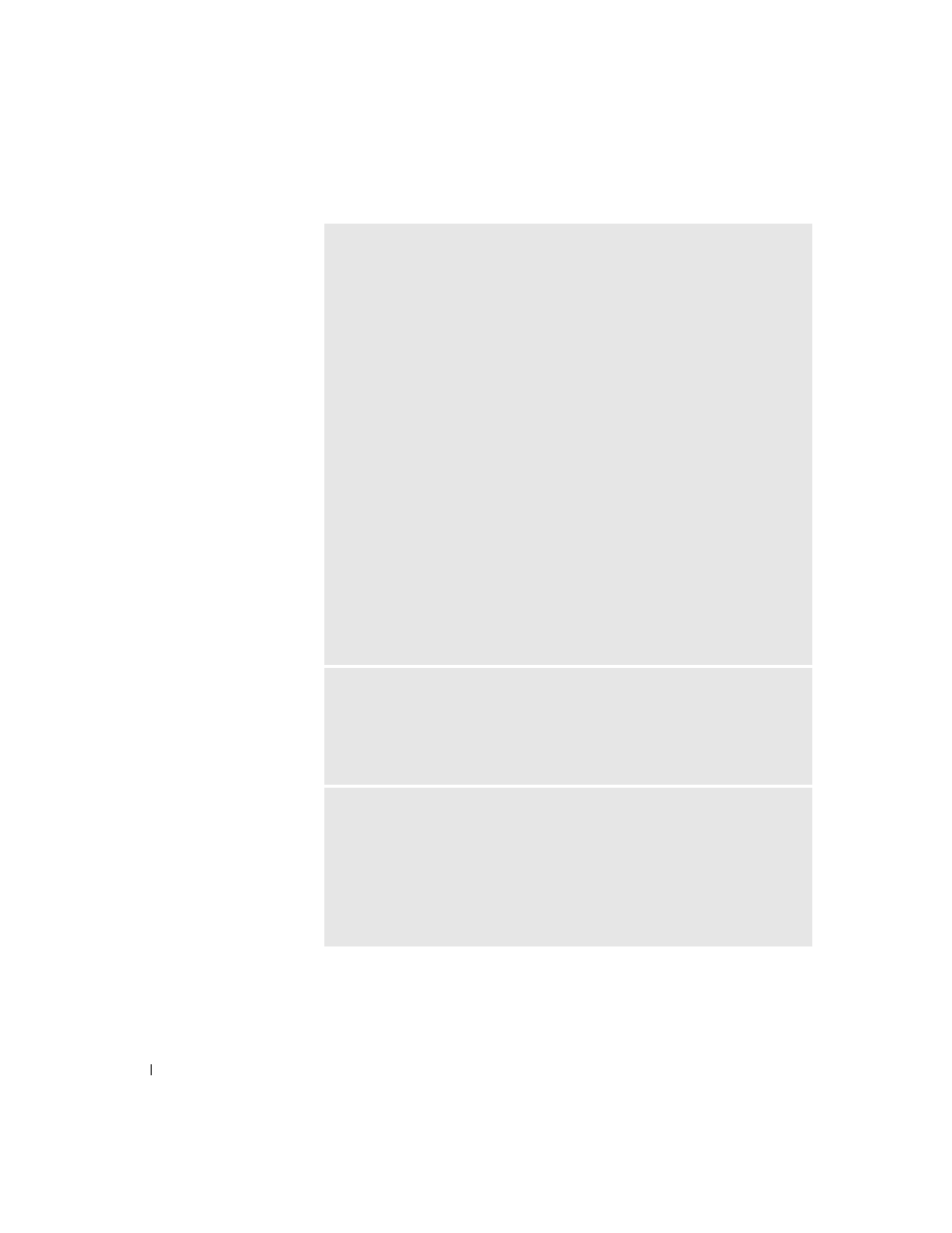
52
Solving Problems
www
.dell.com | support.dell.com
I
F
T H E
P O W E R
L IG H T
IS
O F F
— The computer is either turned off or is not
receiving power.
• Ensure that the power cable is firmly inserted into both the power connector
on the back of the computer and the electrical outlet.
• If the computer is plugged into a power strip, ensure that the power strip is
plugged into an electrical outlet and that the power strip is turned on.
• Ensure that the electrical outlet is working by testing it with another device,
such as a lamp.
• Ensure that the voltage selection switch is set to match the AC power at your
location (see page 11).
• Bypass power protection devices, power strips, and power extension cables to
verify that the computer turns on.
• Swap the computer and monitor power cables to determine if the power cable
is defective.
• Ensure that the microprocessor power cable is securely connected to the
system board (see page 85).
• Ensure that the power supply cables are securely connected to the system
board (see page 85).
• Remove and then reinstall the memory modules (see page 92).
• Remove and then reinstall any cards (see page 86).
• Remove and then reinstall the video card, if applicable (see page 94).
• If the problem persists, contact Dell (see page 116).
I
F
T H E
P O W E R
L IG H T
IS
A MB E R
A N D
G R E E N
— The computer is
receiving electrical power, but an internal power problem might exist.
• Ensure that the microprocessor power cable is securely connected to the
system board (see page 85).
• If the problem persists, contact Dell (see page 116).
E
LI MI NATE
IN T E R F E RE N C E
— Electrical appliances on the same circuit or
operating near the computer can cause interference. Other causes of interference
are:
• Power extension cables
• Keyboard and mouse extension cables
• Too many devices on a power strip
• Multiple power strips connected to the same electrical outlet
