Using system restore – Dell Dimension 4550 User Manual
Page 68
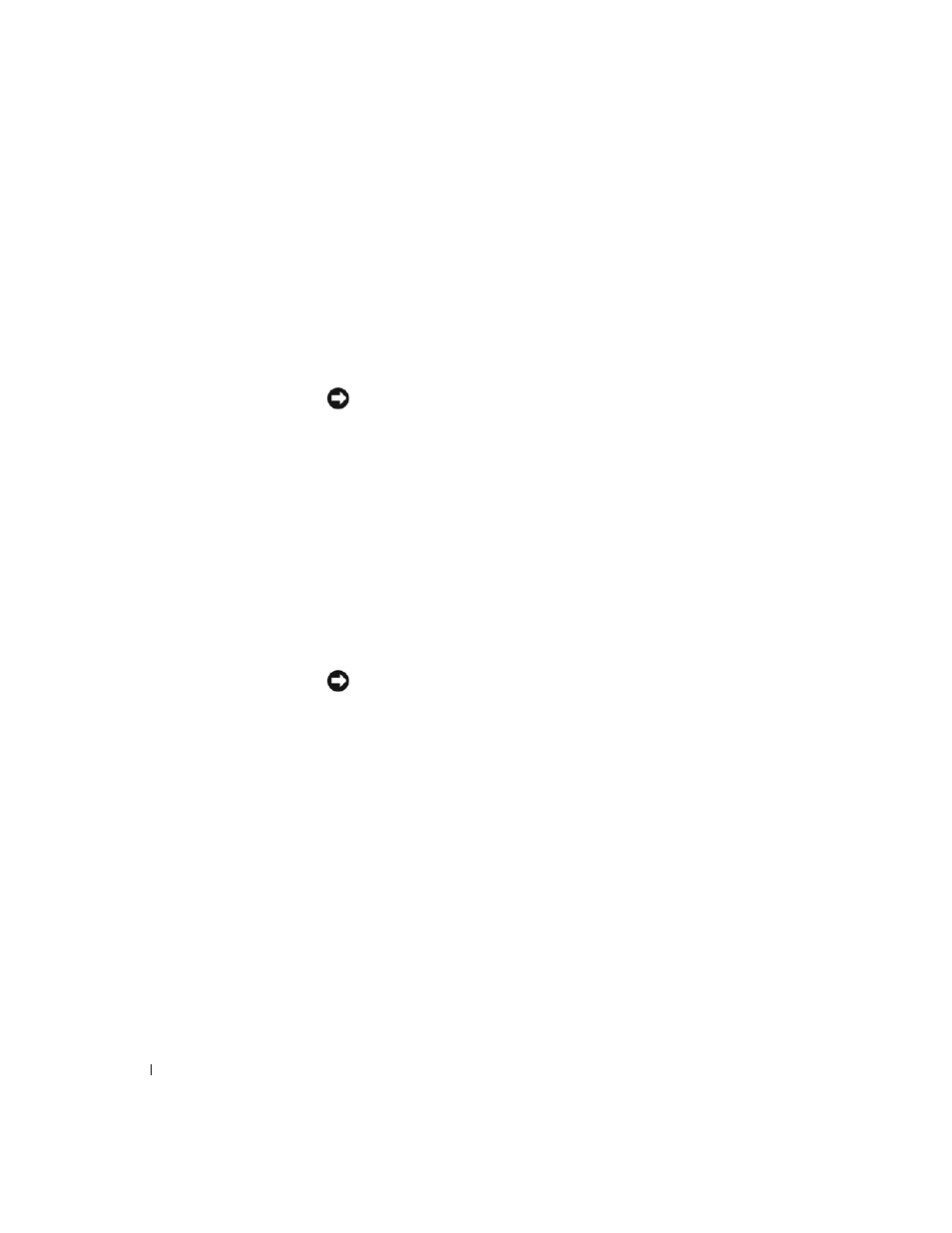
68
Advanced Troubleshooting
www
.dell.com | support.dell.com
Using System Restore
The Microsoft
®
Windows
®
XP operating system provides System Restore
to allow you to return your computer to an earlier operating state (without
affecting data files) if changes to the hardware, software, or other system
settings have left the computer in an undesirable operating state. See
Windows Help for information on using System Restore. To access
Windows Help, see page 17.
NOTICE: Make regular backups of your data files. System Restore does not
monitor your data files or recover them.
Creating a Restore Point
1
Click the Start button and click Help and Support.
2
Click System Restore.
3
Follow the instructions on the screen.
Restoring the Computer to an Earlier Operating State
If problems occur after installing a device driver, use Device Driver Rollback
(see page 66) to resolve the problem. If that is unsuccessful, then use
System Restore.
NOTICE: Before you restore the computer to an earlier operating state, save
and close all open files and close all open programs. Do not alter, open, or
delete any files or programs until the system restoration is complete.
1
Click the Start button, point to All Programs→ Accessories→ System
Tools, and then click System Restore.
2
Ensure that Restore my computer to an earlier time is selected and
click Next.
3
Click a calendar date to which you want to restore your computer.
The Select a Restore Point screen provides a calendar that allows you
to see and select restore points. All calendar dates with available
restore points appear in bold.
4
Select a restore point and click Next.
If a calendar date has only one restore point, then that restore point is
automatically selected. If two or more restore points are available, click
the restore point that you prefer.
