Sound and speaker problems, No sound from speakers – Dell Dimension 4550 User Manual
Page 55
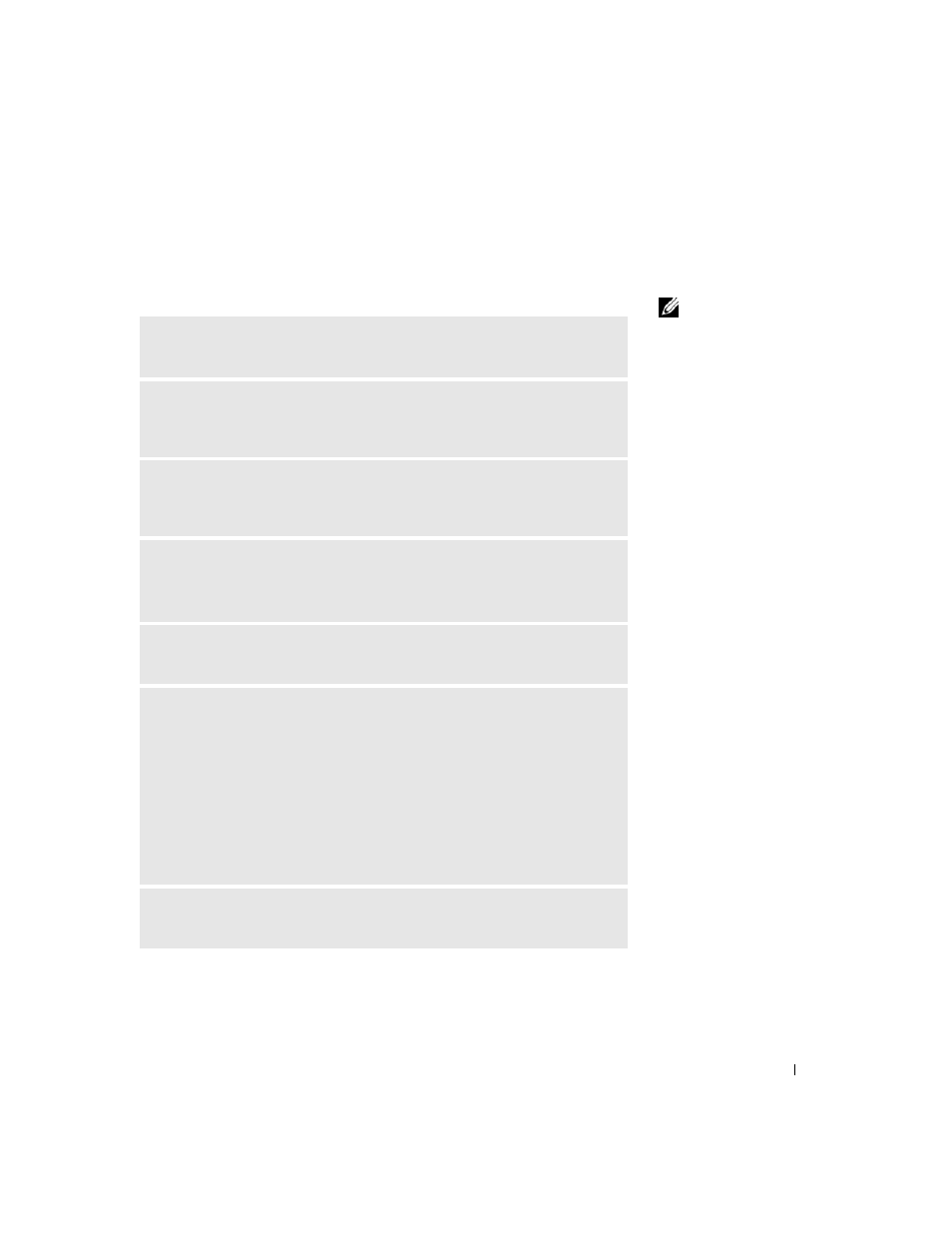
Solving Problems
55
Sound and Speaker Problems
No sound from speakers
HINT: The volume
control in some MP3
players overrides the
Windows
®
volume
setting. If you have been
listening to MP3 songs,
ensure that you did not
turn the player volume
down or off.
C
HE C K
T H E
S P E A KE R
CA B LE
C ON N EC T I O NS
— Ensure that the speakers
are connected as shown on the setup diagram supplied with the speakers.
E
NSU R E
T H A T
T H E
S UB W O O F E R
AN D
T HE
S P EA K E RS
A R E
T U R N E D
O N
— See the setup diagram supplied with the speakers. If your speakers have
volume controls, adjust the volume, bass, or treble to eliminate distortion.
A
D JU S T
T H E
W
I N D OW S
V O L UM E
C O NT R O L
— Click or double-click the
speaker icon in the lower-right corner of your screen. Ensure that the volume is
turned up and that the sound is not muted.
D
IS CO N NE C T
HE A D P HO N ES
F R OM
THE
HE A D P HO N E
C O NN E CT O R
—
Sound from the speakers is automatically disabled when headphones are
connected to the computer’s front-panel headphone connector.
T
E S T
T HE
EL E CT R I C AL
O U T L E T
— Ensure that the electrical outlet is
working by testing it with another device, such as a lamp.
E
NA B L E
DI G I T AL
M O D E
— Your speakers do not work if the CD drive is
operating in analog mode. To enable digital mode:
1
Click the Start button, click Control Panel, and then click Sounds, Speech,
and Audio Devices.
2
Click Sounds and Audio Devices.
3
Click the Hardware tab.
4
Double-click the name of your CD drive.
5
Click the Properties tab.
6
Check the Enable digital CD audio for this CD-ROM device box.
E
LI MI NATE
P OS S IB L E
I NT E R FE R E NC E
— Turn off nearby fans, fluorescent
lights, or halogen lamps to check for interference.
