Dell XPS 730x (Early 2009) User Manual
Page 24
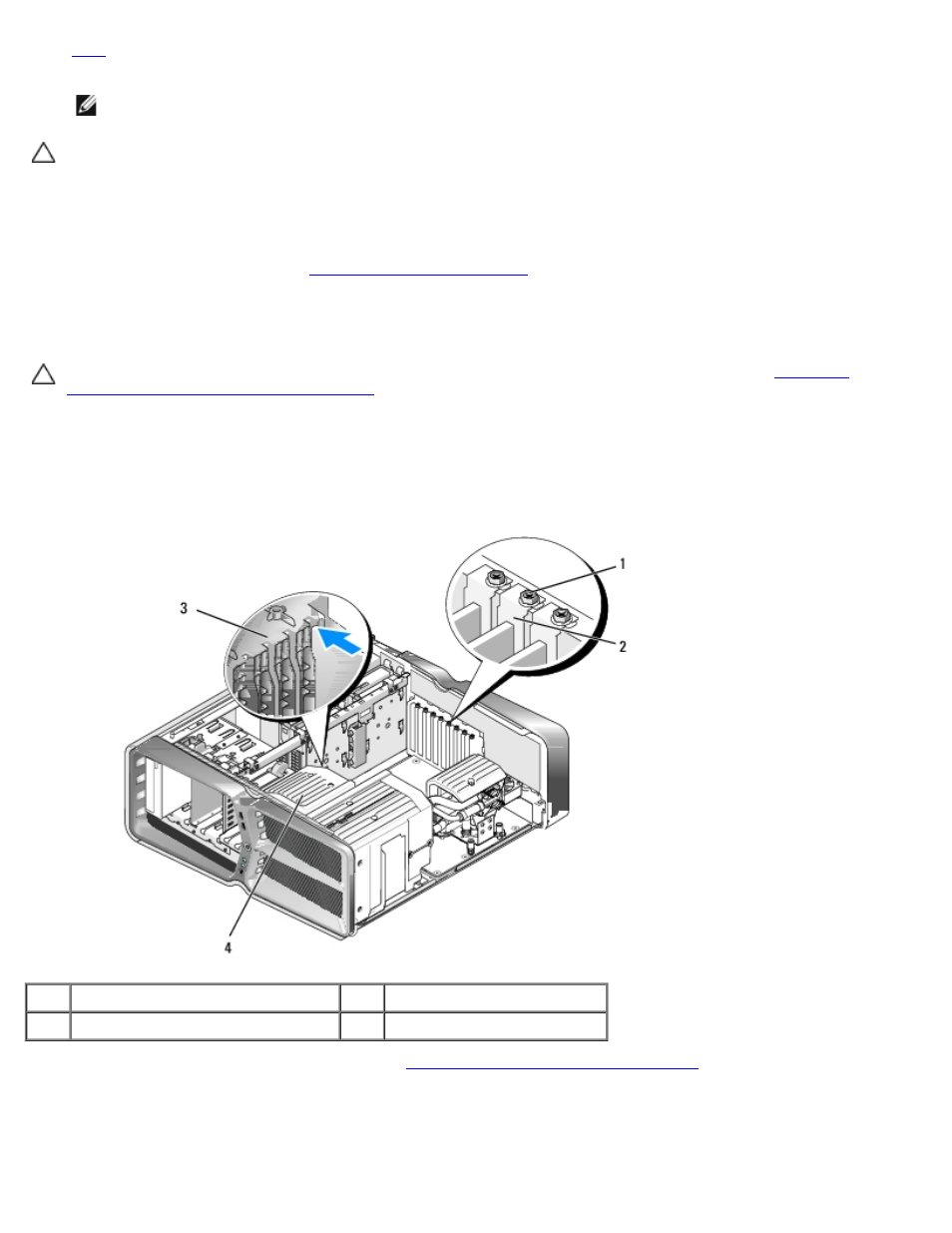
Replacing a PCI/PCI Express Card: Dell XPS 730/730X Service Manual
file:///C|/Users/santhosh_v/Desktop/7/SM_en/cards.htm[9/5/2013 11:46:32 AM]
NOTE:
Installing filler brackets over empty card-slot openings is necessary to maintain FCC certification of the
computer. The brackets also keep dust and dirt out of your computer.
CAUTION:
Do not route card cables over or behind the cards. Cables routed over the cards can prevent the
computer cover from closing properly or cause damage to the equipment.
8. Reinstall the card retention screw.
9. Reinstall the card slot fan shroud.
10. Replace the computer cover (see
), reconnect the computer and devices to electrical
outlets, and then turn them on.
11. Uninstall the driver for the card that you removed.
CAUTION:
If you have or are upgrading to the optional multi-graphics configuration, see
Graphics Cards for Multi Graphics Card
to install a graphics card.
12. If present, press the tab on the graphics card bridge that lays over the installed cards and rotate it upwards to gain full
access to the card.
13. Press down the tab on the top of the graphics card bridge at the appropriate card slot and pivot the graphics card
bridge back through the chassis wall.
1
retention screw
2
card retainer
3
alignment guide
4
fan bracket
14. Remove the filler bracket or existing card (see
Replacing the PCI and PCI Express Cards
) to create a card-slot opening.
15. Prepare the card for installation.
See the documentation that came with the card for information on configuring the card, making internal connections, or
