Alienware, Diagnostics – Dell Alienware M17x R2 (Early 2010) User Manual
Page 46
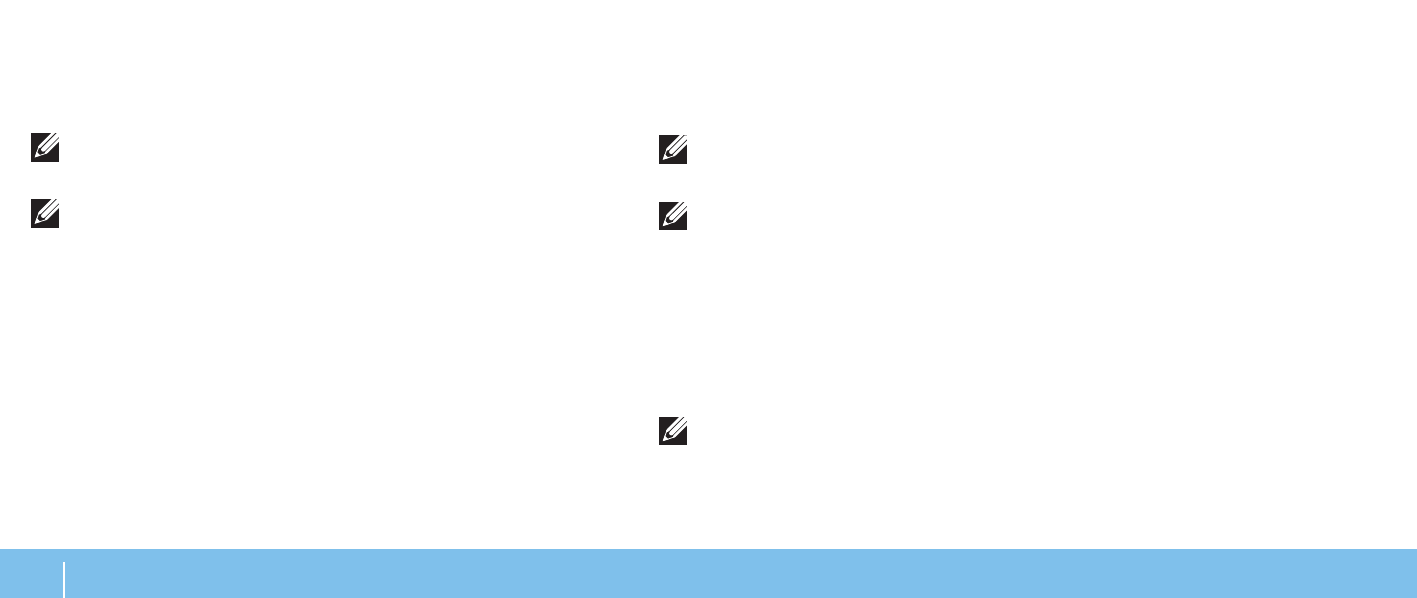
46
CHAPTER 5: TROUBLESHOOTING
Starting Alienware Diagnostics From the Resource DVD
1. Insert the Resource DVD.
2. Shut down and restart the laptop.
When the Alienware logo appears, press
NOTE: If you wait too long and the operating system logo appears, continue
to wait until you see the Microsoft
®
Windows
®
desktop; then, shut down
your computer and try again.
NOTE: The next steps change the boot sequence for one time only. On the
next start-up, the computer boots according to the devices specified in
the system setup program.
3. When the boot device list appears, highlight
CD/DVD/CD-RW and
press
4. Select
Boot from CD-ROM from the menu that appears and press
5. Select
Alienware Diagnostics from the numbered list. If multiple versions
are listed, select the version appropriate for your computer.
6. When the Alienware Diagnostics
Main Menu appears, select the test you
want to run.
NOTE: Write down any error codes and problem descriptions exactly as
they appear and follow the instructions on the screen.
7. After all tests have completed, close the test window to return to the
Alienware Diagnostics
Main Menu.
8. Remove your Resource DVD, then close the
Main Menu window to exit the
Alienware Diagnostics and restart the computer.
Alienware
®
Diagnostics
If you experience a problem with your Alienware laptop, run the Alienware
Diagnostics before you contact Alienware for technical assistance. It is
recommended that you print these procedures before you begin.
NOTE: Back up all data before initiating a system recovery. It is
recommended to backup critical files onto an external media before
initiating recovery.
NOTE: The Resource DVD contains drivers for your computer. You can
also download the latest drivers and software for your computer from
support.dell.com.
Review your laptop’s configuration information, and ensure that the device that
you want to test displays in the system setup program and is active. Start the
Alienware Diagnostics from the Resource DVD.
