Before working inside your computer – Dell Alienware M17x R2 (Early 2010) User Manual
Page 35
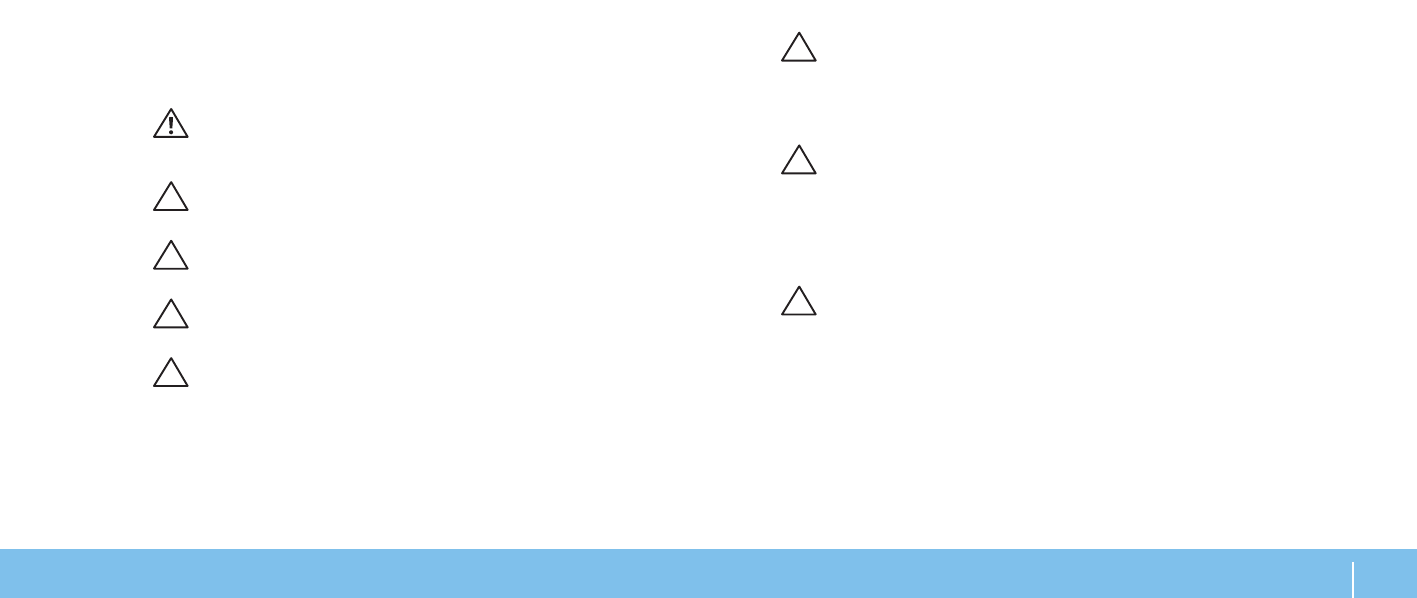
35
CHAPTER 4: INSTALLING ADDITIONAL OR REPLACEMENT COMPONENTS
CAUTION: To avoid damaging the computer, perform the following steps
before you begin working inside the computer.
1. Ensure that the work surface is flat and clean to prevent the computer cover
from being scratched.
2. Turn off your computer (see “Turning Off Your Computer” on page 34).
CAUTION: To disconnect a network cable, first unplug the cable from
your computer and then unplug the cable from the network device.
3. Disconnect all telephone or network cables from the laptop.
4. Press and eject any installed cards from the ExpressCard slot and the Media
Card slot.
5. Disconnect your computer and all attached devices from their electrical
outlets.
CAUTION: To help prevent damage to the system board, you must remove
the battery from the battery bay before you service the laptop.
6. Remove the battery from the battery bay (see “Replacing the Battery Pack”
7. Press the power button to ground the system board.
Before Working Inside Your Computer
Use the following safety guidelines to help protect your computer from potential
damage and to help to ensure your own personal safety.
WARNING: Before working inside your laptop, read the safety
information that shipped with your computer. For additional safety best
practices information, see the Regulatory Compliance Homepage at
www.dell.com/regulatory_compliance.
CAUTION: Handle components and cards with care. Do not touch the
components or contacts on a card. Hold a card by its edges. Hold a
component such as a processor by its edges, not by its pins.
CAUTION: Only a certified service technician should perform repairs on
your computer. Damage due to servicing that is not authorized by Dell is
not covered by your warranty.
CAUTION: To avoid electrostatic discharge, ground yourself by using a
wrist grounding strap or by periodically touching an unpainted metal
surface (such as a connector on the back of the computer).
CAUTION: When you disconnect a cable, pull on its connector or on its
pull-tab, not on the cable itself. Some cables have connectors with locking
tabs; if you are disconnecting this type of cable, press in on the locking
tabs before you disconnect the cable. As you pull connectors apart, keep
them evenly aligned to avoid bending any connector pins. Also, before
you connect a cable, ensure that both connectors are correctly oriented
and aligned.
