Software diagnostic tools, Pre-boot system assessment (psa) – Dell Alienware M17x R2 (Early 2010) User Manual
Page 45
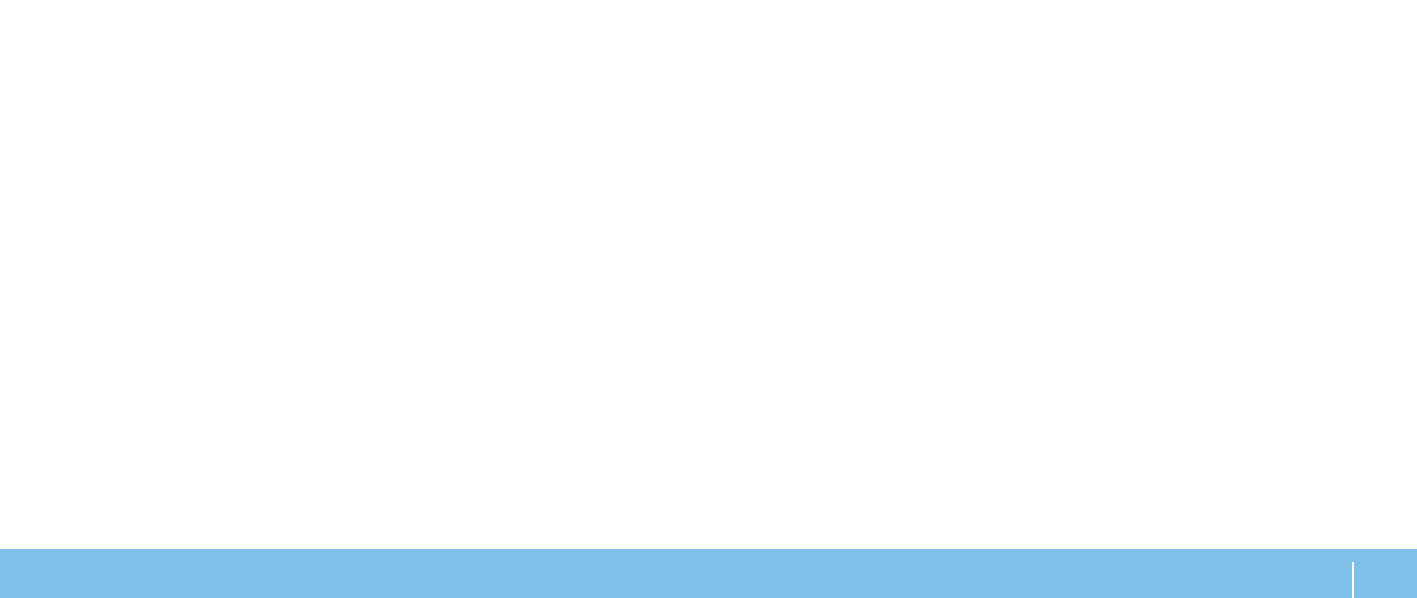
45
CHAPTER 5: TROUBLESHOOTING
Software Diagnostic Tools
Pre-Boot System Assessment (PSA)
The computer runs the Pre-boot System Assessment (PSA), a series of initial tests
of your system board, keyboard, display, memory, hard drive, etc.
To invoke PSA:
1. Turn on (or restart) your computer.
2. Press
Boot Menu.
3. Select
Diagnostics from the menu and press
During the assessment, answer any questions that appear.
•
If a failure is detected, the computer stops and beeps. To stop the
assessment and restart the computer, press
test, press
•
If failures are detected during the Pre-boot System Assessment, write down
the error code(s) and contact Alienware (see “CONTACTING ALIENWARE“ on
If the Pre-boot System Assessment completes successfully, the following message
appears “
Do you want to run the remaining memory tests? This
will take about 30 minutes or more. Do you want to continue?
(Recommended).”
If you are experiencing memory issues, press
message is displayed: “
Pre-boot System Assessment complete.”
Press
When troubleshooting your computer, remember the following safety guidelines:
•
Before touching any of the computer’s internal components, touch an
unpainted portion of the chassis. Doing so will safely discharge any static
electricity, which could damage your computer.
•
Turn off your computer and any connected peripherals.
•
Disconnect any peripherals from your computer.
Things to check before troubleshooting:
•
Ensure that the AC adapter cable is properly connected between your
computer and a grounded, three-prong power outlet. Ensure that the power
outlet is working.
•
Ensure the UPS or power strip is turned on (if applicable).
•
If your peripheral devices (e.g. keyboard, mouse, printer, etc.) are not
working, ensure that all connections are secure.
•
If any computer components were added or removed before the problem
began, check to see if you performed the installation or removal procedures
properly.
•
If an error message appears on the screen, write down the exact error
message prior to calling Technical Support to aid in diagnosing and
resolving your issue.
•
If an error occurs in a specific program, see the program’s documentation.
