Using microsoft windows xp system restore, Using microsoft – Dell Inspiron 630m User Manual
Page 100
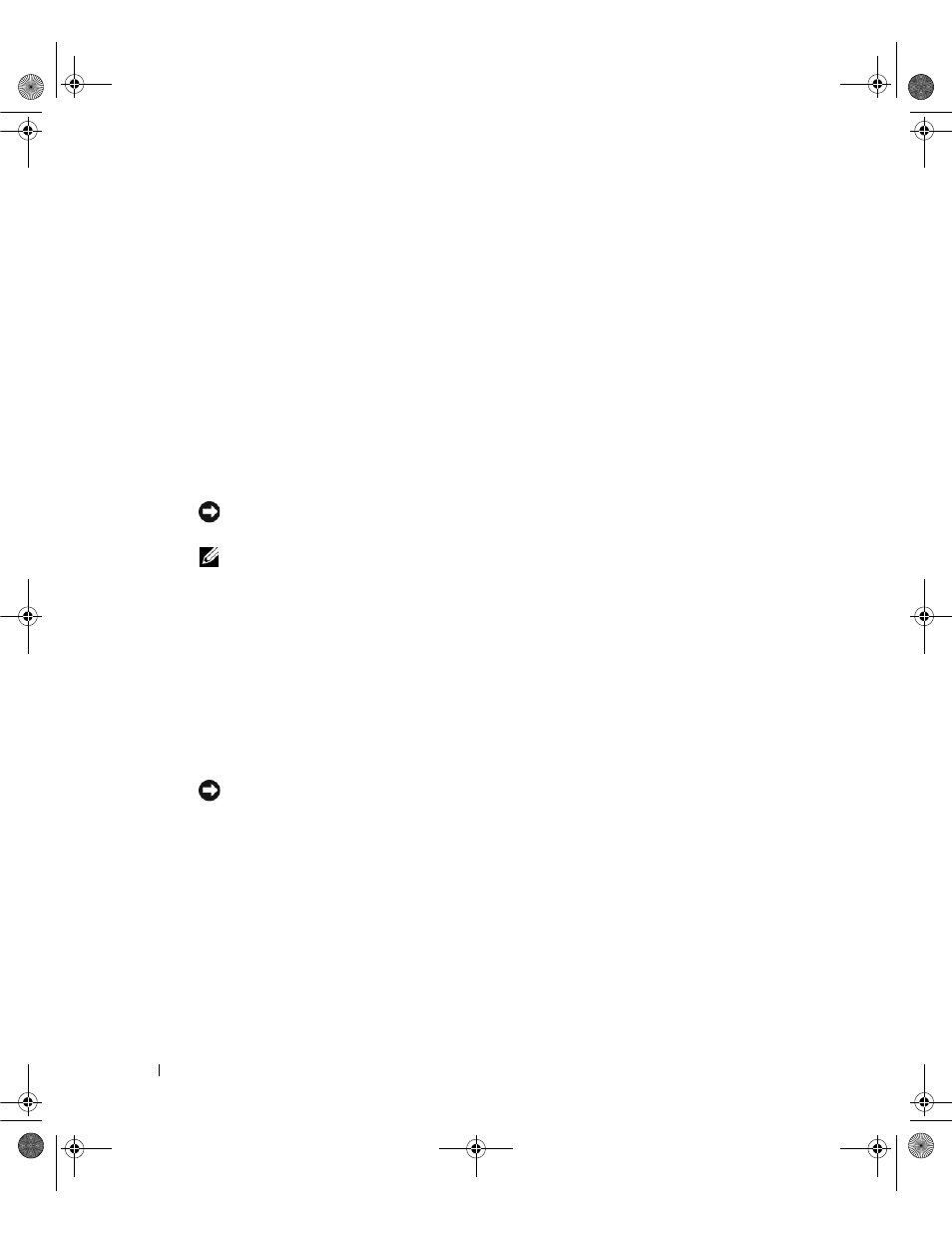
100
Solving Problems
www
.dell.com | support.dell.com
•
Dell PC Restore by Symantec restores your hard drive to the operating state it was in when
you purchased the computer. Dell PC Restore permanently deletes all data on the hard drive
and removes any applications installed after you received the computer. Use PC Restore only
if System Restore did not resolve your operating system problem.
•
If you received an Operating System CD with your computer, you can use it to restore your
operating system. However, using the Operating System CD also deletes all data on the hard
drive. Use the CD only if System Restore did not resolve your operating system problem.
Using Microsoft
Windows XP System Restore
The Microsoft Windows XP operating system provides System Restore to allow you to return
your computer to an earlier operating state (without affecting data files) if changes to the
hardware, software, or other system settings have left the computer in an undesirable operating
state. See the Windows Help and Support Center for information on using System Restore. To
access help, see page page 13.
NOTICE:
Make regular backups of your data files. System Restore does not monitor your data files or
recover them.
NOTE:
The procedures in this document were written for the Windows default view, so they may not
apply if you set your Dell™ computer to the Windows Classic view.
Creating a Restore Point
1 Click the Start button and click Help and Support.
2 Click the task for System Restore.
3 Follow the instructions on the screen.
Restoring the Computer to an Earlier Operating State
If problems occur after you install a device driver, use Device Driver Rollback (see page 97) to
resolve the problem. If that is unsuccessful, then use System Restore.
NOTICE:
Before you restore the computer to an earlier operating state, save and close any open files
and exit any open programs. Do not alter, open, or delete any files or programs until the system
restoration is complete.
1 Click the Start button, point to All Programs→ Accessories→ System Tools, and then click
System Restore.
2 Ensure that Restore my computer to an earlier time is selected and click Next.
3 Click a calendar date to which you want to restore your computer.
The Select a Restore Point screen provides a calendar that allows you to see and select restore
points. All calendar dates with available restore points appear in boldface type.
book.book Page 100 Friday, October 21, 2005 3:53 PM
