Maintaining your cluster, Launching microsoft cluster administrator, Adding a nic to a cluster node – Dell PowerVault 770N (Deskside NAS Appliance) User Manual
Page 67
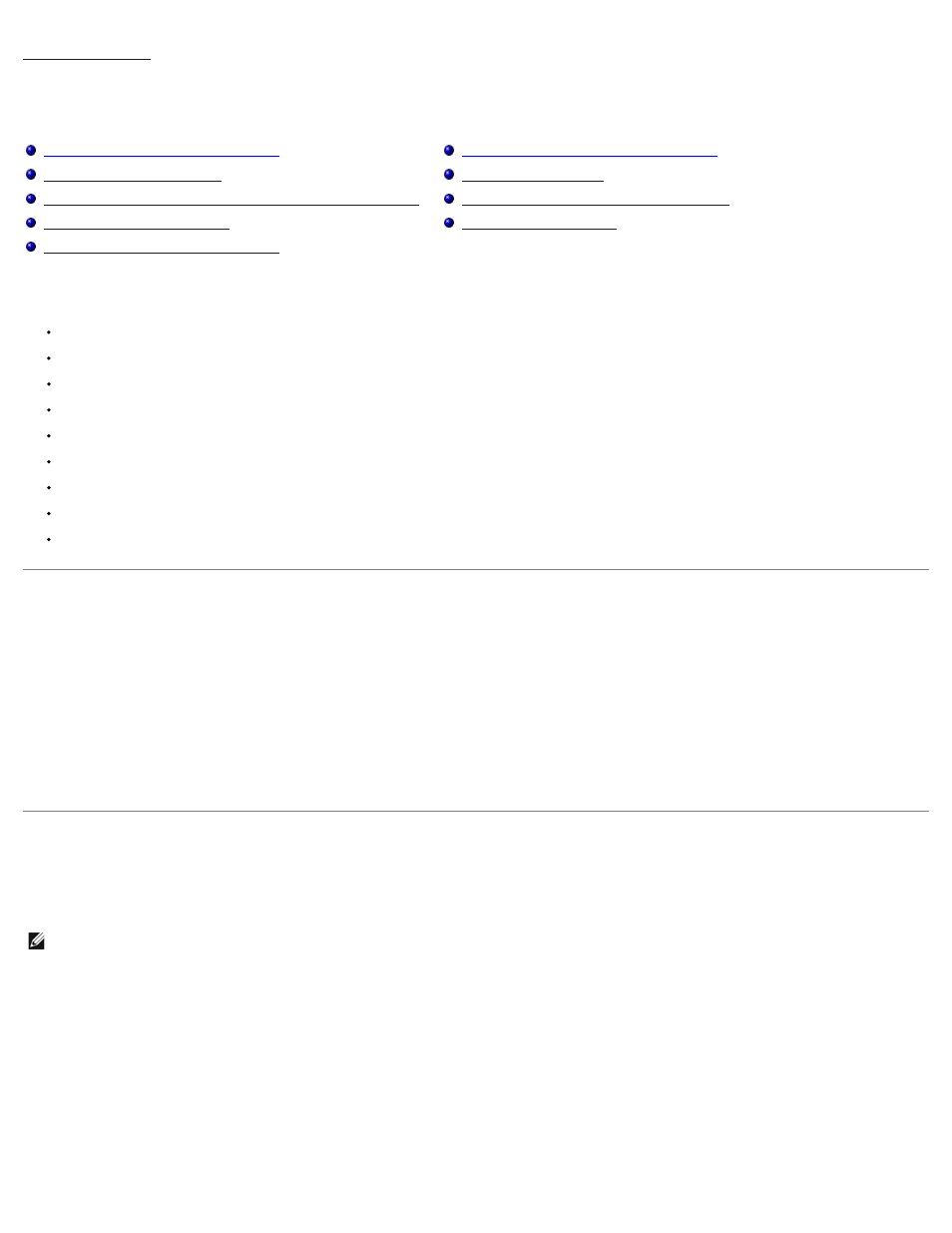
Maintaining Your Cluster
Dell™ PowerVault™ NAS Fibre Channel Cluster Systems Installation and Troubleshooting Guide
Launching Microsoft Cluster Administrator
Recovering From a Corrupt Quorum Resource
Adding a NIC to a Cluster Node
Changing the IP Address of a Cluster Node on the Same IP Subnet
Changing the Cluster Service Account Password
Removing a Node From a Cluster
Running chkdsk /f on a Quorum Resource
This section provides the following maintenance procedures for systems running the Microsoft® Windows® Storage Server 2003, Enterprise Edition operating
system:
Launching Microsoft Cluster Administrator
Adding a NIC to a cluster node
Changing the IP address of a cluster node
Uninstalling MSCS
Running chkdsk /f on a quorum resource
Recovering from a corrupt quorum resource
Replacing a cluster node
Changing the cluster password
Reformatting a cluster volume
Launching Microsoft Cluster Administrator
Cluster Administrator is Microsoft's tool for configuring and administering a cluster. The following procedures describe how to run Cluster Administrator locally
on a cluster node and how to install the tool on a remote console.
To launch Cluster Administrator, perform the following steps:
1. Click the Start button and select Programs.
2. Select Administrative Tools.
3. Select Cluster Administrator.
Adding a NIC to a Cluster Node
This procedure assumes that Windows Storage Server 2003, Enterprise Edition, the current Windows Service Pack, and MSCS are installed on both cluster
nodes.
NOTE:
The IP addresses used in the following sections are examples only and are not representative of actual addresses to use. The IP addresses are
192.168.1.101 for the NIC in the first node and 192.168.1.102 for the NIC in the second node. The subnet mask for both nodes is 255.255.255.0.
1. Move all cluster resources from the cluster node you are upgrading to another node in the cluster.
See the Cluster Service documentation for information about moving cluster resources to a specific node.
2. Shut down the cluster node you are upgrading and install the additional NIC in that system.
See the system Installation and Troubleshooting Guide for instructions about installing expansion cards in your system.
3. Boot to the Windows operating system.
