4 click the driver tabæ update driver, 8 click finish and restart your computer, Restoring your operating system – Dell Vostro A90 (Late 2008) User Manual
Page 41
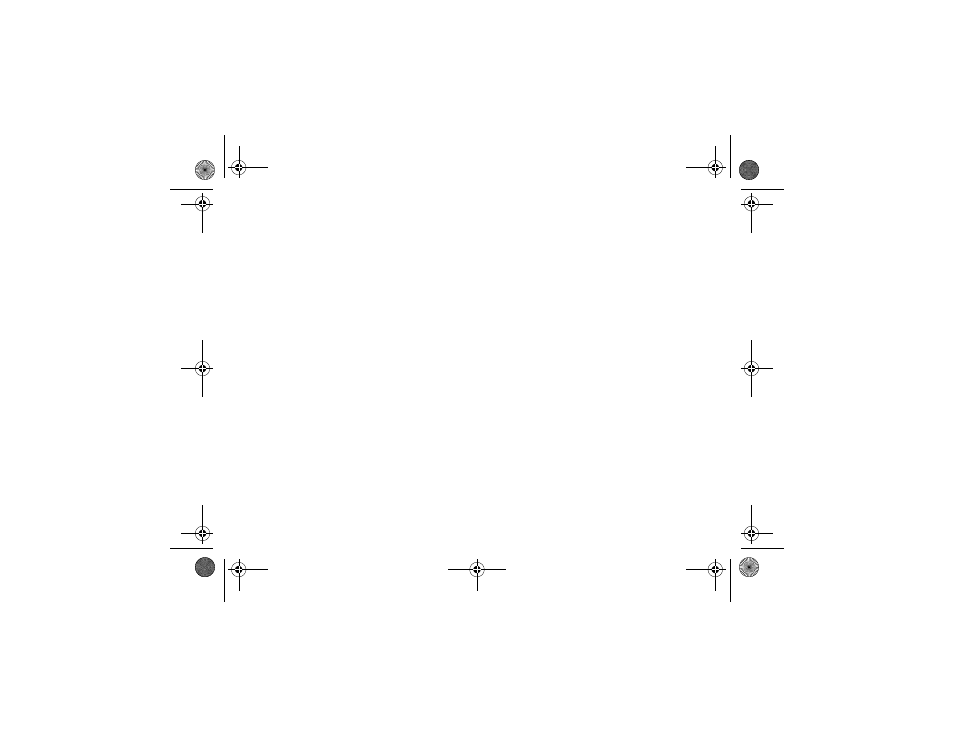
Reinstalling Software
41
A message appears, stating that the Drivers
and Utilities media is detecting hardware in
your computer.
The drivers that are used by your computer
are automatically displayed in the
My Drivers—The ResourceCD has identified
these components in your system window.
6
Click the driver that you want to reinstall and
follow the instructions on the screen.
If a particular driver is not listed, then that driver is
not required by your operating system.
Manually Reinstalling Drivers
After extracting the driver files to your solid-state
drive as described in the previous section:
1
Click Start
→ My Computer→ Properties→
Hardware
→ Device Manager.
2
Double-click the type of device for which you
are installing the driver (for example, Audio
or Video).
3
Double-click the name of the device for
which you are installing the driver.
4
Click the Driver tab
→ Update Driver.
5 Click Install from a list or specific location
(Advanced)
→ Next.
6
Click Browse and browse to the location to
which you previously copied the driver files.
7
When the name of the appropriate driver
appears, click the name of the driver
→ OK→
Next.
8
Click Finish and restart your computer.
Restoring Your Operating System
You can restore your operating system in the
following ways:
•
Microsoft Windows System Restore returns
your computer to an earlier operating state
without affecting data files. Use System
Restore as the first solution for restoring
your operating system and preserving
data files.
book.book Page 41 Tuesday, August 26, 2008 11:02 AM
