Dell Vostro A90 (Late 2008) User Manual
Page 40
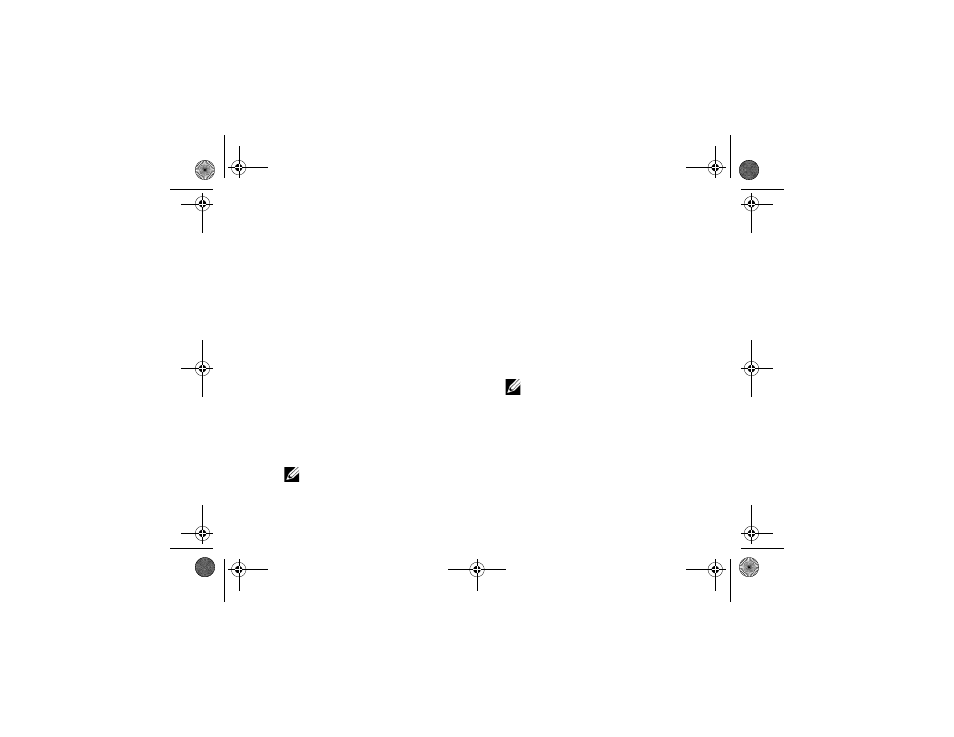
Reinstalling Software
40
If Device Driver Rollback does not resolve the
problem, then use System Restore (see "Restoring
Your Operating System" on page 41) to return your
computer to the operating state that existed before
you installed the new driver.
Using the Drivers and Utilities Media
If using
Device Driver Rollback or System Restore
(see "Restoring Your Operating System" on page 41)
does not resolve the problem, reinstall the driver
from your Drivers and Utilities media.
1
With the Windows desktop displayed, insert
your Drivers and Utilities media.
If this is your first time to use the Drivers and
Utilities media, go to step 2. If not, go to step 5.
2
When the Drivers and Utilities media
installation program starts, follow the
prompts on the screen.
NOTE: In most cases, the Drivers and
Utilities program starts running
automatically. If it does not, start
Windows Explorer, click your media
drive directory to display the media
contents, and then double-click the
autorcd.exe file.
3
When the InstallShield Wizard Complete
window appears, remove the Drivers and
Utilities media and click Finish to restart the
computer.
4
When you see the Windows desktop,
reinsert the Drivers and Utilities media.
5
At the Welcome Dell System Owner screen,
click Next.
NOTE: The Drivers and Utilities program
displays drivers only for hardware that
came installed in your computer. If you
installed additional hardware, the
drivers for the new hardware might not
be displayed. If those drivers are not
displayed, exit the Drivers and Utilities
program. For drivers information, see
the documentation that came with
the device.
book.book Page 40 Tuesday, August 26, 2008 11:02 AM
