Power problems – Dell Vostro A90 (Late 2008) User Manual
Page 32
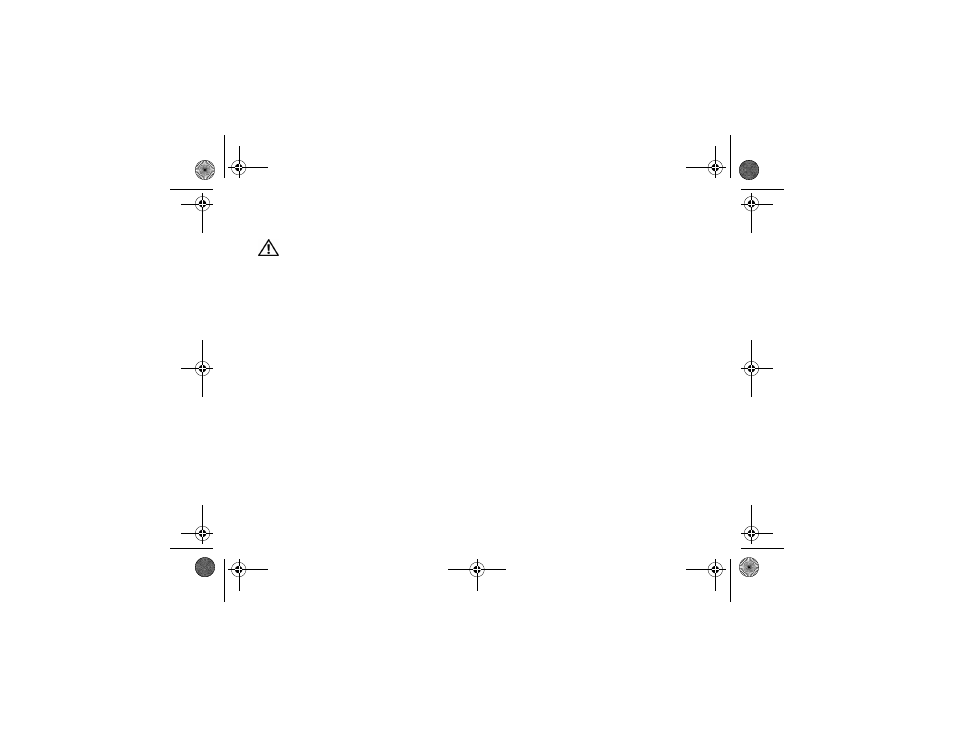
Troubleshooting Tips
32
Power Problems
CAUTION: Before working inside your
computer, read the safety information that
shipped with your computer. For additional
safety best practices information, see
www.dell.com/regulatory_compliance.
I
F
THE
POWER
LIGHT
IS
OFF
—
The
computer is either turned off or is not receiving
power.
•
Reseat the power cable in the power
connector on the back of the computer and
the electrical outlet.
•
Bypass power strips, power extension
cables, and other power protection devices
to verify that the computer turns on properly.
•
Ensure that any power strips being used are
plugged into an electrical outlet and are
turned on.
•
Ensure that the electrical outlet is working
by testing it with another device, such as
a lamp.
•
Ensure that the main power cable and front
panel cable are securely connected to the
system board.
I
F
THE
POWER
LIGHT
IS
SOLID
WHITE
AND
THE
COMPUTER
IS
NOT
RESPONDING
—
The display may not be responding. Press the
power button until the computer turns off and then
turn it back on. If the problem persists, see the
Dell Technology Guide on your computer or on the
Dell Support website at support.dell.com.
I
F
THE
POWER
LIGHT
IS
BLINKING
WHITE
—
The computer is in standby mode.
Press a key on the keyboard, move the mouse, or
press the power button to resume normal operation.
E
LIMINATE
INTERFERENCE
—
Some possible
causes of interference are:
•
Power, keyboard, and mouse extension cables
•
Too many devices connected to the same
power strip
•
Multiple power strips connected to the same
electrical outlet
book.book Page 32 Tuesday, August 26, 2008 11:02 AM
