8 click finish – Dell Vostro A90 (Late 2008) User Manual
Page 19
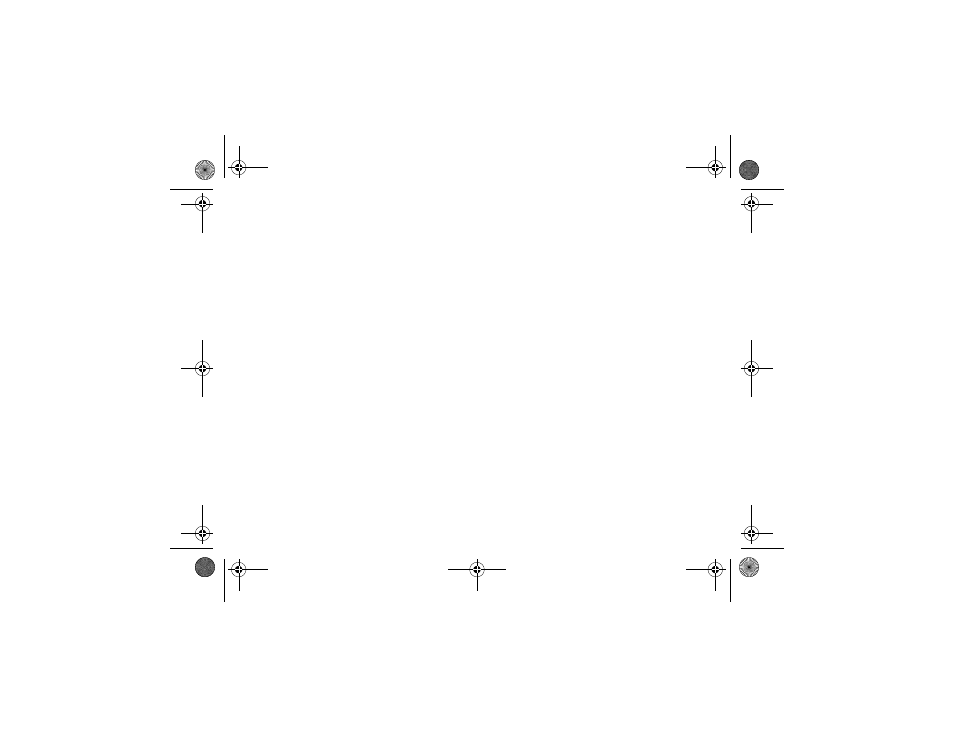
Quick Setup
19
4
On the Do you have a Windows XP CD?
screen, click I will use the wizard from the
Windows XP CD
→ Next.
5
When the Now go to your old computer
screen appears, go to your old or source
computer. Do not click Next at this time.
To copy data from the old computer:
1
On the old computer, insert the Windows XP
Operating System media.
2
On the Welcome to Microsoft Windows XP
screen, click Perform additional tasks.
3
Under What do you want to do?, click
Transfer files and settings
→ Next.
4
On the Which computer is this? screen, click
Old Computer
→ Next.
5
On the Select a transfer method screen, click
the transfer method you prefer.
6
On the What do you want to transfer?
screen, select the items you want to transfer
and click Next.
7
After the information has been copied, the
Completing the Collection Phase screen
appears.
8
Click Finish.
To transfer data to the new computer:
1
On the Now go to your old computer screen
on the new computer, click Next.
2
On the Where are the files and settings?
screen, select the method you chose for
transferring your settings and files and click
Next.
3
The wizard applies the collected files and
settings to your new computer.
4
On the Finished screen, click Finished, and
restart the new computer.
book.book Page 19 Tuesday, August 26, 2008 11:02 AM
