Dell OptiPlex GX110 User Manual
Page 7
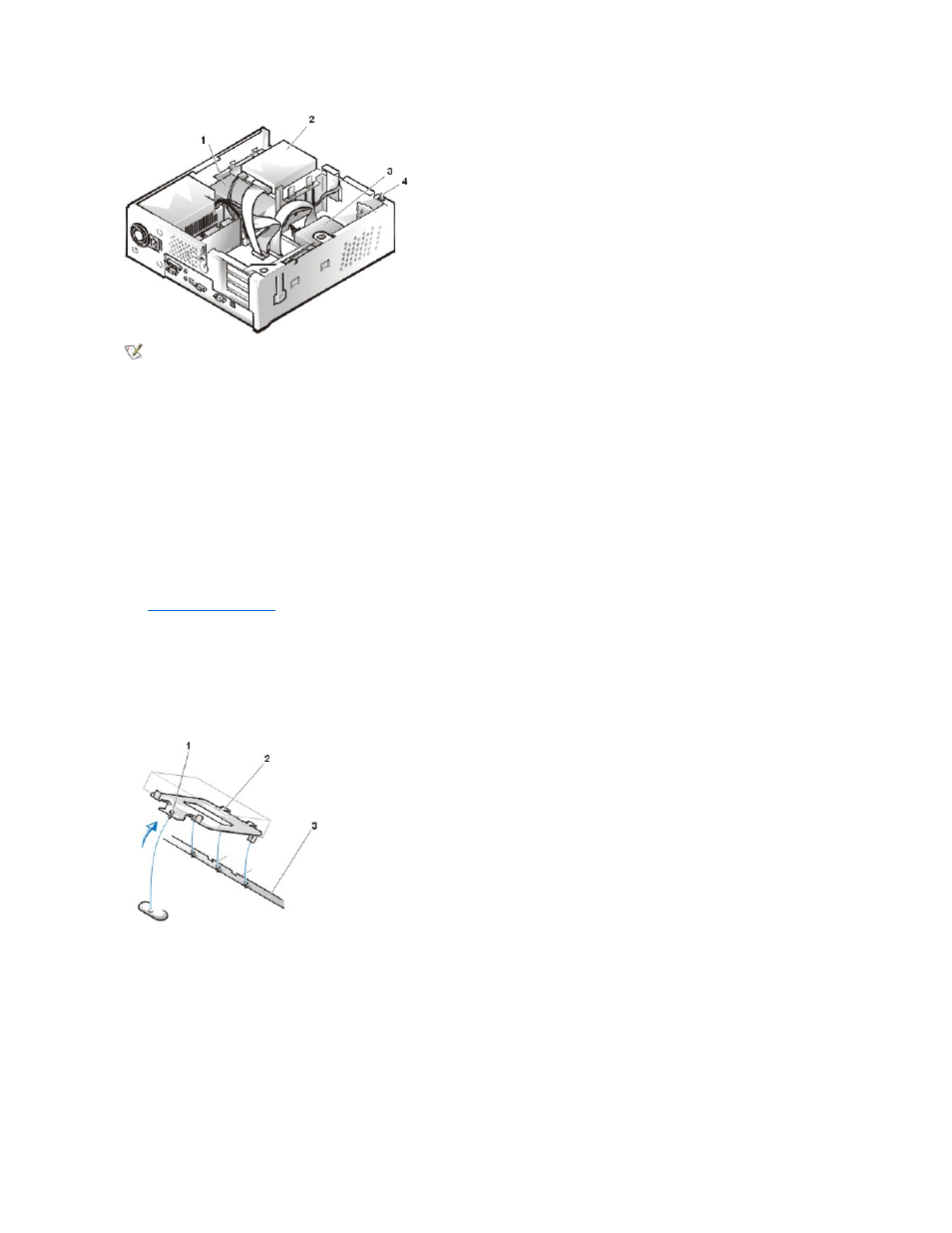
3.5-Inch Diskette Drive
To remove the 3.5-inch diskette drive assembly from the drive shelf, perform the following steps:
1. Disconnect the DC power cable and the interface cable from the back of the drive.
2. Press both release latches on the left side of the 3.5-inch diskette drive.
3. Pivot the 3.5-inch diskette drive upward 1 inch (2.5 cm), and then pull the drive away from the notched tabs on the right chassis wall.
4. Remove the bracket from the diskette drive you just removed.
5.25-inch Drive
To remove the 5.25-inch drive/bracket assembly, perform the following steps:
1.
and bracket.
2. Disconnect the DC power cable and EIDE cable from the drive.
3. Lift the 5.25-inch drive/bracket straight up and out of the chassis.
Hard-Disk Drive Removal
Figure 10. Hard-Disk Drive/Bracket Assembly Removal
To remove the hard-disk drive/bracket assembly, perform the following steps:
1. Disconnect the DC power cable and EIDE cable from the drive.
2. Loosen the captive screw securing the hard-disk drive/bracket to the bottom of the chassis.
3. Grasp the drive/bracket, and pivot it upward from the chassis until the two hinge tabs (located on the side opposite the screw) clear the floor
divider (see Figure 10). Then lift the bracket upward and out of the chassis.
4. To remove the hard-disk drive from the bracket, place the drive/bracket on a flat surface with the bracket facing up.
5. Remove the four screws that secure the bracket to the drive.
1 5.25-
inch drive
2 3.5-inch diskette drive
3 Hard-disk drive
4 Chassis intrusion switch
NOTE: Computer configurations differ. Your computer may have an Iomega Zip drive installed instead of a 3.5-inch diskette drive, or
your computer may have no externally accessible drives installed.
1 Captive screw
2 Hinge tabs on back of drive bracket (2)
3 Slots in floor divider (3)
