Dell OptiPlex GX110 User Manual
Page 48
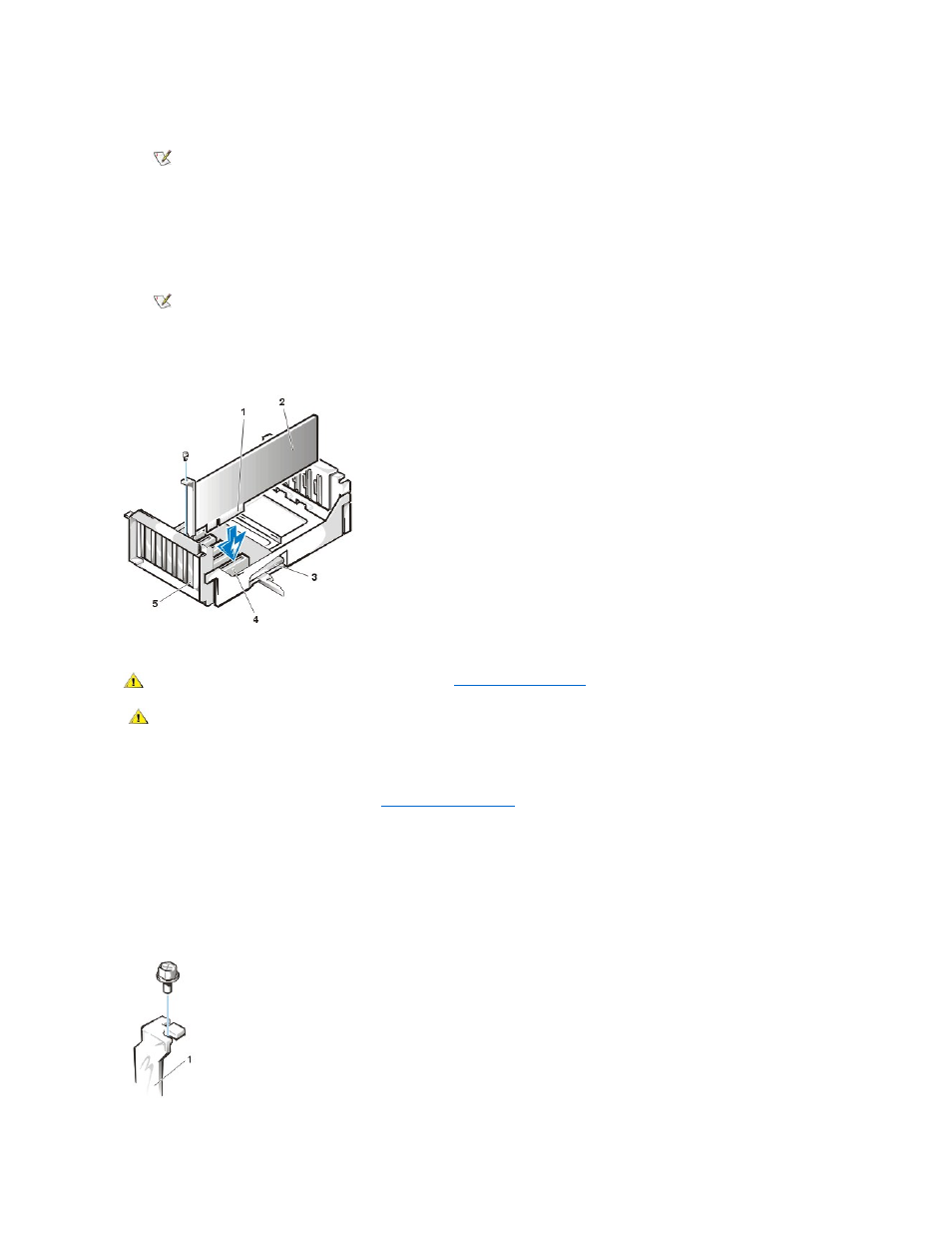
6. Replace the computer cover, and reconnect your computer and peripherals to their power sources and turn them on.
7.
To reset the chassis intrusion detector, enter System Setup during system's POST. In the Chassis Intrusion option, press the left- or right-
arrow key to select Reset, and then choose Enabled, Enabled-Silent, or Disabled.
See the online System User's Guide for detailed instructions on the intrusion detector.
Expansion Card Installation
Figure 26. Expansion Card Installation
To install an expansion card, perform the following steps:
1. Prepare the expansion card for installation, and
.
See the documentation that came with the expansion card for information on configuring the card, making internal connections, or otherwise
customizing it for your system.
2. Remove the screw and remove the metal filler bracket that covers the card-slot opening for the expansion slot you intend to use (see Figure
27).
Save the screw to use when installing the expansion card later in this procedure.
Figure 27. Filler Bracket Removal
NOTE: After you remove and replace the cover, the chassis intrusion detector will cause the following message to be displayed at
the next system start-up:
ALERT! Cover was previously removed.
NOTE: If a setup password has been assigned by someone else, contact your network administrator for information on resetting
the chassis intrusion detector.
1 Card-edge connector
2 Expansion card
3 Riser board
4 Expansion-card connector
5 Expansion-card cage
CAUTION: Use a wrist grounding strap as explained in "
CAUTION: Some network cards automatically start up the system when they are connected. To guard
against electrical shock, be sure to unplug your computer from its electrical outlet before installing any
expansion cards.
1 Filler bracket
