System battery, System board – Dell OptiPlex GX110 User Manual
Page 16
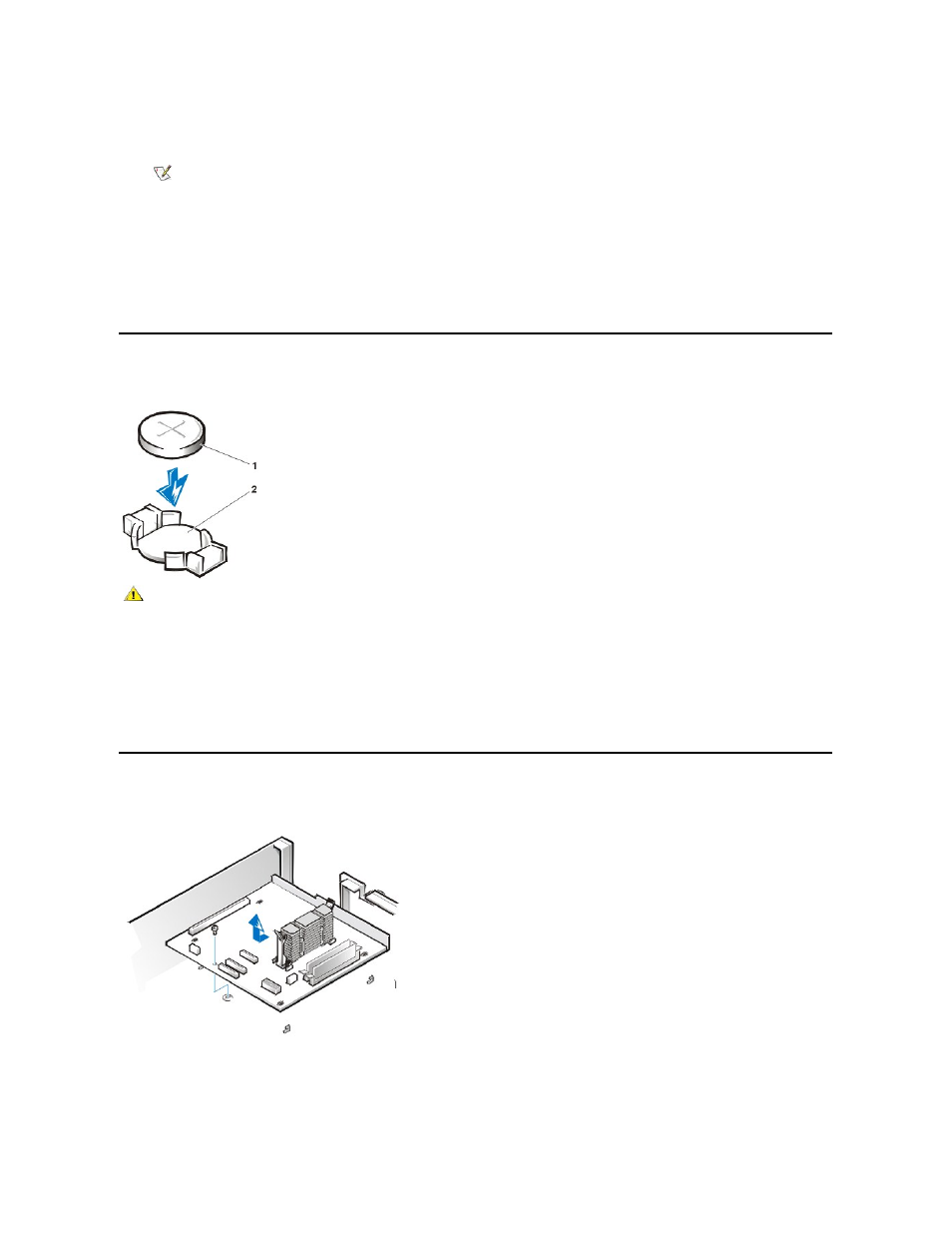
As the system boots, it detects the presence of the new microprocessor and automatically changes the system configuration information in
System Setup.
11. Enter System Setup, and confirm that the top line in the system data area correctly identifies the installed microprocessor.
12. While in System Setup, reset the chassis intrusion detector. In the Chassis Intrusion option, press the left- or right-arrow key to select
Reset, and then choose Enabled, Enabled-Silent, or Disabled.
13. Run the Dell Diagnostics to verify that the new microprocessor is operating correctly.
System Battery
Figure 27. System Battery Removal
To remove the system battery, perform the following steps:
1. If possible, enter System Setup and print the System Setup screens.
2. Remove the system battery by carefully prying it out of its socket with your fingers or with a blunt, nonconducting object such as a plastic
screwdriver.
When you replace the system battery, orient the new battery with the "+" facing up. Insert the battery into its socket and snap it into place.
System Board
Figure 28. System Board Removal
To remove the system board, perform the following steps:
1. Disconnect all cables from their connectors at the back of the computer.
2. Remove the expansion-card cage.
NOTE: After you remove and replace the cover, the chassis intrusion detector will cause the following message to be displayed at
the next system start-up
ALERT! Cover was previously removed.
1 Battery
2 Socket
CAUTION: There is a danger of the new battery exploding if it is incorrectly installed. Replace the battery only with the same or
equivalent type recommended by the manufacturer. Discard used batteries according to the manufacturer
’s instructions.
