Battery latch assembly, Removing the battery latch assembly, Replacing the battery latch assembly – Dell INSPIRON 2600 User Manual
Page 4
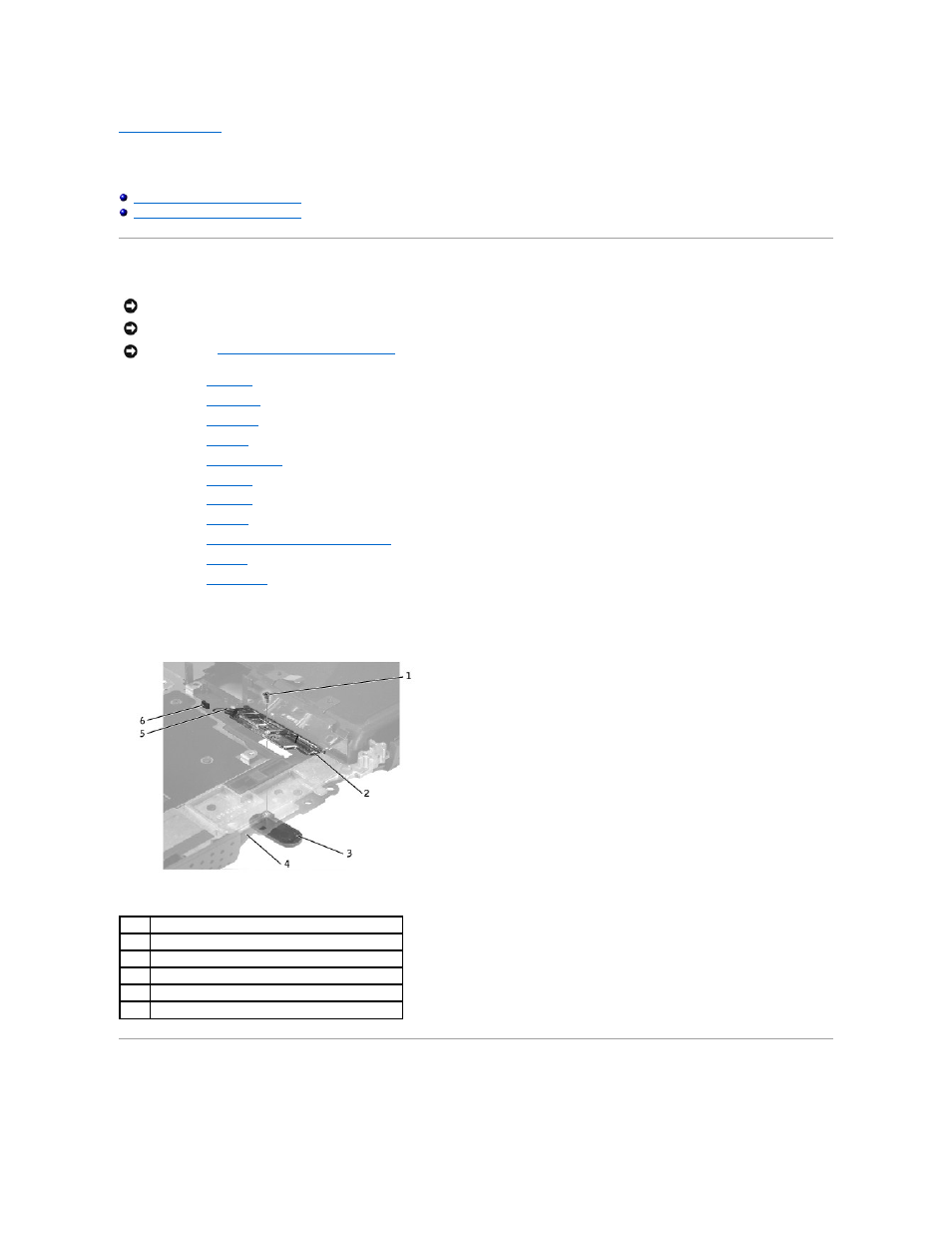
Back to Contents Page
Battery Latch Assembly
Dell™ Inspiron™ 2600 and 2650
Removing the Battery Latch Assembly
Replacing the Battery Latch Assembly
Removing the Battery Latch Assembly
1.
Remove the
hard drive
.
2.
Remove the
optical drive
.
3.
Remove the
floppy drive
.
4.
Remove the
keyboard
.
5.
Remove the
display assembly
.
6.
Remove the
EMI shield
.
7.
Remove the
video card
.
8.
Remove the
palm rest
.
9.
Remove the
microprocessor thermal-cooling assembly
.
10.
Remove the
speakers
.
11.
Remove the
system board
.
12.
Remove the M2 x 4-mm screw from the battery latch assembly.
13.
Remove the latch spring and plate from the bottom case.
Replacing the Battery Latch Assembly
1.
Attach the latch spring to the latch spring connector in the bottom case.
NOTICE:
Disconnect the computer and any attached devices from electrical outlets, and remove any installed battery.
NOTICE:
To avoid ESD, ground yourself by using a wrist grounding strap or by touching an unpainted metal surface on the computer.
NOTICE:
Read "
Preparing to Work Inside the Computer
" before performing the following procedure.
1
M2 x 4-mm screw (1)
2
latch plate
3
latch button
4
bottom case
5
latch spring
6
latch spring connector
