Advanced testing, Diagnostics menu, Advanced testing main screen – Dell INSPIRON 2600 User Manual
Page 13: Advanced testing help menu, Advanced testing help categories
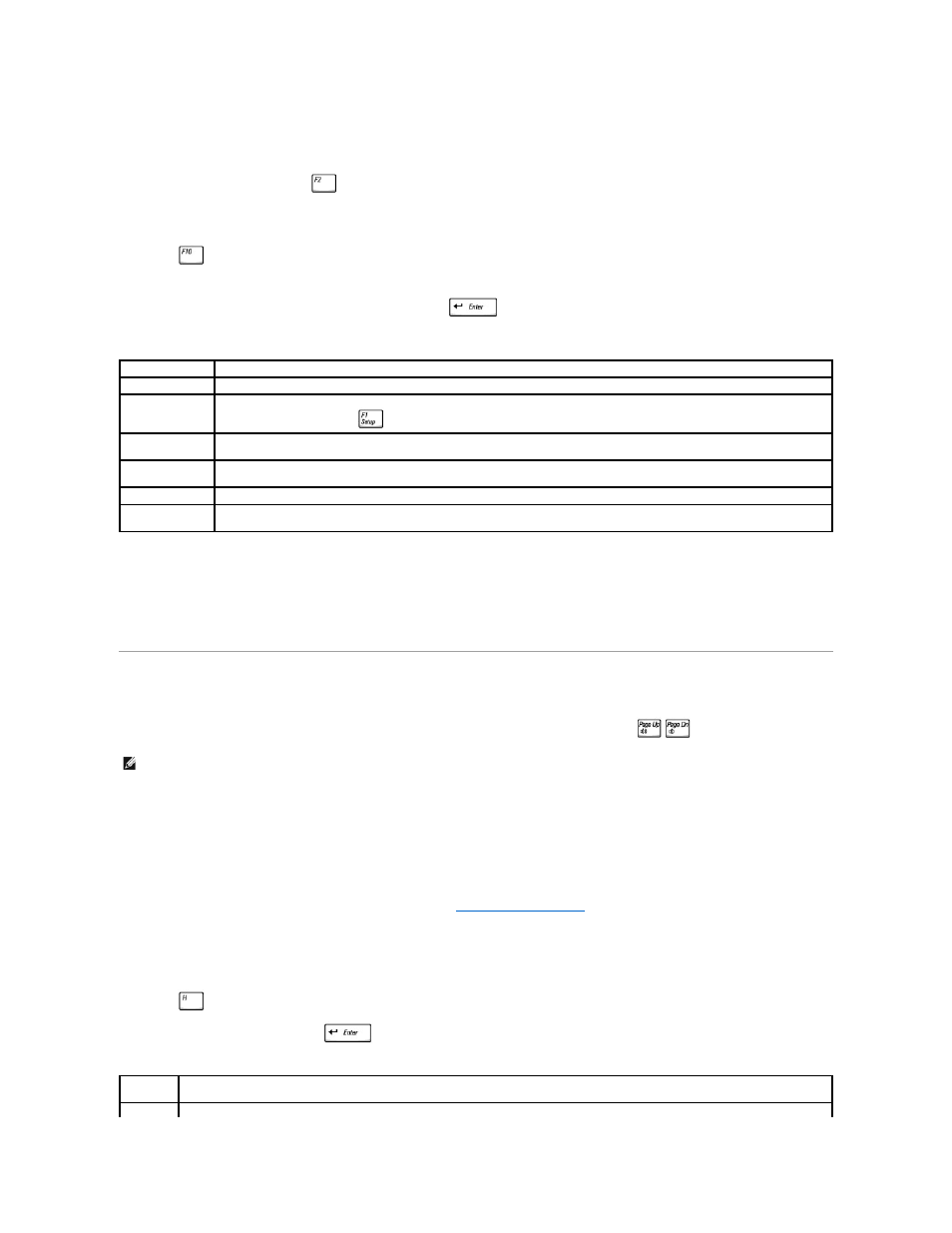
When you start the diagnostics, the Dell logo screen appears, followed by a message telling you that the diagnostics is loading. After the diagnostics
loads, the Diagnostics Menu appears.
8.
When you have completed running the diagnostics, remove the Drivers and Utilities CD.
9.
When the computer restarts, press
as soon as the Dell logo screen appears, and before the Microsoft Windows logo screen appears.
10.
Press the right-arrow key to select the Boot tab at the top of the screen.
11.
Reset Boot First Device to Hard Drive.
12.
Press
to save and exit the system setup program and restart Windows.
13.
Remove the CD from the optical drive.
14.
To select an option from this menu, highlight the option and press
, or press the key that corresponds to the highlighted letter in the option
you choose.
Diagnostics Menu
For a quick check of your computer, select Quick Tests from the Test All Devices or Test One Device option. Quick Tests runs only the subtests that do not
require user interaction and that do not take a long time to run. Dell recommends that you choose Quick Tests first to increase the odds of tracing the source
of the problem quickly.
For a thorough check of your computer, select Extended Tests from the Test All Devices option.
To check a particular area of your computer, select Extended Tests from the Test One Device option, or select the Advanced Testing option to customize your
test(s).
Advanced Testing
When you select Advanced Testing from the Diagnostics Menu, the Advanced Testing screen appears, listing the diagnostic test device groups and devices
of the selected device group, and the screen allows you to select categories from a menu. Press the arrow keys or
to navigate the screen.
Advanced Testing Main Screen
Information in the Advanced Testing screen is presented as follows:
l
On the left side of the screen, the Device Groups area lists the diagnostic test groups in the order they will run if you select All from the Run tests
menu category. Press the up- or down-arrow key to highlight a test device group.
l
On the right side of the screen, the Devices for Highlighted Group area lists the computer's currently detected hardware and some of the relevant
settings.
l
Two lines at the bottom of the screen make up the menu area (see "
"). The first line lists the categories you can select;
press the left- or right-arrow key to highlight a menu category. The second line gives information about the category currently highlighted.
Advanced Testing Help Menu
For more information on using the Advanced Testing option:
1.
Press
.
2.
Highlight the Help category and press
, or press the key that corresponds to the highlighted letter in the category you choose.
Advanced Testing Help Categories
Option
Function
Test All Devices
Performs extensive diagnostic tests or quick diagnostic tests on all devices.
Test One Device
Performs extensive diagnostic tests or quick diagnostic tests on one device after you select it from a list of device groups. After you
select Test One Device, press
for more information about a test.
Advanced Testing
Allows you to modify the parameters of a test and select a group of tests to perform. You can access online Help for more information
about Advanced Testing.
Information and
Results
Provides test results, test errors, version numbers of the subtests used by the Dell Diagnostics, and additional help on the Dell
Diagnostics.
Program Options
Allows you to change the settings of the Dell Diagnostics.
Exit to
MS-DOS
Exits to the MS-DOS® prompt.
HINT:
The test groups reflect the configuration of your computer.
Help
Category
Description
Menu
Provides descriptions of the main menu screen area, the device groups, the different diagnostic menus and commands, and instructions on how
