Installing video drivers for windows 98 – Dell Latitude CSx H User Manual
Page 98
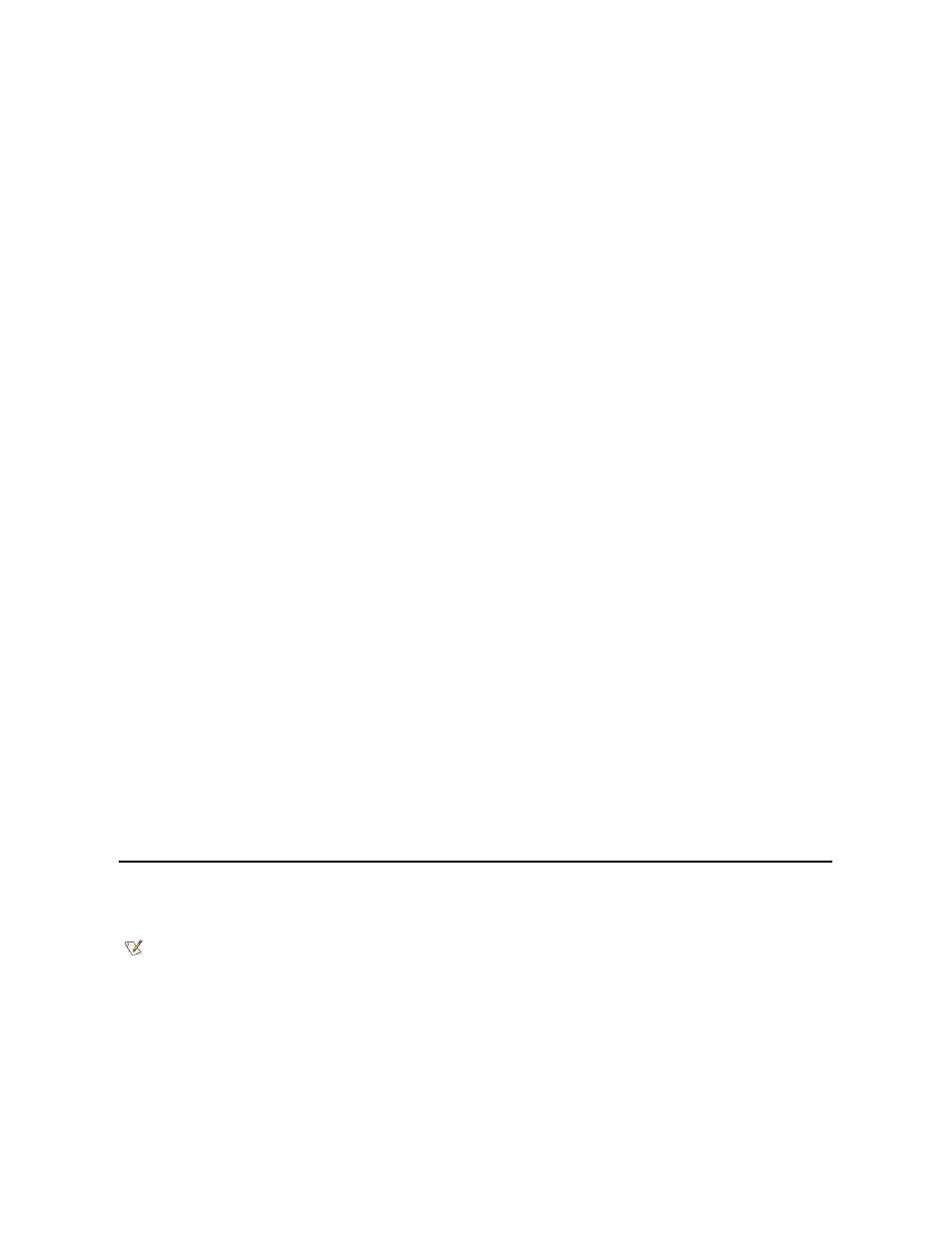
installation.
2. Insert the video drivers diskette into the diskette drive.
3. Click the Start button, point to Settings, and then click Control Panel.
The Control Panel window appears.
4. Double-click the Display icon.
The Display Properties window appears.
5. Click the Settings tab.
6. Click Advanced Properties.
The Advanced Display Properties window appears.
7. Click the Adapter tab and then click Change....
The Select Device window appears.
8. Click Have Disk....
9. Verify that a:\ is displayed in the Install from Disk field, and then click OK.
10. When the Select Device window appears, verify that the NeoMagic MagicMedia 256ZX option is highlighted, and then click OK.
A progress bar is shown while the driver files are copied to your hard-disk drive.
After the drivers are successfully installed, the Advanced Display Properties window appears.
11. In the Advanced Display Properties window, click Apply and OK.
12. Click Close in the Display Properties window.
13. To activate the drivers, remove the diskette from the diskette drive, and restart your computer.
After installing the video drivers and restarting your computer, set the display parameters by performing the following steps:
1. Click the Start button, point to Settings, and then click Control Panel.
The Control Panel window appears.
2. Double-click the Display icon.
The Display Properties window appears.
3. Click the Settings tab.
4. Change the Color palette option from 256 colors to True Color (24 bit).
5. Set the Desktop area for your display to 1024 x 768.
6. Click Apply.
Installing Video Drivers for Windows 98
Video drivers control features such as screen resolution and the number of screen colors.
To install the video drivers for Windows 98, perform the following steps:
1. Save your work in all open application programs, because you will need to restart your computer at the end of this procedure to complete the
installation.
2. Insert the video drivers diskette into the diskette drive.
3. Click the Start button, point to Settings, and then click Control Panel.
The Control Panel window appears.
NOTE: If you need to use extended video modes, check the documentation that came with the application program to determine if the
drivers are provided. If not, contact the software manufacturer to get the necessary drivers.
